If you have been wondering how to add the most visited site shortcuts on Google Chrome, you have landed on the right web page. This comprehensive guide will look into one particular aspect of Google Chrome that will allow us to access our favorite websites instantly without putting in any extra steps. There’s a straightforward trick that you can benefit from here, so read until the end to find out what it is and how to use it.
Google Chrome is an advanced internet browser that currently stands as the most popular pick out of all the different options amidst its competition. It’s loaded from top to bottom with features and tools, such as viewing and editing saved credit cards, enabling JavaScript, and utilizing the ever-helpful Task Manager to take care of your device’s different system processes. Additionally, if things get unresponsive, there’s a way to deal with Google Chrome too.
- Also, check out: How to make Google Chrome the default browser on your Windows PC.
What are site shortcuts in Google Chrome?
Out of all the diverse ventures you will have with Google Chrome, you’ll often find yourself visiting a handful of websites more often than others. These domains can be written off as your “most visited sites,” given how you’re checking them from time to time, whether it’s a stocks-related site or perhaps something entirely about the latest trends in cryptocurrency.
A couple of times regarding the usual way of accessing your favorite websites is fine, but if you wish to make things seamless for you moving forward, you will have to turn to the site shortcuts feature in Google Chrome. Doing so will let you quickly access your most preferred sites without putting in any additional steps. Users who would try looking into this functionality themselves might find it rather challenging to get the job done all by themselves.
However, if you pay attention to the mainline user interface of the Google Chrome browser, you’ll discover that the feature in question that allows you to create shortcuts for your most visited sites is hidden in plain sight. What’s even more surprising is that the most definite way of creating site shortcuts in Chrome rests within the main home page of Google Chrome. How astonishing is that?
As for the function itself, let’s talk about site shortcuts as per their literal definition. Site shortcuts are a means of getting to specific websites with just a single click without having to type in their relevant address in the URL bar of the Chrome browser. Therefore, with such a convenient functionality by your side, all you need to do is set up the feature initially, and you’ll be done, for the most part, for your future with Chrome. This is precisely what site shortcuts are all about.
Without any further ado, let’s talk about adding your most visited site shortcuts in the Chrome browser in the following section. Make sure to follow the instructions adequately outlined ahead for the best results.
Adding most visited site shortcuts in the Chrome browser
To add the most visited “sites” shortcuts in Google Chrome, you don’t have to stray further from the home page of the Google Chrome browser. Let us explain how this is so.
One of the best ways to form shortcuts for your favorite sites in Chrome is by concentrating on the dedicated section right beneath the search bar on the Google Chrome home page, which is similar to the “New tab” page.
You’re going to see a button called “Add shortcut” there. Click on it once, as shown in the screenshot below, to get to the next step.
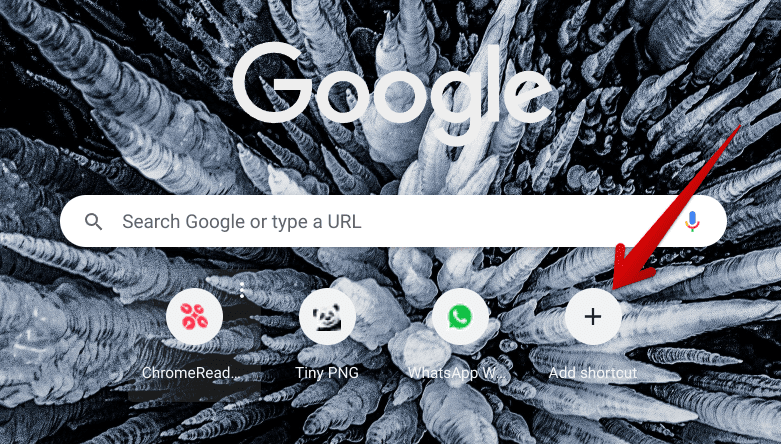
Clicking on the “Add shortcut” button on Chrome’s home page
After clicking on the “Add shortcut” button, a prompt will appear on the screen, asking you to fill in the “Name” and the “URL” of the domain that you want to create a shortcut. This will be pretty easy to follow through with.
Simply enter the name you’d like your most visited website to be called under the Google home page section and follow it up by entering its address. Make sure the latter part is done with utter accuracy for favorable results.
Once you’ve filled in the relevant parameters, get to the next step by clicking on the “Done” button, as annotated in the screenshot below. That should allow you to easily create a shortcut for your most visited site in Google Chrome.
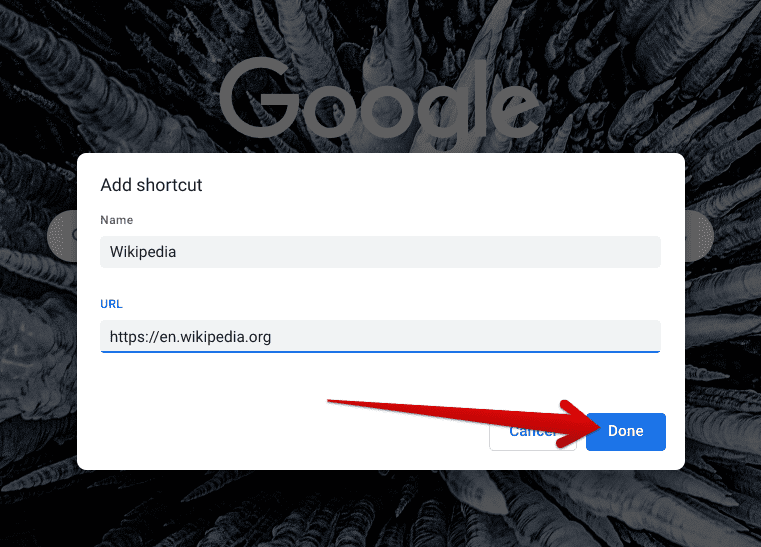
Filling in the blanks and clicking on “Done”
After clicking on the “Done” button, here’s how the shortcut will appear on the Google Chrome browser on your end. Notice how the website’s icon is displayed there for seamless visibility. You can now click on the website’s icon to get straight to it from Chrome, serving the true purpose of the shortcut-creating feature for your most visited sites.
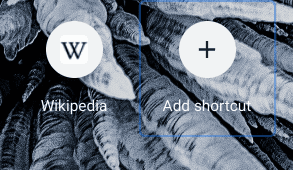
Shortcut for most visited site created
You are now expected to repeat the process described above as many times as you want for the websites you’d like to visit instantly after opening Chrome from this point onward.
Doing so will make it painless for you to keep referencing your favorite domains. Fortunately, the Chrome browser makes it easy to discern this and follow through with the suitable options to help us accomplish the task at hand.
We’re now going to conclude the article. Thanks for reading!
Conclusion
In this detailed guide, we have learned crucial details about creating shortcuts for your most visited websites in Google Chrome. There isn’t much that goes into developing this feature, provided you have all the available necessities on the Chrome browser’s home page. The one-click mechanism will surely help you move forward now that you know how Chrome’s shortcuts for your favorite sites are created.
Please let us know in the comments section whether you found this guide useful for your cause. We would love to read your feedback!
- Read next: How to remove a Google account from Chrome.
