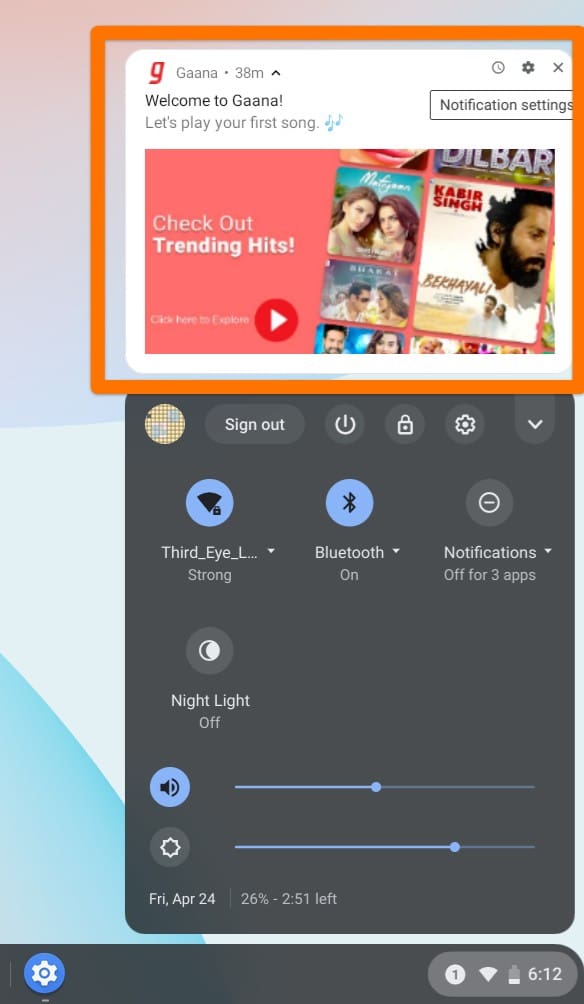
App Notification Example
The notifications that appear here range from the important Chrome OS system events like screen-shot taken, apps updated, restart needed after Chrome OS updated, to distracting marketing-related messages from the installed apps.
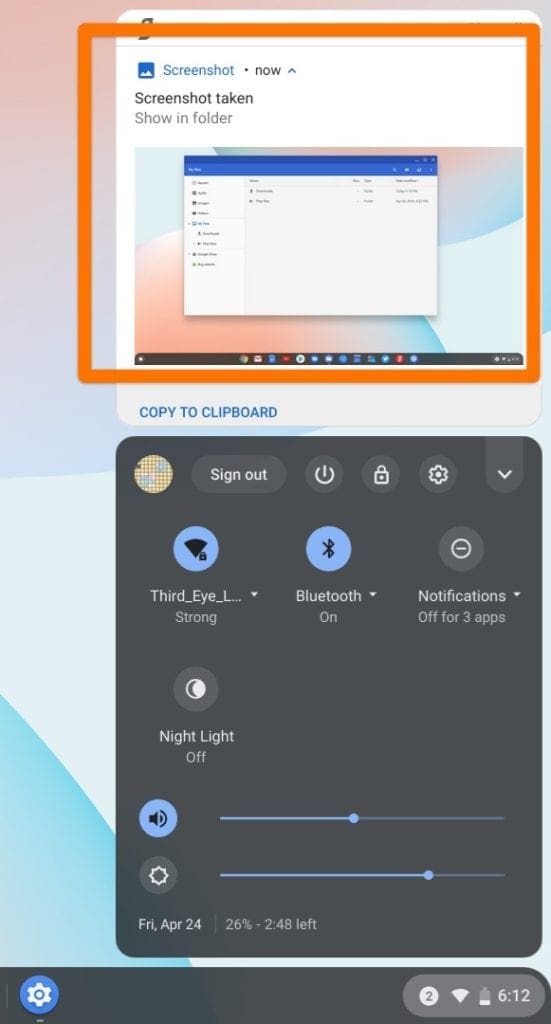
Chrome OS Notification
We can’t do anything related to Chrome OS notifications as they are essential and needs user’s attention to keep their Chromebook stable and safe. But, I definitely would like to manage the information from the specific third-party apps in the way I want.
Enabling/Disabling Notifications on the Chromebook
I shall show you a couple of methods while dealing with third-party app notifications. The first section shows you how to manage all the app when you already know what you want. The second half shows how to manage the apps in the fly while using your Chromebook.
Control all the apps from one place
Step 1) Click on the clock and then on the Settings icon.
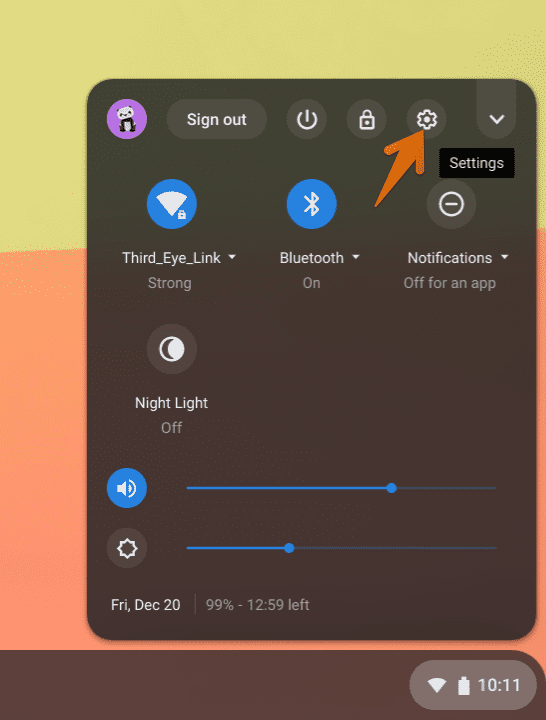
Launch Chrome OS Settings
Step 2) In the left pane of the Settings app, click on Apps, and then on Manage Your Apps option.
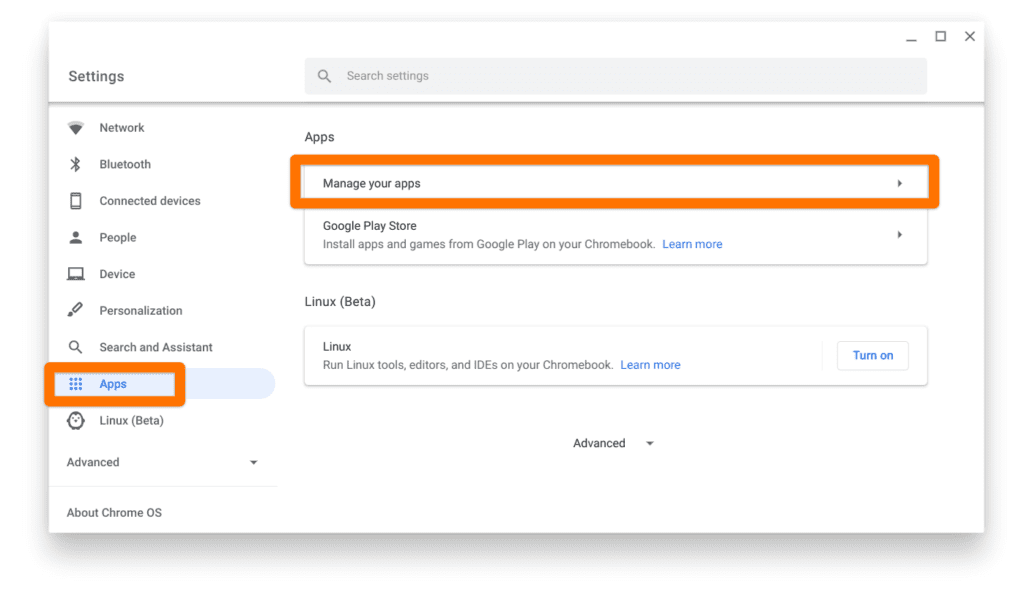
Manage Your Apps
Step 3) Use the search box to filter the app for which you want to turn off the notification.
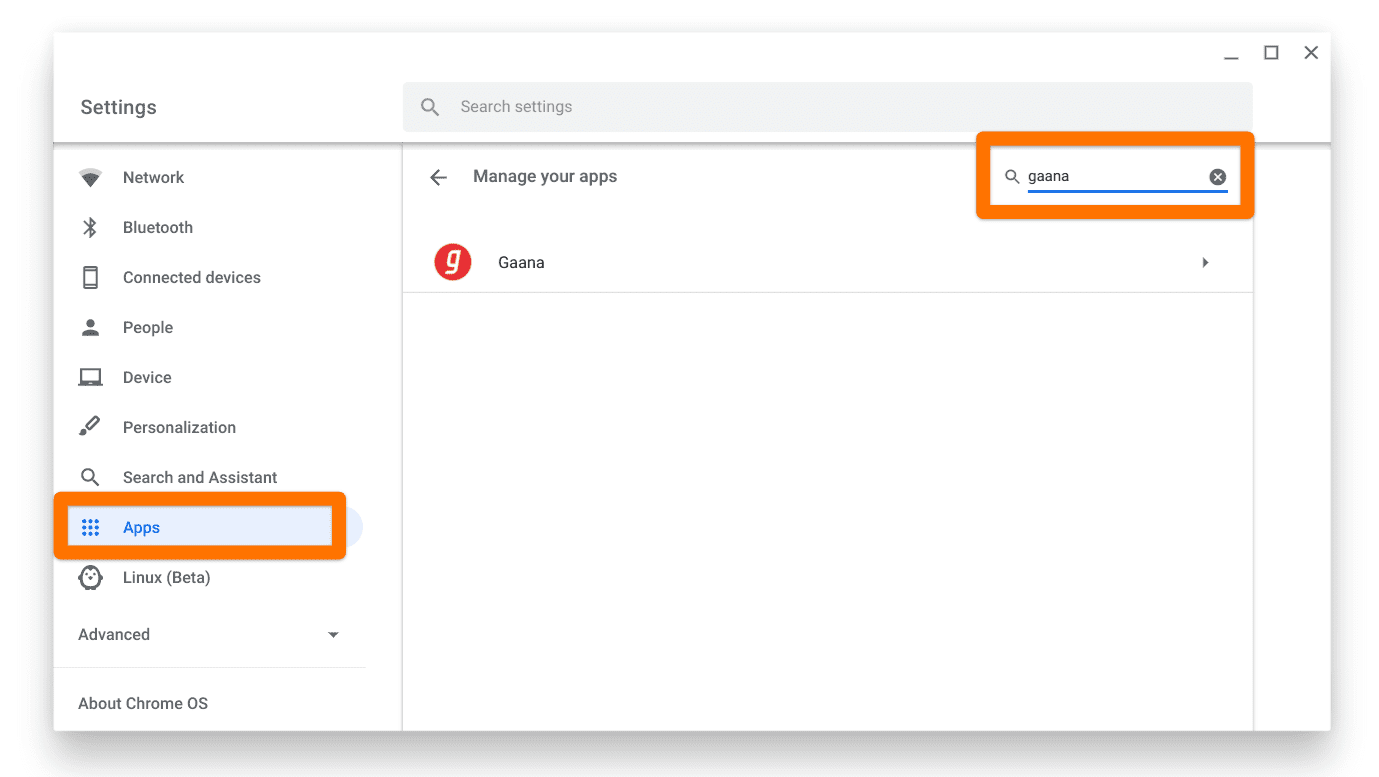
Apps Notification Management
Step 4) Toggle the Notifications switch to OFF to that app should never bother you anymore. Note that you can’t find this option for the Chrome OS system apps such as Camera, Calculator, Files, and more.
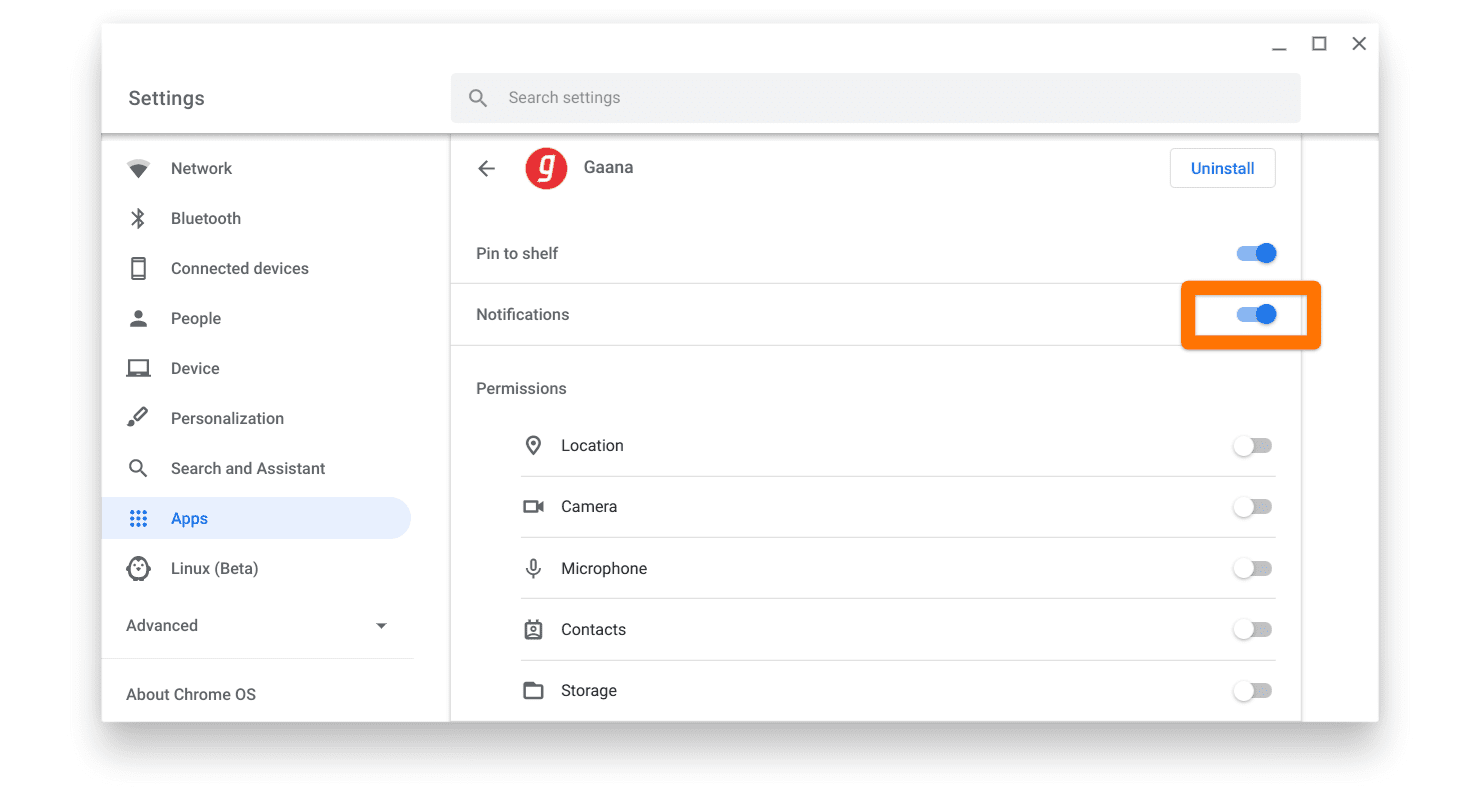
Disable Notifications
Manage Notifications on the fly while using your Chromebook
Another way of stopping the notifications is by disabling it when you see a popup. This way, you can let go of the needed ones and block the distractive ones.
When you see a popup, click on the first icon to Snooze the popup. Clicking on the second icon will let you stop the notifications.
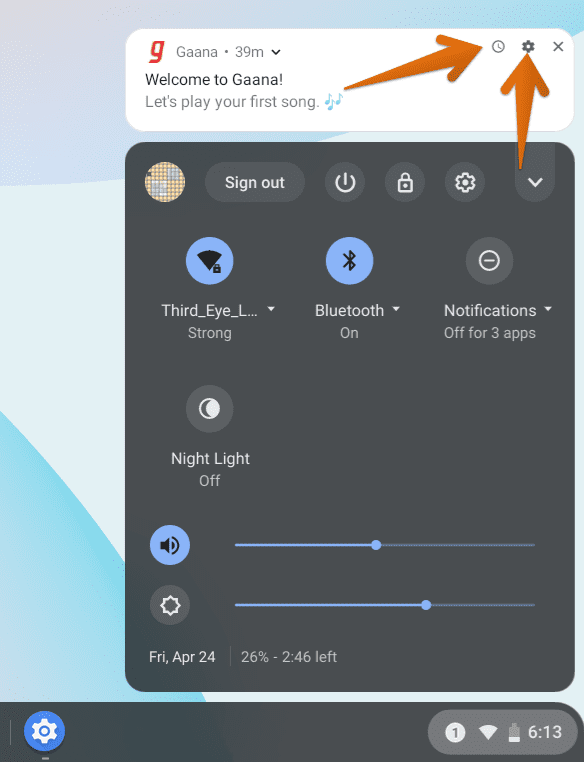
Notification Options
Conclusion
That’s all about how you can enable and disable the notifications on your Chromebook. As you have learned, you can’t snooze or stop the system popups, but you surely can stop the third-party ones from showing the notification popups.
