As much as Chromebooks have evolved and become more feature-wise capable after a decade from their initial inception, these sleek devices aren’t showing any signs of slowing down, regardless. From hosting the likes of WordPress to being able to install apps like Scrivener, it appears that ChromeOS’ achievements are increasing day by day.
What brings us to say all of that is the newfound arrival of LumaFusion on Android devices, including Chromebooks. This premium-grade video editor packs an exhaustive set of features and tools and has long been coming to the face of ChromeOS. Let’s discuss its most prominent features and show you how to install it on your Chromebook right away.
- Related read: How to install Lightworks on Chromebook.
Best features of LumaFusion
The following is our round-up of the best highlights of LumaFusion that millions of users have enjoyed and are now about to enjoy on Android operating systems.
Thoroughly professional
LumaFusion is declared a “professional video editing studio” with a suite of tools, assets, and terrific features. Unlike the likes of OpenShot Video Editor that you can download on your Chromebook with the help of the Crostini Linux terminal, LumaFusion is far superior to the rest of its counterparts, and there’s no wonder how.
Fluid user interface
One of the reasons that LumaFusion is nothing short of an award-winning video editor is because of its overly simplified and fluid user interface. This particular component of the software caters to beginners and experts alike, so no person is put off by taking that initial glance at the video editor’s interface.
It works as intended and is incredibly snappy on ChromeOS. In addition, touchscreen Chromebooks will benefit even more from the Play Store iteration of LumaFusion, considering how the developers have optimized the app for touch-enabled devices.
- On a side note: Should you purchase touchscreen Chromebooks?
Multi-layered editing
LumaFusion isn’t called one of the best video editing applications in the business for no solid reason. It can allow users to layer up to 6 videos and six audio tracks simultaneously, although this functionality’s overall capacity will vary depending on your device.
Moreover, LumaFusion employs a “powerful magnetic timeline” right alongside insert and overwrite features, not to mention the added ability to link and unlink clips. You’ll even enjoy the convenient tools of displaying track headers for interacting with your tracks in various ways, such as locking, hiding, or muting them.
Media library integration
LumaFusion integrates with the ChromeOS user interface to import videos, tracks, and images directly from your Chromebook’s “Files” system app. Moreover, if you’ve got any external storage drive hooked up to your Chromebook, the app in question will be able to access that right from its working interface.
Lastly, LumaFusion is compatible with the best cloud-based storage solutions, including Dropbox, Google Drive, and OneDrive. If that isn’t overly convenient for someone who has to edit videos for a living, we are not sure what is.
Time-lapse feature and video speed alteration
Last but surely not least, LumaFusion will allow you to enjoy time-lapse functionality that speeds up videos in a certain way. Apart from that, you will be able to create slow-motion clips out of your videos, not to mention reversing the concept and implementing fast-motion videos too.
The software has extensive compatibility with 120 fps and 240 fps files, so that you won’t struggle with compatibility. In addition, the quality output that comes out, in the end, is super smooth, especially when you’re working with files that use 240 frames per second frame rate.
Installing LumaFusion on ChromeOS
The developers have officially announced that LumaFusion has arrived on Android platforms in an open beta phase. You know the drill from here on out. However, don’t expect full-fledged performance levels from the application in its current state. The developers are yet to release a fully stable version of it in the coming future.
This is why some Chromebooks might not be compatible with the Play Store version of LumaFusion, especially those with ARM-based processors. To those who haven’t lucked out, you’ll have to wait for further LumaFusion stable release updates.
As you may understand by now, the Google Play Store will be utilized to grab LumaFusion on ChromeOS. Make sure you have it activated and ready to go. However, if you have a somewhat dated Chromebook model and haven’t used the Play Store app on it before, there’s a chance the Play Store feature might not be supported.
- Check out our guide on those Chromebooks that run Android apps for an informative guide.
With that out of the way, let us continue toward the actual installation part of LumaFusion. The following steps are going to take it from here.
1. The first step is to open the Play Store app on your Chromebook. You may search for the utility by using the launcher section or fire it up from the ChromeOS shelf area if you have it pinned there.
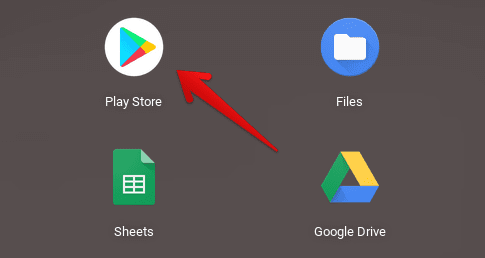
Opening the Play Store
2. After opening the Google Play Store app, use the in-app search bar to type in “LumaFusion” and press the “Enter” key. The application should pop right up afterward.

Searching for LumaFusion on Google Play
3. After the previous step, you should land directly on the LumaFusion: Pro Video Editing (Early Access) app page. If your Chromebook supports the software, there will be a vividly apparent installation button disguised under the app’s price.
- LumaFusion is available for a one-time purchase of $19.99 on Chromebooks and other Android platforms, which is 30% off the price of $29.99.
Click on the price of the app to commence the download process. You will first need to enter your billing credentials to purchase the application. As soon as you’re done with it, the download will begin.
Since the app’s file size is pretty significant, you will need to wait a couple of minutes until the installation concludes. The procedure shouldn’t take too long, even if you’ve got a budget Chromebook.
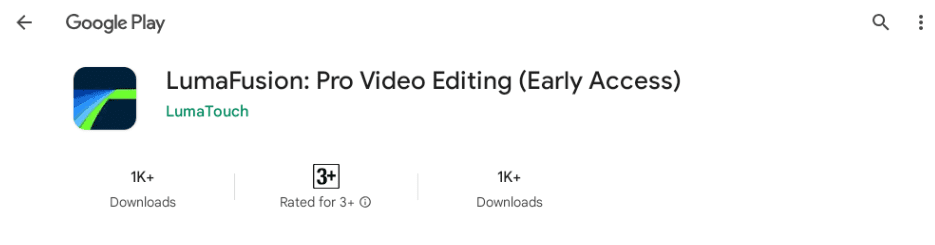
Installing LumaFusion on ChromeOS
That’s about it as far as the installation of LumaFusion: Pro Video Editing on your Chromebook is concerned. You can now launch the application directly from the Google Play Store by clicking on the “Open” button. Doing so should take of the procedure now.
How to use LumaFusion on a Chromebook
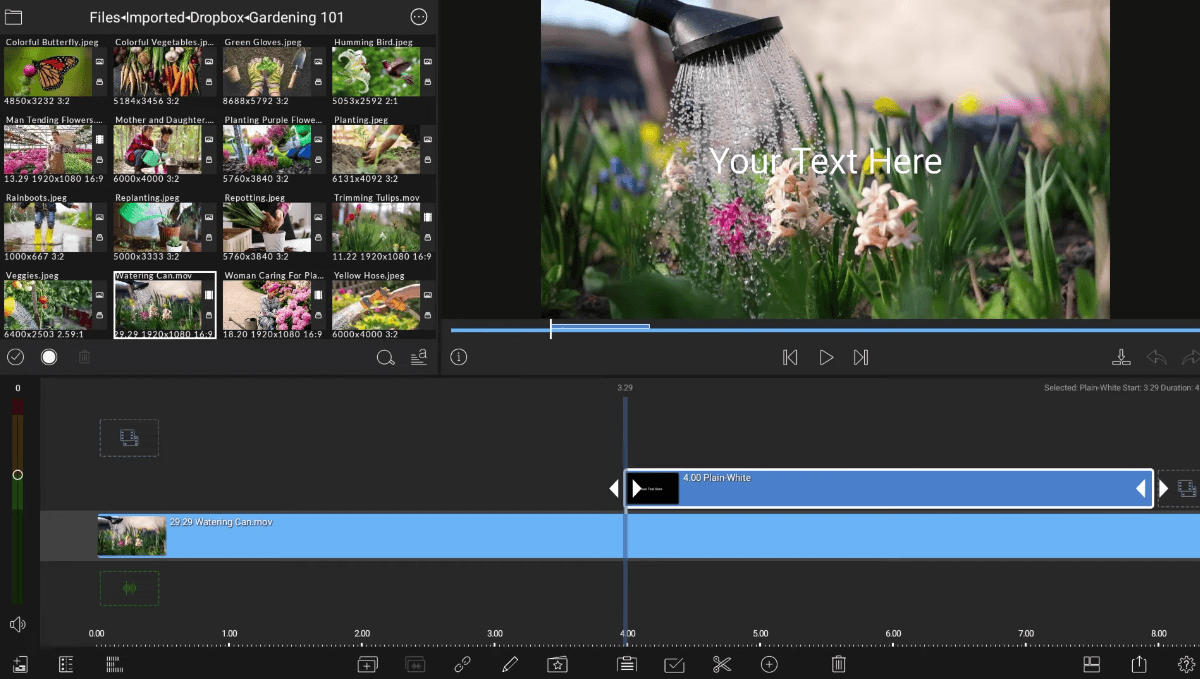
LumaFusion user interface on ChromeOS
After spending a few hours with the LumaFusion app working on some light edits, we can easily state that this application is single-handedly the best video editor ever on ChromeOS. It’s super smooth when it comes to navigating its feature-rich user interface and has been significantly optimized for touch.
There’s no doubting the effectiveness that LumaFusion can bring into the lives of ChromeOS owners who have to edit videos for a living, especially when the software gets its first stable release. The working interface of the utility is easily understandable, not to mention the various import options available for users in LumaFusion.
The image above showcases a file that was hauled in from Dropbox. The integration between the two applications was seamless, and we didn’t have to go through any unnecessary steps to make the transition happen. Such stand-out impressions make the LumaFusion app utterly remarkable for consistent use.
Additionally, LumaFusion caters to an entirely revamped experience when it comes to employing the touchscreen capability of the video editor. Grabbing video clips and arranging them on the multi-layered timeline hasn’t felt as responsive as before. We’re glad that the developers have taken special care of this specific facet of the video editor.
We leave the rest of the affair up to you as more and more people start getting into this brilliant video editor as it rolls out to different Chromebooks over time. We love the expansive text box within the editor that allows us to type in the text of our choice and gives us creative freedom in terms of choosing the text’s style, font, and color.
Conclusion
Chromebooks are exceedingly capable machines that benefit highly from the facilitation of the Google Play Store Android storefront and the in-built Linux container. Both of these utilities come together to deliver the definitive ChromeOS experience that we’re so fond of enjoying daily.
In this guide, we have explored the arrival of a top-tier video editor on ChromeOS—LumaFusion—that will seemingly change how video editors handle their projects on Chromebooks. Do let us know in the comments section ahead if you managed to get the video editing software on your end.
As always, Chrome Ready wishes you good luck!
- Related read: The 5 best free online video editors with no watermark.
