If you wish to learn how to access a Google Drive file without needing Gmail, you are in luck. This guide will walk you through an easy-to-grasp method to use Drive in the absence of Gmail. There is a trick to this scenario, but it is easily applicable if you know what you’re doing. You still won’t be able to sign in to Google Drive per se, but file accessibility will be possible. Keep on reading until the end for the best results.
Google Drive is a popular cloud-based storage platform with millions of customers forming its user base. It is rich with features and establishes a vast catalog of related applications, such as Google Photos and Gmail. All of these major services fall under the umbrella of Google Term, an all-in-one subscription service comprising extra storage for Google’s various cloud computing software.
- Please check out: How to watch Netflix in picture-in-picture mode on Google Chrome.
What is Google Drive?
There are plenty of cloud-based storage solutions out in the world that various companies have begun to offer in 2022 now. Some are experienced, such as OneDrive, pCloud, and Dropbox, whereas others are still relatively new, such as Zoolz Cloud Backup. However, to talk about one platform that has managed to take over the world by storm, it’s Google Drive. The service came out in 2012 and has been doing well ever since.
The service offers about 15 GB of free storage to start users with their basic account. That’s enough to get a hold of Google Drive’s working mechanism and how things are laid out in the user interface of Drive. You can integrate the software with multiple other apps, such as Google Photos, thereby creating the perfect ecosystem for yourself to work, enjoy, and share.
From using Google Drive tags to organize files to the best Google Drive add-ons for education, there’s a lot that this service is capable of. However, we recommend clearing up things beforehand by reading this comparison article between Google Drive and Google One. Moreover, in case you are not aware of this already, you can transfer files seamlessly from one Google Drive account to another, not to mention sharing Google Drive with non-Gmail users.
Now that you have a brief idea of what Google Drive is and what it is possibly used for let’s talk about using Google Drive without a Gmail ID.
- An interesting read: How to use Google Drive offline.
Using Google Drive without Gmail
Although you cannot create or access Google Drive without using Gmail, there is still a way to access Google Drive files on your device.
What you need to do here to get started is head over to the official Google Drive home page and log in with your account. Please be warned that the initial steps of this process do require a Gmail ID. If you do not have that yourself, you will need someone else with a Gmail account to send you the Google Drive file. We’ll discuss more on that later.
As soon as you’re logged onto Drive, you will need to pick a file to share with others. Choose the document or file of your preference and right-click on it. Once done, select the “Get link” option to continue.
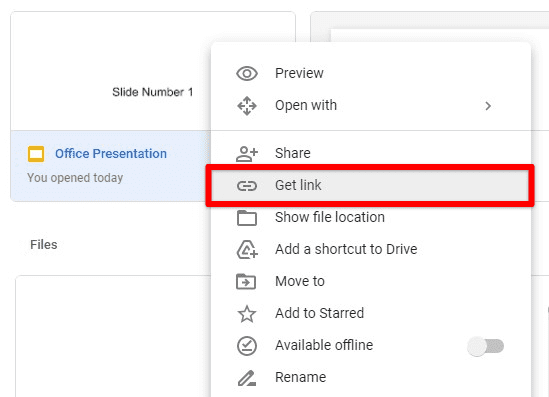
Getting link
After clicking on “Get link,” a prompt will appear on the screen, allowing you to tweak the various parameters of the file you’re about to share with other people. One of the first things you have to do here is setting the “General access” of the file to “Anyone with the link.” Check out the screenshot below for a visual explanation of how this will be done.
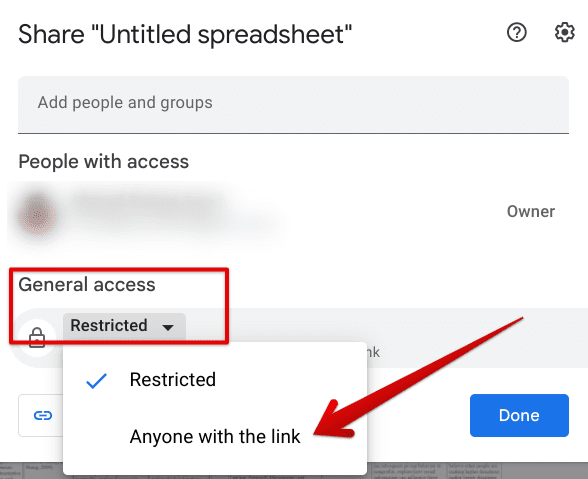
Allowing access to the file to anyone with the link
Next up, you must also tweak the shared file’s visibility portion. Set it to “Viewer” for the best results.
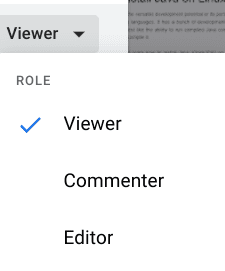
Setting the access to “Viewer”
After that has been taken care of, your next step is to click on the “Copy link” button and click on “Done” to finalize the process. Now, you may share the file with anyone, even those who do not have a Gmail account. Due to the settings you’ve specified for the file in question, people with other email addresses will also be able to access the Google Drive file, but only from a viewer’s perspective. They won’t be able to edit or comment on the shared file.
There is another possible way of getting this done, and it’s more straightforward than the approach we’ve outlined above. After clicking on the “Get link” button as designated in one of the earlier steps, you can enter the email address of the non-Gmail user to share the file directly with them. Here’s the box you will use to take care of this. You might receive multiple suggestions as you type the email address, but write it through and press “Enter.”
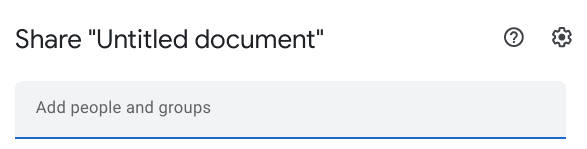
Entering the non-Gmail address
As soon as you press the “Enter” key, click on the “Notify” people toggle to ensure the alert is sent to the person on the receiving end. Once completed, click the “Send” button to finalize the process.

Sending the Drive file to someone without Gmail
After clicking on the “Send” button, there will still be one more layer of confirmation you will have to tend to. Google will confirm whether you wish to share the file with a non-Google account. To this, you’ll select “Share anyway,” which will do the trick.
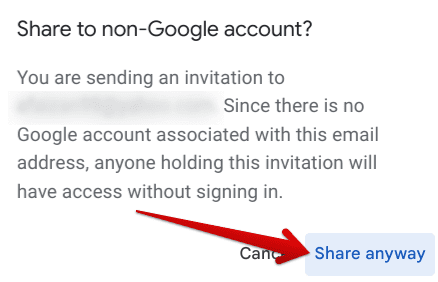
Sharing the Google Drive file with a non-Gmail user
So, now that you know how to share Google Drive files with someone who doesn’t have a Gmail ID let’s talk about proceeding with things if you happen to be that individual without Gmail. We’ll walk you through the necessary steps in the section ahead.
Receiving the file without a Gmail ID
We have gone over the topic of sharing Google Drive files with someone who does not have Gmail, but we still haven’t covered the rest of the part here. In this section, we’ll talk about using Google Drive without a Gmail ID, so you can know what to do on your end. Then, we will explain what to do from the perspective of someone who does not have a Gmail ID and wants to access Google Drive.
To begin, you need to have the file received at your email address which is not affiliated with Google. In the sample screenshot below, you can see how we have the Google Drive file sent to our Outlook email, which is not Gmail. On your end, you’re bound to receive a similar email. Click on the “Open” button to continue.
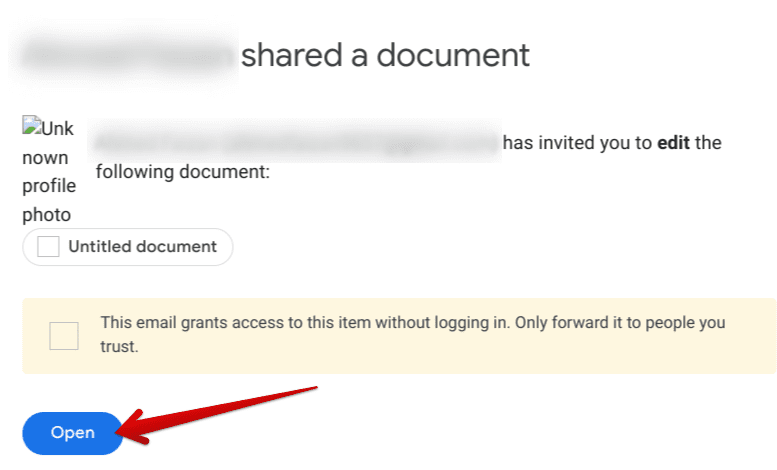
Opening the Google Drive file without a Gmail ID
After clicking on “Open,” the document will open up on your end, allowing you to work on the file without requiring a Gmail ID. So there you have it, then! You have completed the procedure on your end. By now, you should have the document all fired up and ready to go, as one can comprehend from the screenshot below.
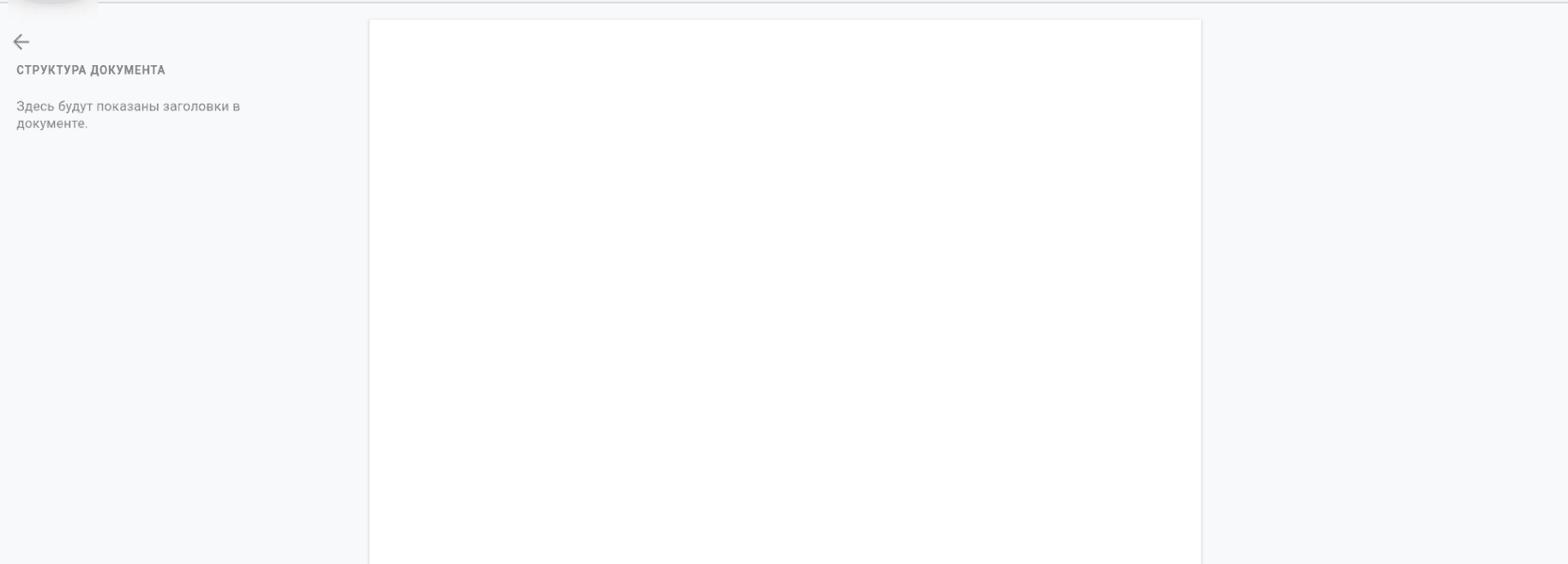
Google Drive file accessed without Gmail
This is all that this guide can teach you about using Google Drive without a Gmail ID. If you wish to explore the cloud-computing software at its total capacity, you better get a Gmail account instead and log into Drive with its help. That way, you’ll undoubtedly be streamlining things a lot for yourself. It is now time to conclude the article. Thanks for reading!
Conclusion
Google Drive has gathered an enormous user base to its name in 2022, but all that fame and success isn’t coming to the major cloud computing platform without many reasons. Drive stands out among its competition today because of how its user interface is loaded to the brim with features and functionality. In addition, you’re certainly not going to find a better cloud storage platform with the monthly prices that Drive is offering anytime soon.
In this guide, we have discussed the concept of using a Google Drive file without a Gmail account, which, to be fair, sounds quite a vague right from the get-go if you talk to someone else about it. Drive is exclusively a Google application that requires users to sign in with a Gmail account. If that does not seem possible to you, then you are already aware of what to do to get your way with Drive.
Please let us know in the comments section down below whether this tutorial helped you out. We would love to read your feedback!
