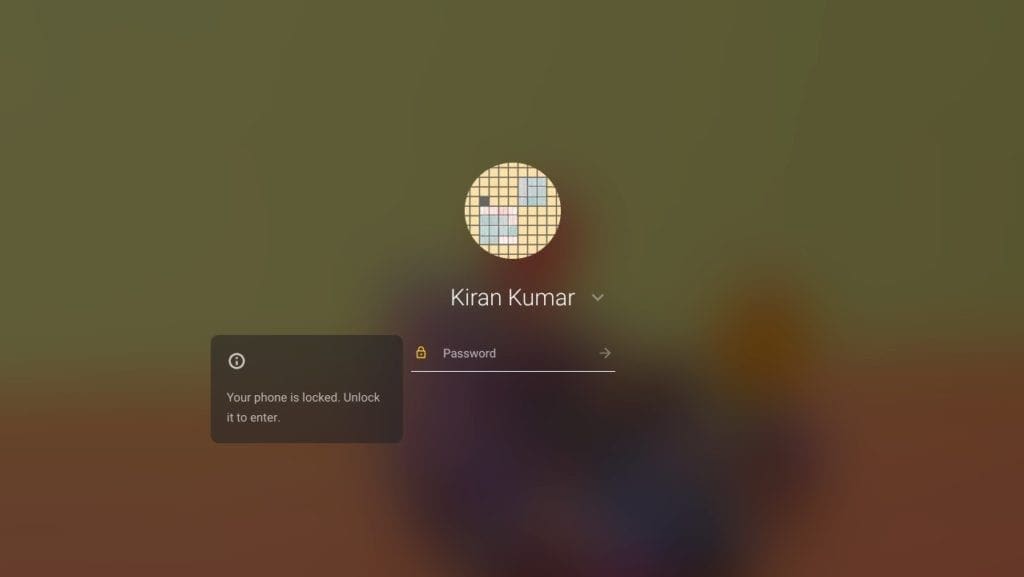
Smartlock enabled – Chromebook sign-in screen
During that time, you can simply unlock your phone and then tap on the profile image on the Chromebook to login. You will recognize the benefit if your cellphone is fingerprint enabled for a quicker sign-in.
Apart from unlocking your Chromebook, you will also do the following:
- You can chat with your friends on your Chromebook using the Messages app.
- Automatically install apps
- Offer new features as they become available
Now that you know what Smartlock is all about, so let’s go ahead and set it up.
Connecting your Android and your Chromebook
1) On your Android phone, you should have the Bluetooth turned ON, and smart lock enabled. It could be a sign-in password, pattern, pin code, or fingerprint scan.
2) On your Chromebook, make sure Bluetooth is turned ON. To make sure, click on the date and then on the Settings.
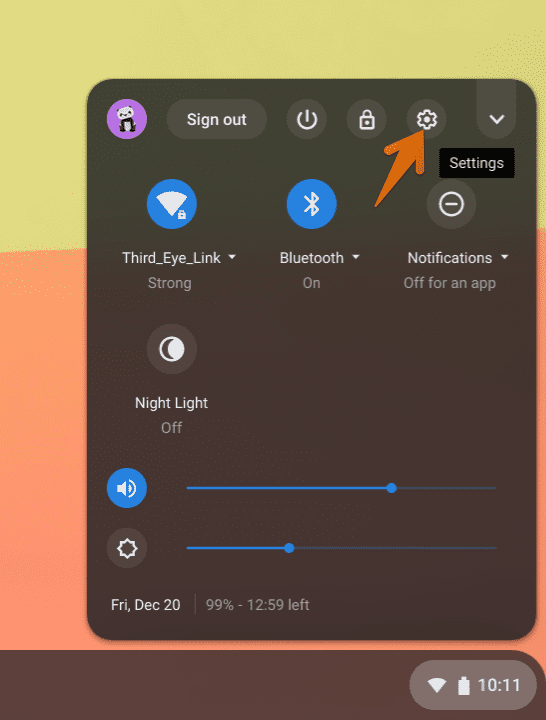
Launch Chrome OS Settings
3) On the left pane, click on Bluetooth, and see that it is turned ON.

Bluetooth ON
4) While still on the Settings app, click on Connected devices, scroll down and click Set up on the Android phone section.
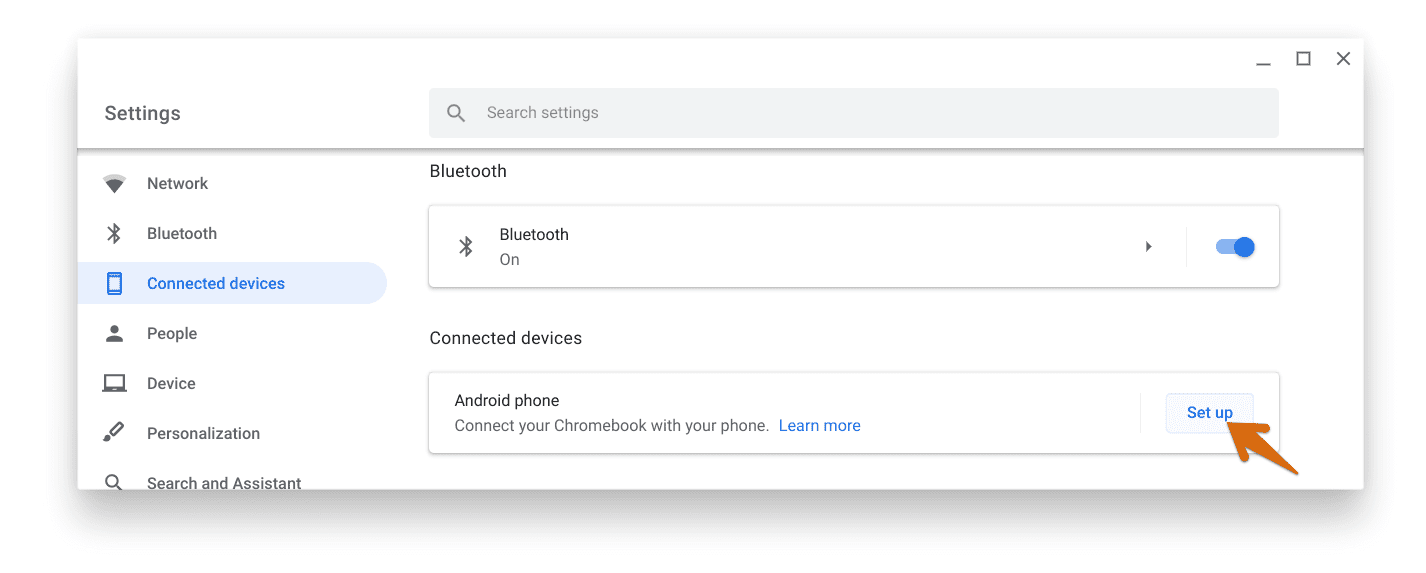
Settings – Connected devices
5) Select your Android phone from the Select a device drop-down list. To display your phone on this list, you should have your Android phone signed on with the same Google account as your Chromebook. Click Accept & continue.
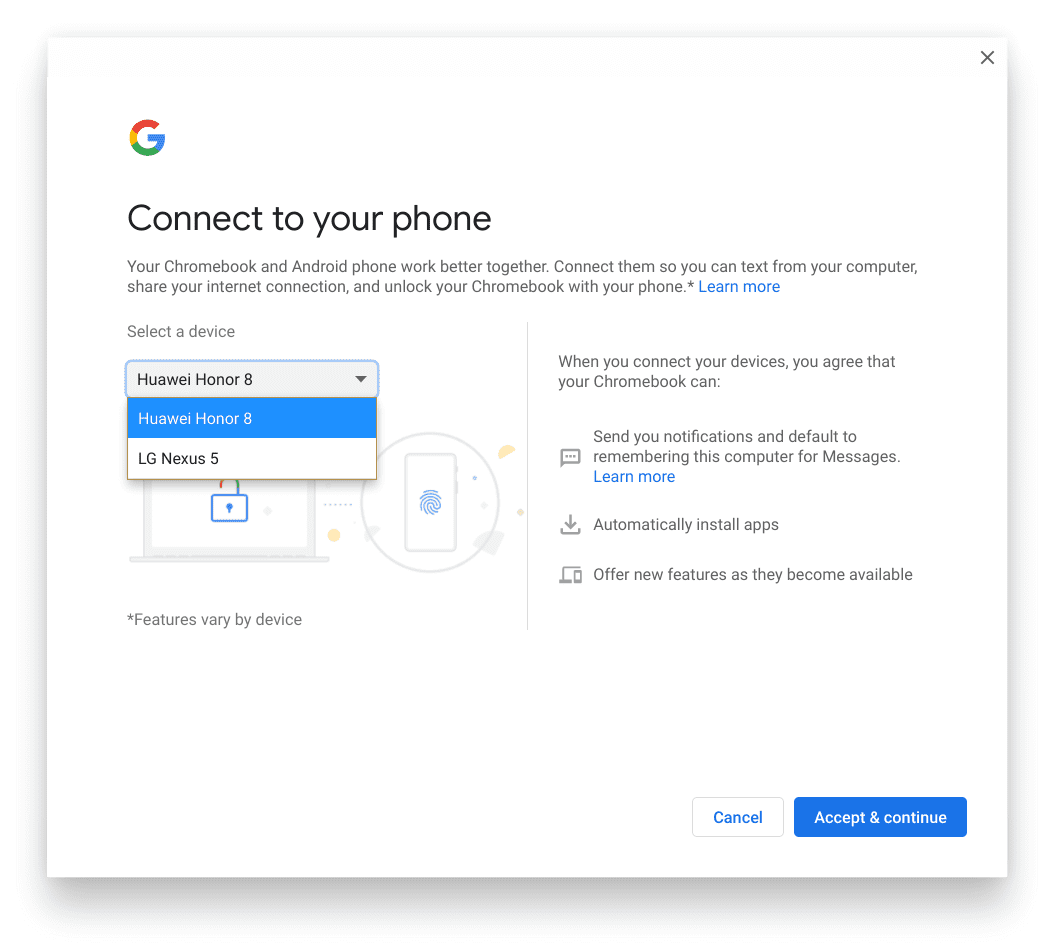
Connect to your phone wizard
6) Enter your password and click Done.
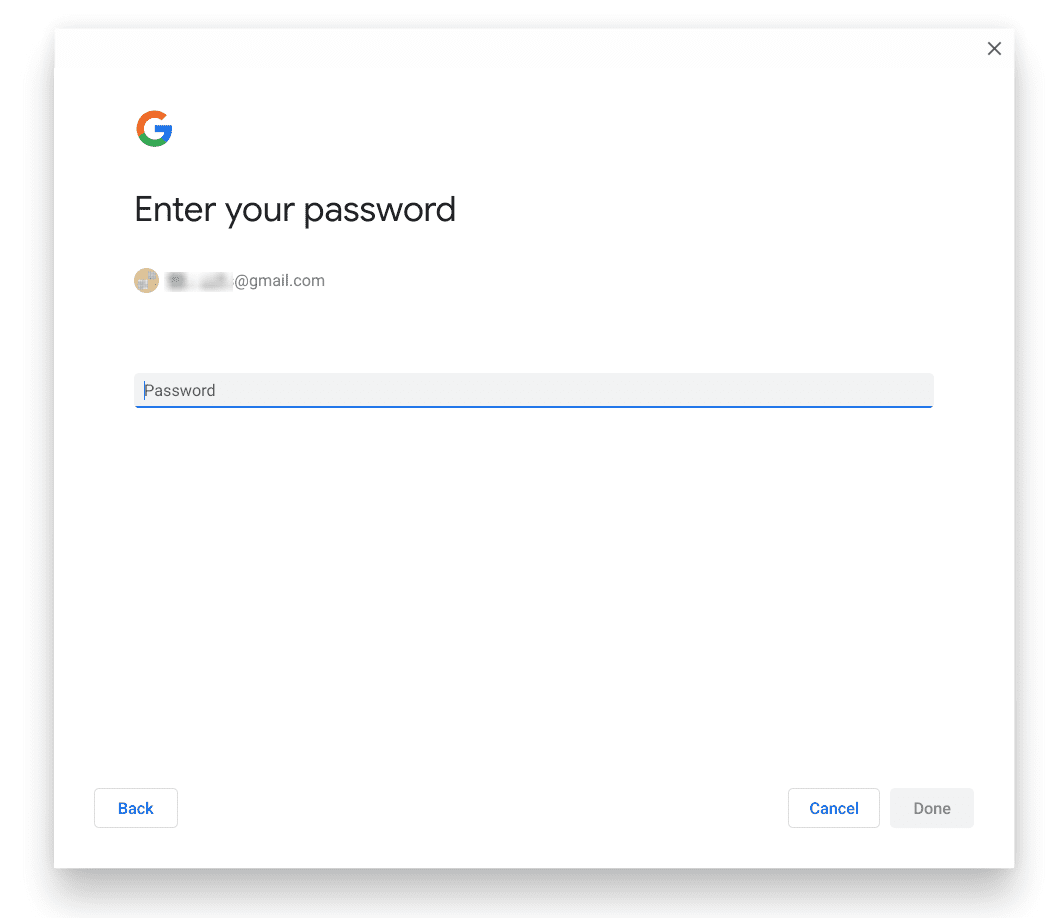
Password Prompt
7) Click Done.
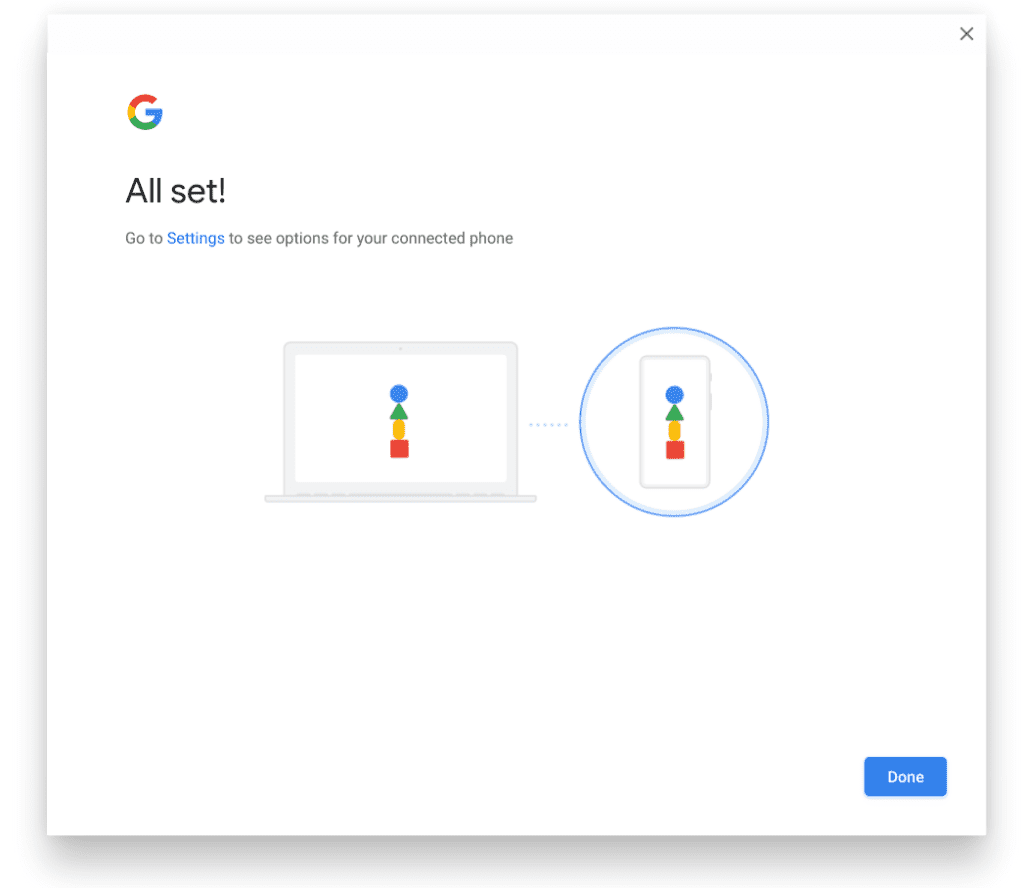
Phone connected successfully
8) You should see a notification on your Android phone that it is linked to Chromebook.
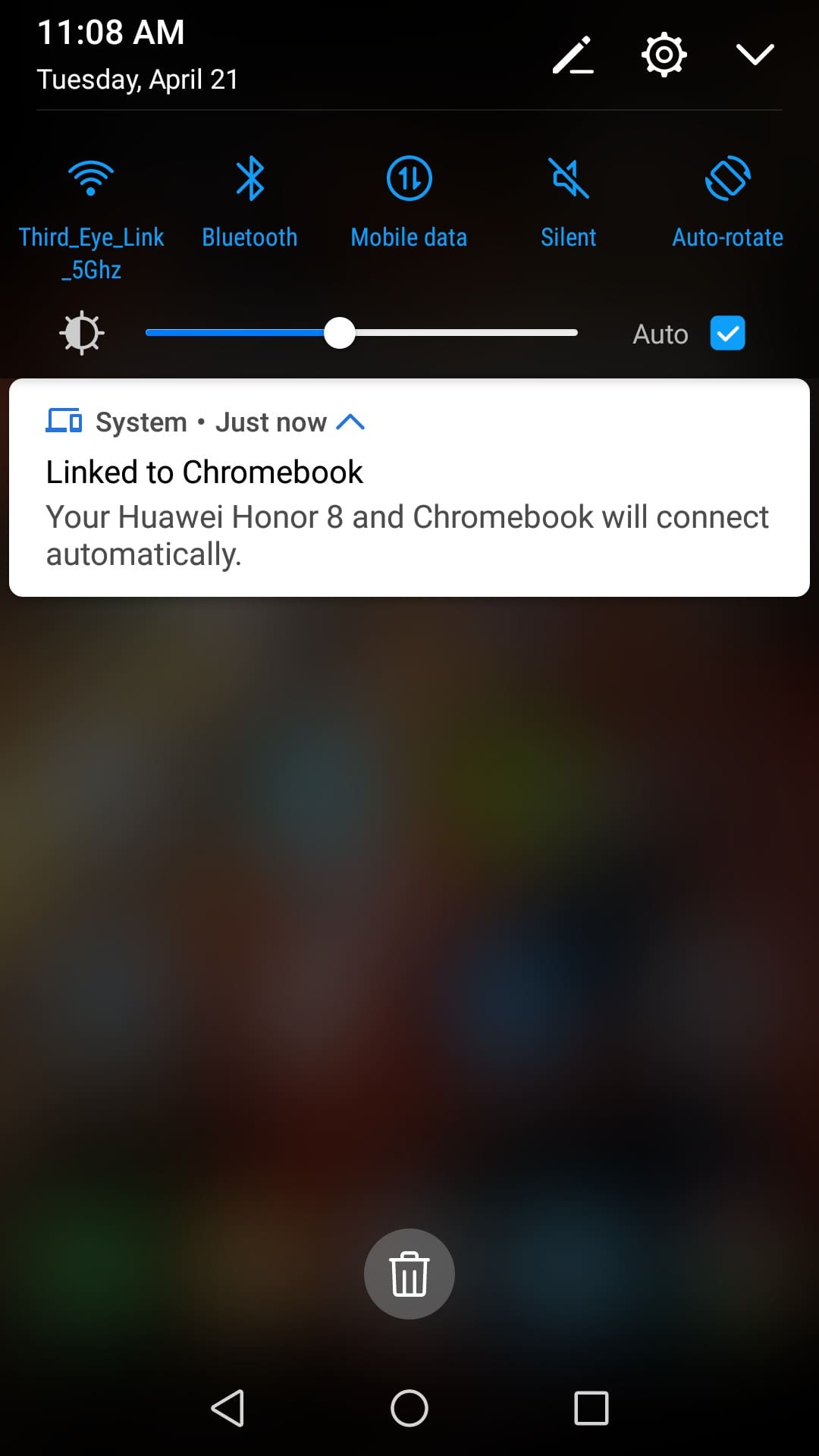
Phone and Chromebook linked
9) You should be all set by now. Your Chromebook will unlock, and you will be signed in when your Android phone is nearby and unlocked.
Fixing Issues
No notification on the phone: If you didn’t receive a notification on your Android phone as in Step 8, there could be a verification issue. In such a case, you may need to request verification again.
1) On your Chromebook, click on time and go to Settings.
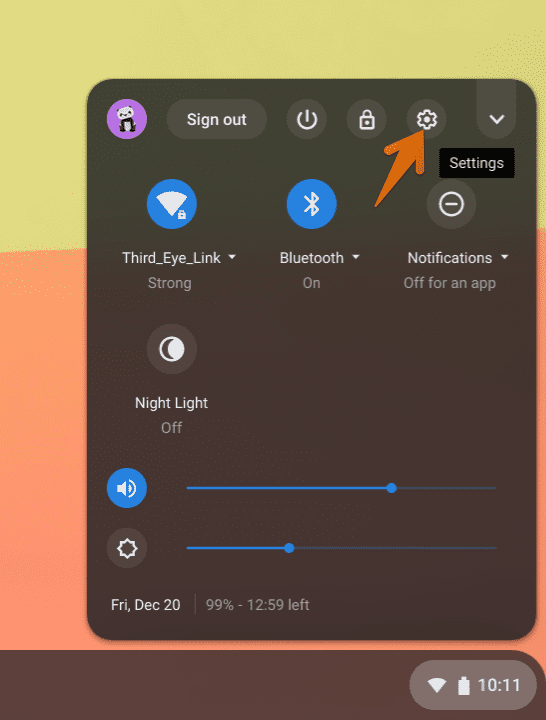
Launch Chrome OS Settings
2) On the left pane of the Settings app, click on Connected devices, and select your Android phone. If you see Waiting for verification status under your phone’s name, it means your Chromebook is waiting for authorization from your Android phone. This is a one-time activity on the phone. Click on Verify to resend the notification and accept it on your phone.
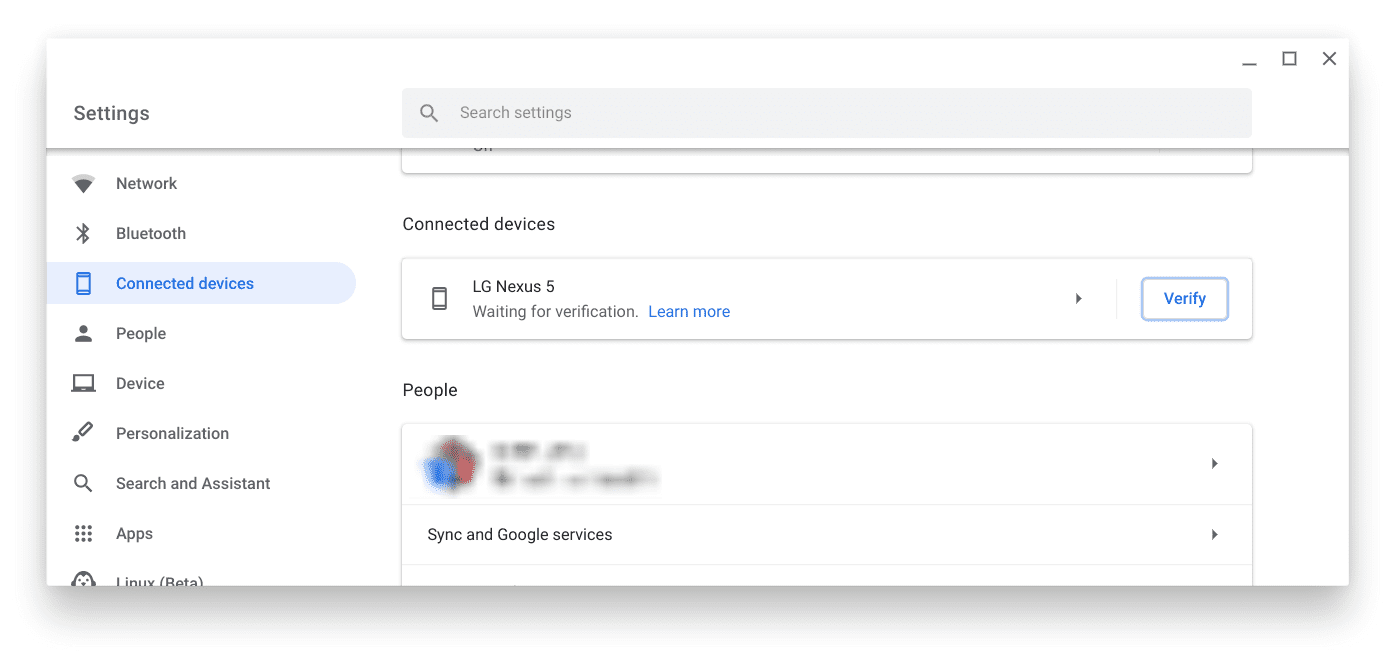
Phone Verification
Can’t lock Chromebook: If you can’t unlock your device with your Android phone, check that both your phone and your Chromebook are connected to the internet.
Conclusion
I hope you enjoyed using this tutorial on unlocking your Chromebook using your Android phone. You should not run into issues if you take care of a few things like making sure the phone is configured with smart lock enabled and making sure that both the devices are connected to the internet. If you found this tutorial helpful, make sure not to forget sharing it with your friends.

2 comments
my phone isn’t connecring to my chromebook and its not getting any confirmation that they are linked plus my chromebook won’t verify my phone
I’m going back to the house