If you find yourself frequently downloading files from Google Drive and there’s this constant back and forth that you’re engrossed in, we have a way to streamline things for you. It’s possible to create a direct download link from Google Drive, so it’s easier for you to send the link to an acquaintance and get them to download the relevant file without sharing the total access to the account. Keep on reading to learn how to get that done.
The process is straightforward, and there are multiple ways you can go about it. The following section is going to take it from here.
Creating a direct download link from Google Drive
To create a direct download link from Google Drive, you can approach one out of two properly working ways. We will talk about both of them, so you can determine which one looks better for you to follow through with. The first method uses Google Drive’s built-in download link generator, while the second relies on a third-party application to get the job done. They are section by section here, so read on until the end.
Method 1. Using Google Drive to generate a direct download link
The first method you can approach to get the work done in this regard is using one of Google Drive’s in-built features. This is the easiest method out there that can help you get your desired results without having to turn to any third-party software.
All you need to do is open Google Drive first, hover over the file you wish to create the download link for, right-click on it to pull up the appropriate options, and then select “Get link.” It’s as easy as that. However, if you’re a new user, let’s go ahead and talk about all of this step-by-step, so you can grasp the concept of generating a direct download link in Google Drive painlessly.
1. The first step is to visit your device’s official Google Drive handle. Use this direct link to get there instantly. Ensure you’re within the “My Drive” section to view all of your files and uploads. Note: You won’t be able to generate the download link of a file that’s not on Drive. Please ensure you’ve uploaded the relevant files to Drive before proceeding with this operation.
2. As soon as you are there, get your cursor to move over the file you wish to generate the download link for—Right-click on the relevant file once done to bring up multiple options. Select “Get link,” which should get the job done.
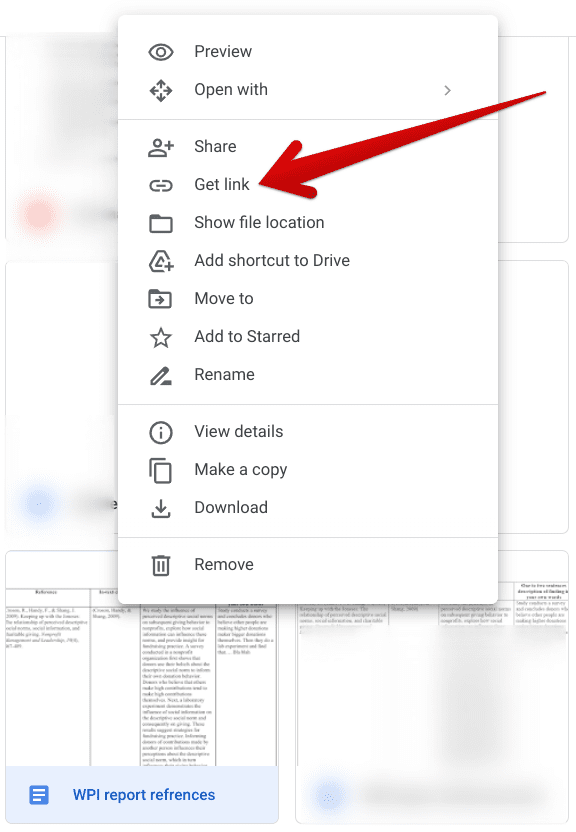
Generating the download link for the file in Google Drive
3. As soon as you’re done with the previous step, a small menu will appear on the screen. Here, you will be required to set the access setting for the document. To begin, click on the toggle under the “General access” section, and you’ll see two options: “Restricted” and “Anyone with the link.” Choose the latter option to get to the next step. The viewing access will be changed accordingly.
Note: If you want to set any limits or allow full-blown access to the person you’re sharing the link with, go ahead and click on the toggle right beside the “General access” area. Doing so should give you three options to work with “Viewer,” “Editor,” and “Commenter.” Choose the best option that suits your use case and make a subsequent decision.
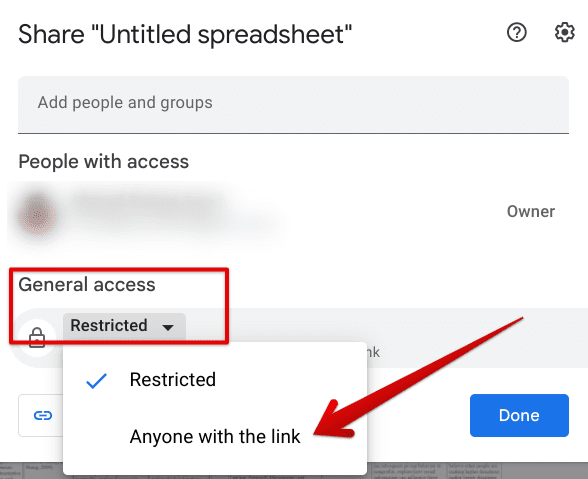
Allowing access to the file to anyone with the link
4. The moment you complete the next step, click on the “Copy link” option, which should do the trick. Click on “Done” to proceed.
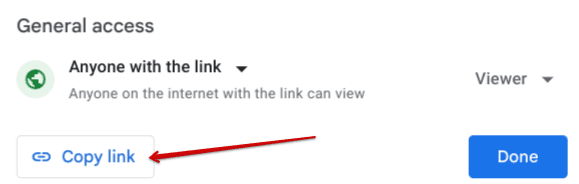
Copying the link to the file
Now that you have copied the file link, you’ll need to implement a trick here to convert this link into something that can be downloaded and shared seamlessly. It’s a bit difficult to comprehend at first, but if you follow the forthcoming instructions diligently, we’re sure you can understand what to do painlessly. Begin by first looking at the URL link you’ve just generated using Google Drive. It should look similar to what we have ahead.
https://docs.google.com/document/d/1Uh5mV1zkaAHB69vL8idJB0e9V_9-KN5jr_uFXDU5RMs/edit?usp=share_link
Do you notice the “document/d/” and the “edit?usp=share_link” in the link above? Replace both of these terms with “uc?id=” and “&export=download” and you should be done. This is what the link should look like now after the appropriate changes have been made.
https://docs.google.com/uc?id=/1Uh5mV1zkaAHB69vL8idJB0e9V_9-KN5jr_uFXDU5RMs/&export=download
The person to whom you’ve provided access to the file now will be able to download the Google Drive instantly after using this newly created link. Make sure to give relevant rights to people for the best results, and that should be all. This is one method of creating a direct download link from Google Drive, all cleared up. Let’s move on to the next one, so you know your options.
Method 2. Using a third-party app to generate a direct Google Drive download link
After deep-dyed research, it turns out that multiple platforms can help you achieve a downloadable link, generating it for public use and easy sharability. All you have to do is first get the link of the file of your preference and then continue toward its download link creation. The latter part will be made possible with the help of a third-party application.
Thankfully, there are numerous of these present on the internet, and we’ve managed to find a good one for you as well. The name of the web app that you can comfortably rely on for this purpose is Google Drive Direct Link Generator, and it works just as intended. After getting the link to your chosen file, all you need to do is head to this website and use your link to get a downloadable one instead. We’ll walk you through the procedure below so you won’t struggle with it alone.
After clicking on the direct link to get to the website in question, paste the link in the “Enter your sharing URL” box and click on “Create Direct Link.” Check out the screenshot below to understand what needs to be done.
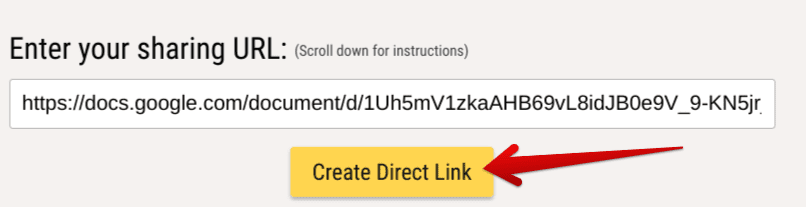
Creating the download link for the Google Drive file
After clicking the “Create Direct Link” button, the direct download link will be generated instantly. Moreover, it’ll be copied to your device’s clipboard, so you can send it to anyone you’d like to download the file. Please make sure that the original link you generated from Google Drive has the correct permissions set to it. Otherwise, you don’t want to give someone editorial access when all that’s needed to be given is viewability.
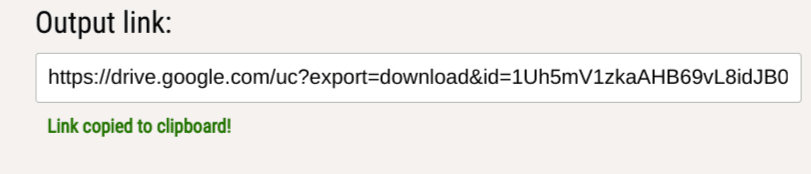
Google Drive direct download link generated
That’s all there is to learning how to create direct download links from Google Drive. Thanks for reading!
Conclusion
We’re referring to how Google Sheets, Google Docs, Google Slides, Google Photos, and Google Drive have streamlined how we deal with the internet in multiple domains. In this guide, we have talked about how you can generate a download link for various files from Google Drive. Using the method mentioned above, you can get around file sharing much faster than before. Do let us know in the comments section if this tutorial helped you out.
We would love to read your feedback!
