Having a Google account means you’re free to use many of the company’s proprietary software, such as Gmail, Google Drive, Google Photos, and its productivity-oriented suite of desktop applications. The latter includes Google Docs, Google Sheets, and even Google Slides, all of which contribute to a terrific user experience on the end user’s side. As for the various customizability features associated with Google, you have many options to look forward to.
One of the ways you can decorate yourself on Google and stand out from others is by slapping on a profile picture. Everyone does this in the hopes of looking unique and harboring a sense of identity, but what if you could do more than just that? Google allows you to use a GIF for your profile picture, thereby introducing a never-before-seen method of interacting with the people you know and care for.
This comprehensive article will cover all you have to know about using a GIF for your Google profile picture. Please read until the end for the best results.
What is a GIF?
First, GIF is an acronym whose full form stands for Graphics Interchange Format. To talk about the core functionality of the GIF file, you have at your disposal here something that isn’t very different from the PNG or JPG formats fundamentally. However, the file type in question has a unique way of standing out and has been doing that since it was first released 35 years ago.
Google likes to define GIF as a “lossless format for image files,” but its actuality goes a little further than that. One of the simplest ways of understanding the concept of a GIF is first to visualize a picture that moves. It sounds pretty strange and something straight out of Hogwarts Castle from the Harry Potter franchise, but it’s the truth. GIFs are photos capable of recording short-paced clips, so they feel natural in their element and aren’t classified as ordinary photos.
This was not the fashion worldwide before, but GIF photos are popularly used as profile pictures. Whether that means switching up your Google profile or changing the profile photo of any other account, most service providers show support for the GIF file type. Let us dive deeply into the matter at hand with the following section. You’ll promptly learn the ins and outs of using GIFs for a profile in your Google account.
Using GIF as a profile picture for a Google account
GIFs undoubtedly make things more playful and create a friendly environment for you and the person on the other end. Therefore, it’s understandable why so many people are inclined to use GIFs as their profile picture on their Google account. To do the same, you first need to find an appropriate GIF. Make sure it’s not something that comes across as inappropriate, graphically offensive, suggestive of adult themes, or anything of the like.
Once done, you can painlessly open the “My Account” section in Google with the help of your Chrome browser and get the job done in no more than a minute or so. We will break down the essential information for you to understand in different steps. Please follow them carefully if you intend to reap the best results.
Step 1. Find the right GIF to set as your profile picture in Google
The first step is to dig deep and get a GIF that will work for your Google account. If you have one sitting in your device’s Files Manager application, then that’s good news. If not, you will have to create or grab one from the internet. If you download a GIF from the internet, please make sure that the GIF comprises a personal use license that will allow you to upload the GIF and not face any legal action in return. Stealing someone else’s work is strongly condemned by us.
It’s recommended to check out Giphy for the purpose in question. This is the world’s largest website for downloading free-to-use GIFs. Some of these files on the website come with licenses allowing you to use the GIFs for personal use. That is nothing but convenient for end users. Another website that we can suggest is Gifer. It comprises the same core principles and can help you find the perfect GIF for your Google account.
To proceed, please search for the GIF that you’d like to download and upload to your Google profile. Feel free to search from the millions and millions of options uploaded on Giphy and then stumble upon the right one. If you’re looking for something specific, you can use the search page present on Giphy’s official website, and you’re sure to find matching results. Check out the screenshot below for a visual description of Giphy’s home page.
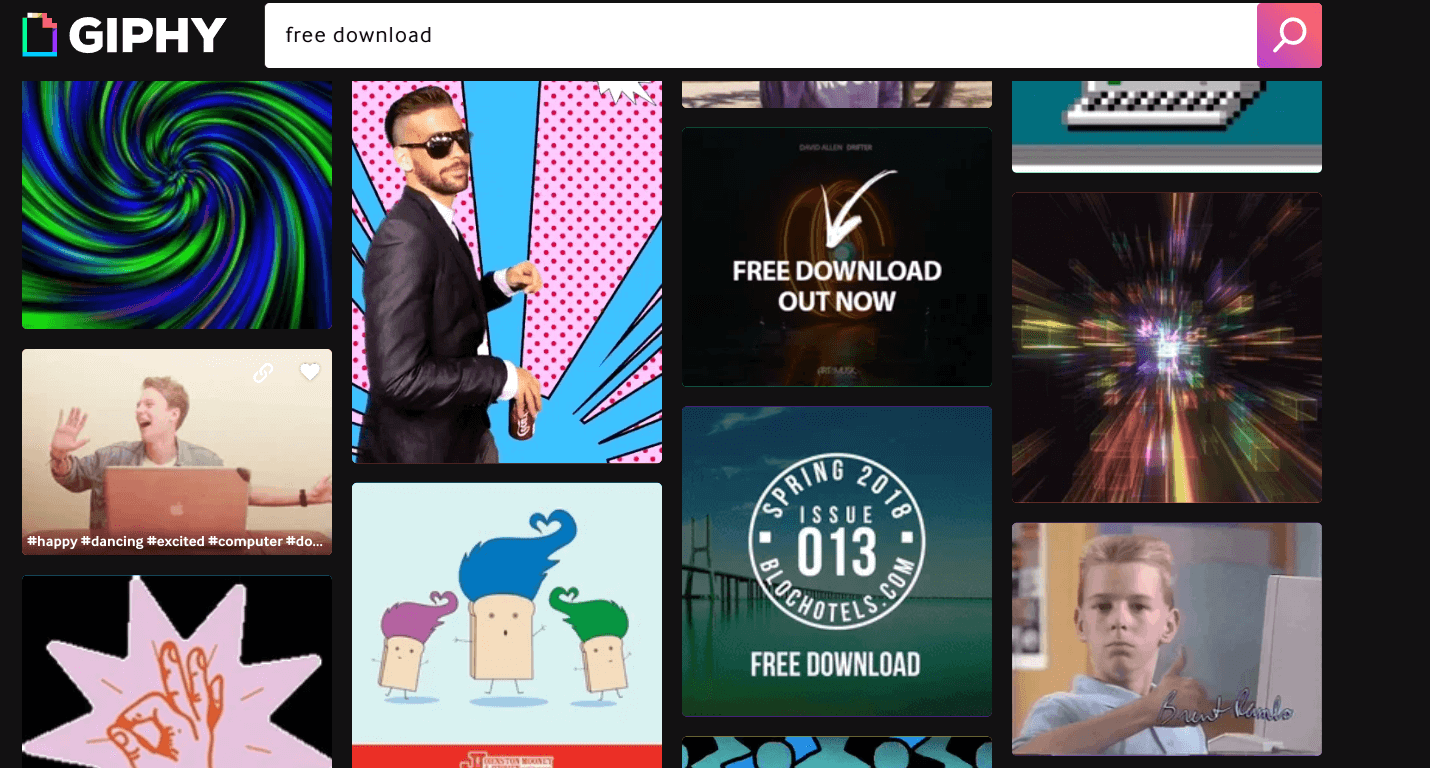
Finding the right GIF on Giphy
As soon as you’ve completed your search and downloaded the relevant GIF, proceed to the next step, which is uploading the file type to your Google profile as a profile photo. You’re not too far from arriving at the article’s conclusion, so go ahead and start reading from below.
Step 2. Upload the GIF to your Google profile
After grabbing the relevant GIF you’d like to upload to your Google profile, the next step is to log into your Google account and get the procedure over with quickly. The following steps will guide you better in completing the operation here with maximum success.
1. Use this direct link to head straight to the page where you have to be now. As soon as you are there, click on your profile photo. It should be at the top of the page, right above a welcome message. Clicking on it will allow you to change your profile picture.
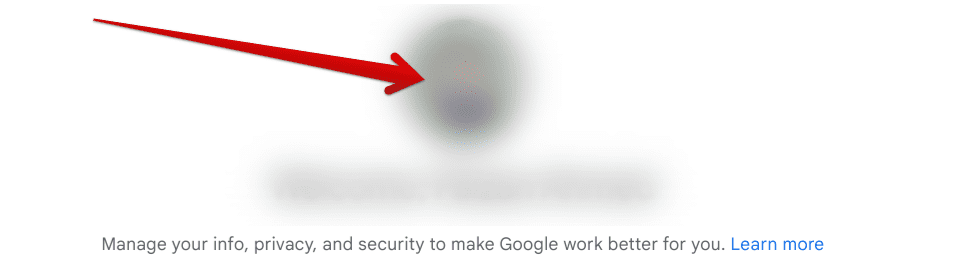
Clicking on the profile picture
2. As soon as you click on your profile picture, a prompt will appear on your screen, allowing you to further the process by clicking on the “Change” button. Do what you’re shown in the screenshot below to proceed successfully.
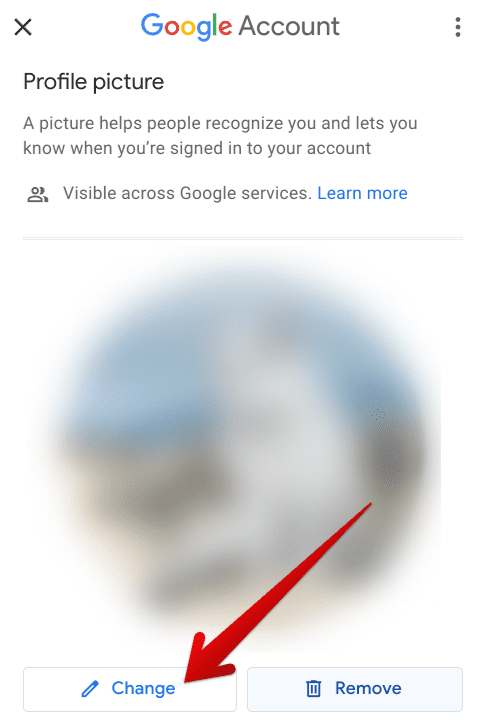
Clicking on the “Change” button
3. After completing the previous step, you must click the “From computer” button, as illustrated in the screenshot below. This should allow you to get to the next step. If not for uploading a GIF, Google also brings forth a handy assortment of beautifully drawn photos that you can explore for later use in this section. The options in this regard are worth taking a look at.
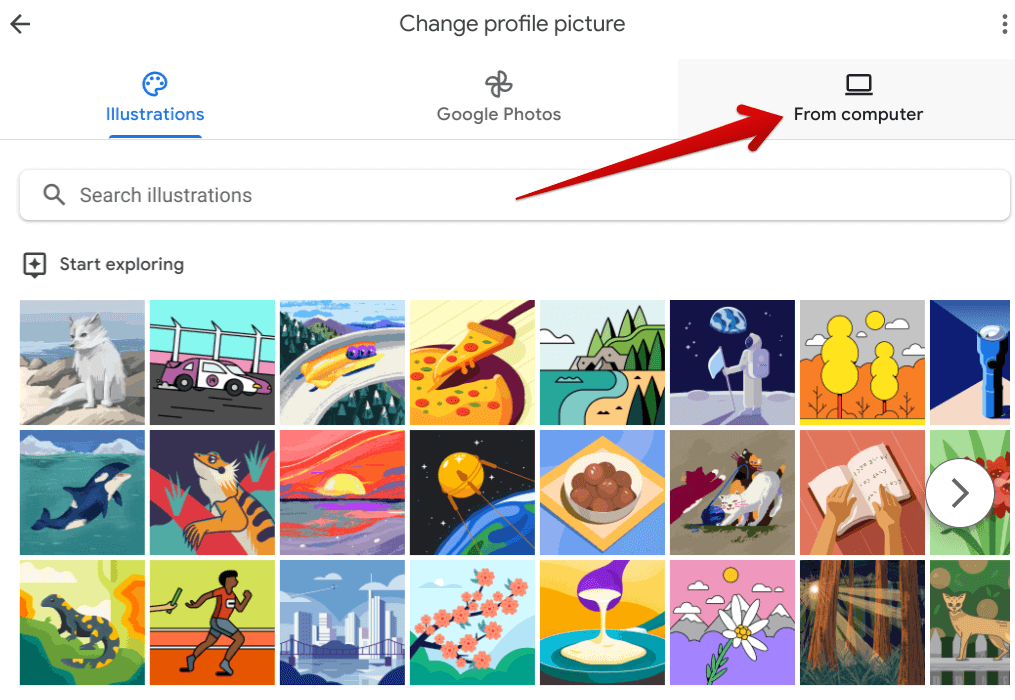
Selecting “From” computer
4. After the previous step, you will be directed to the relevant section where file uploads will be possible. Click on “From the computer,” and you should be able to proceed quickly. Once done, you can see the “Upload from computer” button, as shown in the image below. If that is your cup of tea, go for it. If not, the drag-and-drop option is also available, not to mention the convenience of Google Photos, allowing you to make your upload clean and swift.
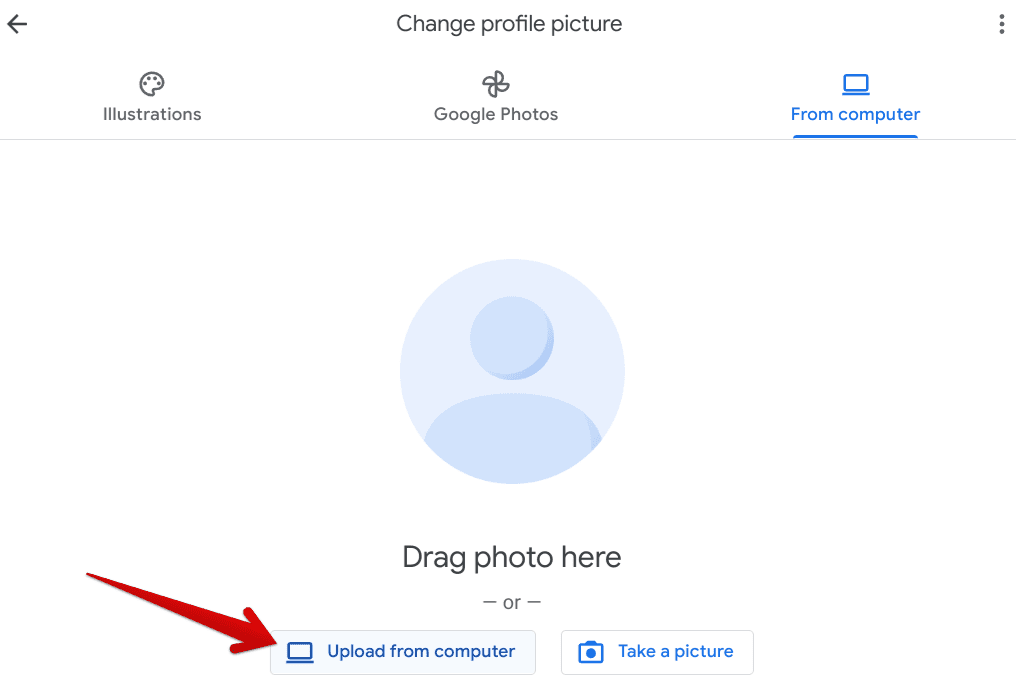
Uploading photos from the computer
5. As soon as you go past the previous step, you will next be able to see your device’s relevant File Manager app window popping up on the screen. Click on the GIF file you wish to upload to your Google account to proceed. Make sure to double-click it for the changes to take effect properly. Once you’re done, the system will take a moment to load the GIF. Select “Save as profile picture” when you’re done to proceed.
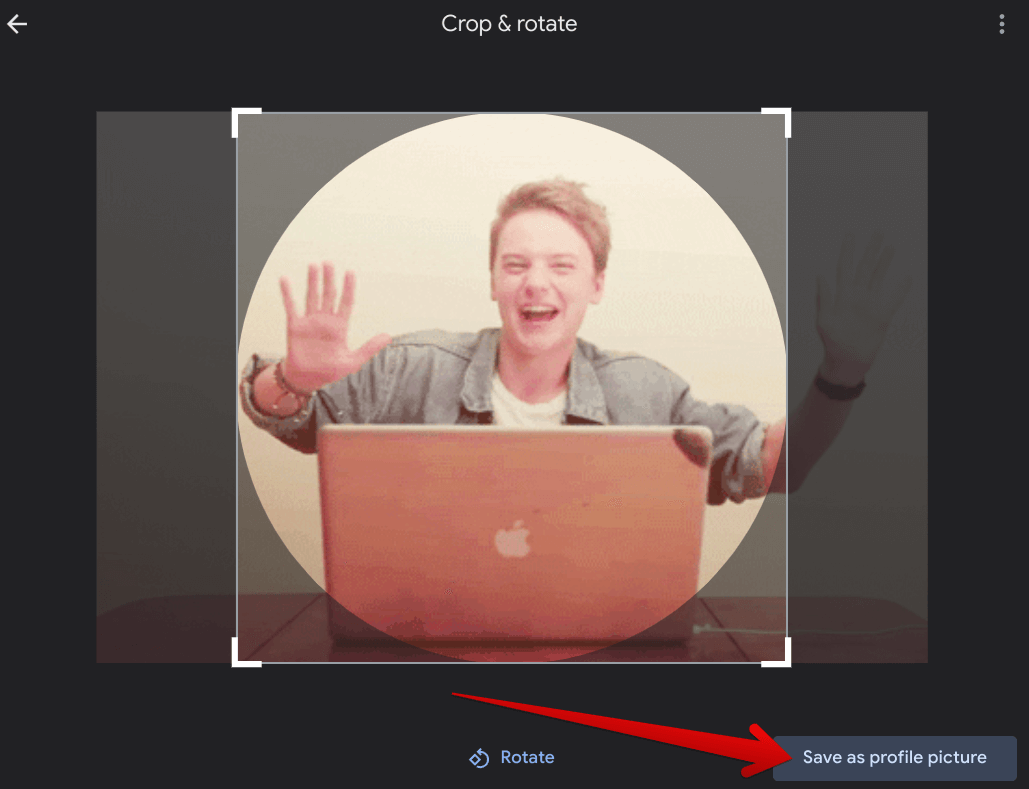
Saving the GIF as a profile picture
6. After clicking on “Save as profile picture,” feel free to continue and click on “Got it.” Google will explain that the new photo upload can take up to a few days to appear on all related services, including Gmail, Google Drive, Google Photos, and elsewhere. Of course, given the broad coverage of Google on the innards of internet, the time-taking aspect of the process is undoubtedly understandable. Well, you’ve successfully achieved what you wanted to now.
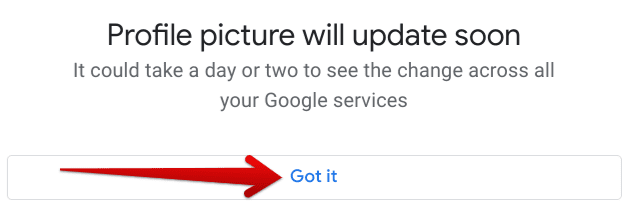
Photo upload confirmation message
That’s all there is to know about the topic in question. You have now learned what it takes to upload a GIF to Google in an easy-to-understand format. It is now time for us to conclude the article. Thanks for reading!
Conclusion
Google allows its users unparalleled flexibility when it comes to using their accounts. Thankfully, the tech giant has created a system enabling individuals to seamlessly sign into multiple Google products, including Google Drive, Google Photos, Google Docs, Google Sheets, and even Gmail. And all this is possible just because of a singular Google account, mediated by the relevant email address we’re all familiar with here.
In this guide, we’ve talked about personalizing your Google account from an end user’s perspective, and this isn’t just any method of customization we’re talking about. Google now allows you to use GIF files as your profile picture, making it easy for people to stand out and leave a staggering first impression. Please let us know in the comments section ahead whether you found this article useful for yourself. We would love to read your feedback!
