In case you missed it, Google has kept multiple easter eggs hidden on the Chrome browser that pop up only when you input a particular keyword or do something specific. Having a Chromebook, you can check these amusing little secrets out yourself and engage in newfound revelry.
Despite being employed worldwide for speed, simplicity, and portability, Chromebooks aren’t always about work or school. By sporting the ever-reliable Chrome browser, you can experience the other side of the serious networking world of the well-renowned search engine and have a surprise come your way.
With no further ado, let’s get down to the business end of this article and talk about easter eggs, including some of the best ones that Google offers its users.
- In the meantime: The 10 best back-to-school affordable and rugged earbuds.
What are easter eggs?
Understanding easter eggs is pretty straightforward, but don’t think of these as decoration pieces for the Christian event where people relating to a particular religion put up eggs to celebrate a devoted event. While that scenario too holds true in another scenario, what we have here is a subject that sports an entirely different backstory.
Easter eggs in modern-day computing and tech are a way for a certain product, video game, movie, or any other software to include a reasonably hidden secret, accessible only when you pull the right strings or complete a particular task (that you might as well be unaware of in the first place).
This concealed secret can be a joke, an extra playable level, or something else amusingly subtle. However, that’s just one definition of an easter egg in video gaming and television culture. Sometimes, an easter egg can be right before you, and you’ll never notice it’s there. Of course, unless you’re paying a great deal of attention.
What are some excellent examples of an easter egg to help you make sense of the whole notion here? We’re sure you’ve seen the movie Toy Story at least once. In the sequence where Buzz Lightyear and Woody inadvertently get trapped in Sid’s—the toy killer boy— house, there comes a time when they plan on making their great escape.
Upon fleeing Sid’s room, they arrive at a corridor where they soon get chased by Sid’s like-minded killer-mentality dog. If you notice the design of the carpet in that handful of shots, you’ll recognize them from the 1980s The Shining—an all-time horror classic that made rounds across the globe when it first came out.
Therefore, it’s not too difficult to contemplate the idea of easter eggs. In scenarios other than the ones we’ve discussed above, an easter egg can also be defined as an outstanding feature in specific software that’s pretty distant from the original capacity of the program in question.
You’ll see what we mean by this in the section which discusses the best Google easter eggs for ChromeOS users. So let’s get right down to them with no further ado.
Top 10 Google easter eggs for ChromeOS users
Here are 10 of the best Google easter eggs that amount to a fun user experience while using Google Chrome on a Chromebook. We’ll go through each of them step-by-step and include instructions for you to try them out yourself.
1. Barrel roll
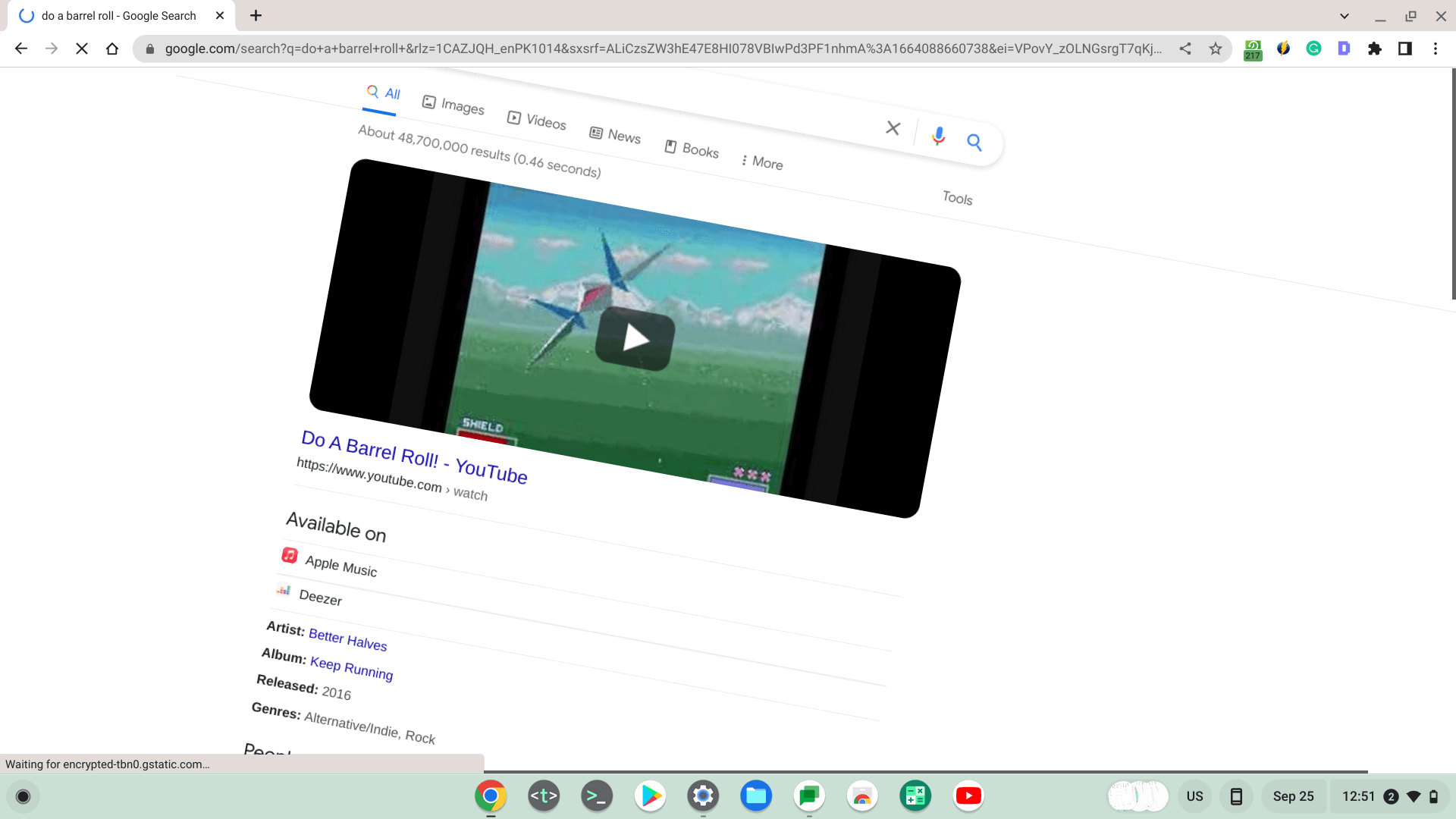
The Chrome browser is pulling off a barrel roll
The classic Google Chrome barrel roll is kicking off this list, allowing you to spin the screen in a full 360° motion and leaving passers-by dazed and fazed. Not every day, your Chrome browser decides to take a trip as a spinning wheel but comes back to you in an instant just as well.
To pull off the ol’ Google Chrome barrel roll, you have to tell it to do that, and Chrome will rotate the screen itself. Then, type in “Do a barrel roll” or anything of the like and dive into seemingly enjoyable results from that point onward. Pretty quick and amusing at the same level, right?
Moreover, another way of performing a barrel roll on your Chromebook comes across as more inclusive. Instead of getting the Chrome browser to roll, you can also make the whole ChromeOS interface spin. This will be done with the help of a specific shortcut key combination.
Start by pressing “Ctrl,” “Alt,” and “Shift” together, followed by a quick tap on the “Refresh” key that’s shaped like a circle with an arrow at its one end. The “Refresh” key is also in place of F3 in case you’d look toward customizing your keyboard and replacing the top row of your keyboard with function keys
A major advantage of this approach is that you’ll make the whole ChromeOS interface spin, not just the Google Chrome browser. The practice follows suit for Google Play Store apps as well.
- For a more detailed guide, check out how to do Barrel Roll on Chromebook for the best results.
2. Askew
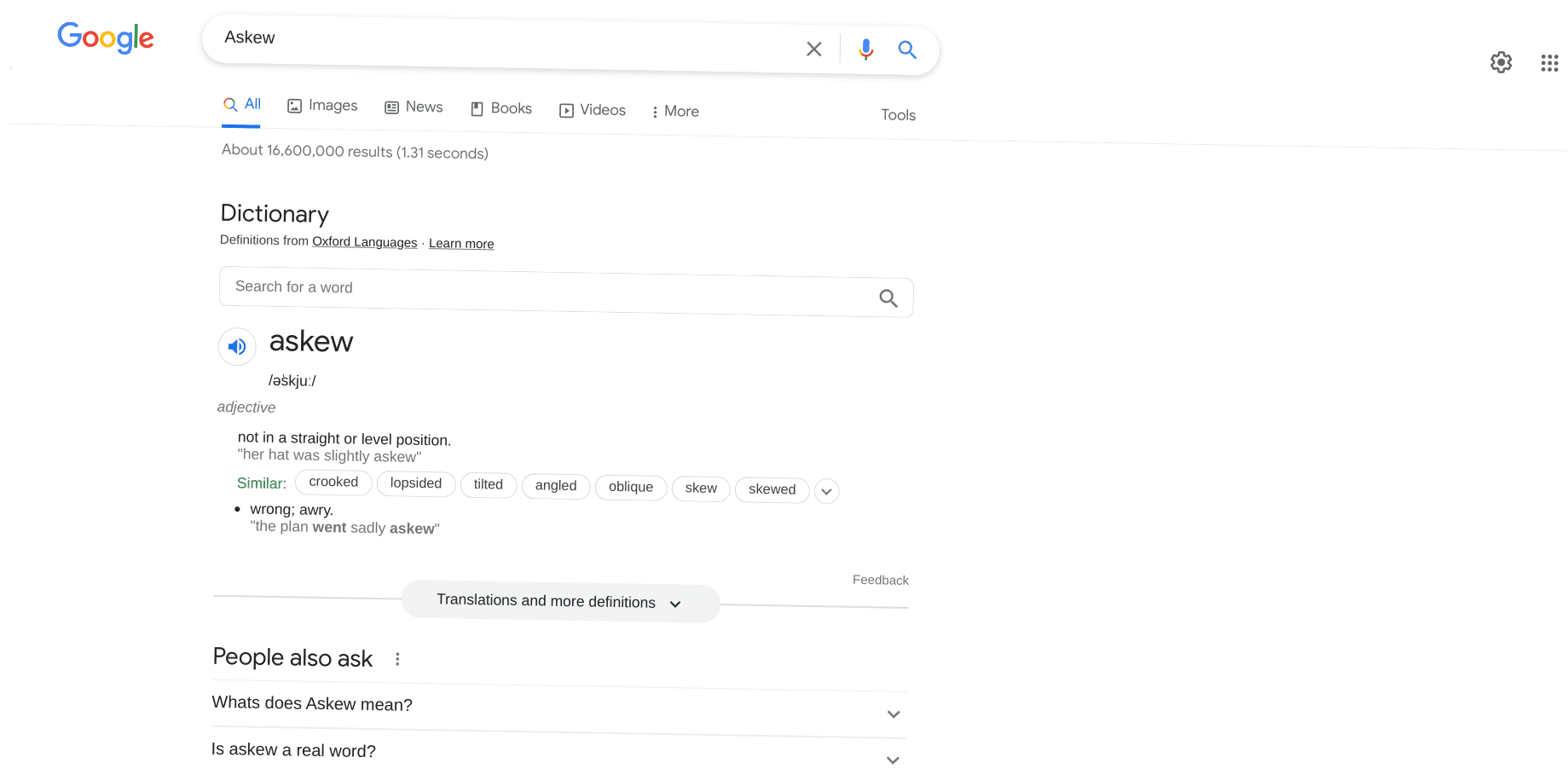
Askew
The second easter egg worth pointing out is “Askew” or “Tilt,” although we prefer the former. Do you notice how the graphical contents of the screenshot above appear to be out of the axis? That’s because they’re tilted and intentionally by the clever developers spearheading Google.
Type in either “Askew” or “Tilt,” and watch how the search results load up on your end. From top to bottom, the whole page will appear as if someone took it by hand and distorted it out of position. It’s a fun easter egg that can help you prank other people and confuse them, saying that your Chromebook has gone bonkers.
3. Cha Cha Slide
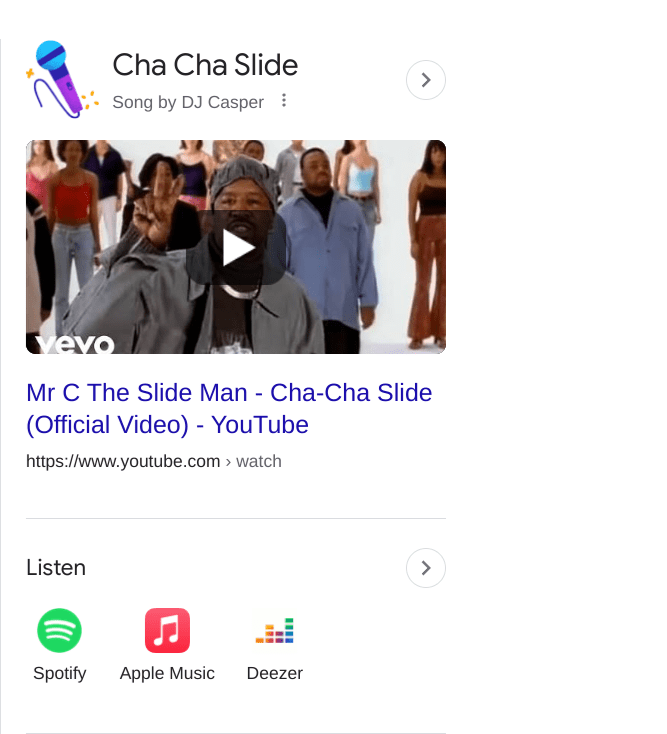
Cha Cha Slide
Next up, we’ve got one of the most amusing easter eggs on the list. Google’s making it pretty clear in stating what its dearest songs are, and it appears that Cha Cha Slide by singer DJ Casper has to be among the tech tycoon’s favorites. If you Google “Cha Cha Slide,” you might not notice anything out of the usual at the start.
However, if you look at the panel on the right side and click on the sparkling “Mic” afterward, you’ll notice a voiceover manifesting from the back along with a relative motion of the screen and, for instance, making the first click will prompt DJ Casper to say, “To the right now!” while swiping the screen to the right-hand side of the Google Chrome screen.
The fun does not end at that. There are about 10-11 clicks more left to go, each with its unique transitions and song lyrics. The whole of the affair is exceedingly fun to go through, so it’s no wonder why we wouldn’t include it here on this list as part of the best Google easter eggs on Chromebook.
4. Google in 1998
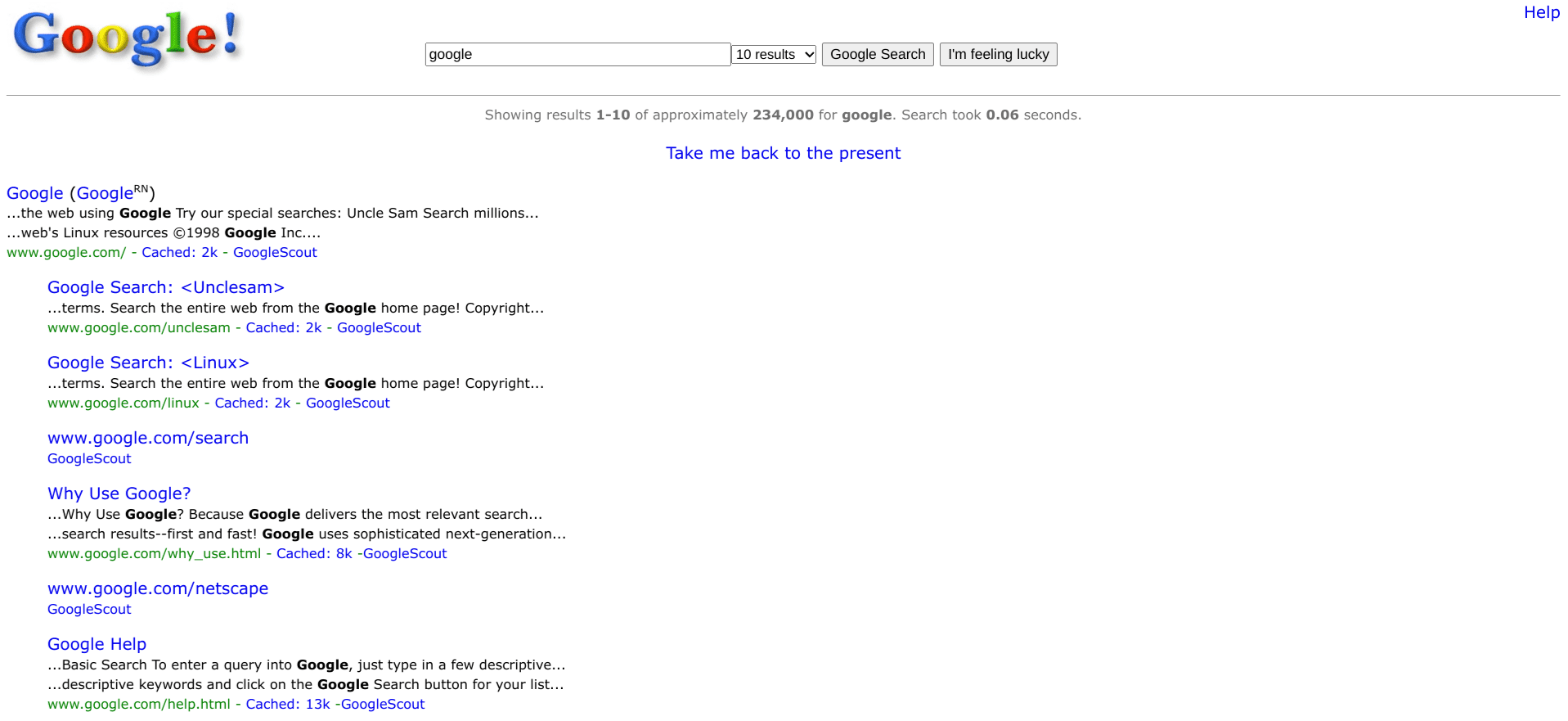
Google in 1998
Take a trip down memory lane if you’ve been sticking around since the late 1990s with this extraordinary Google easter egg. Typing in “Google in 1998” will show you one of the earlier iterations of the world-famous internet search engine. It makes you wonder how much Google has come across in a few decades.
5. PAC-MAN Doodle
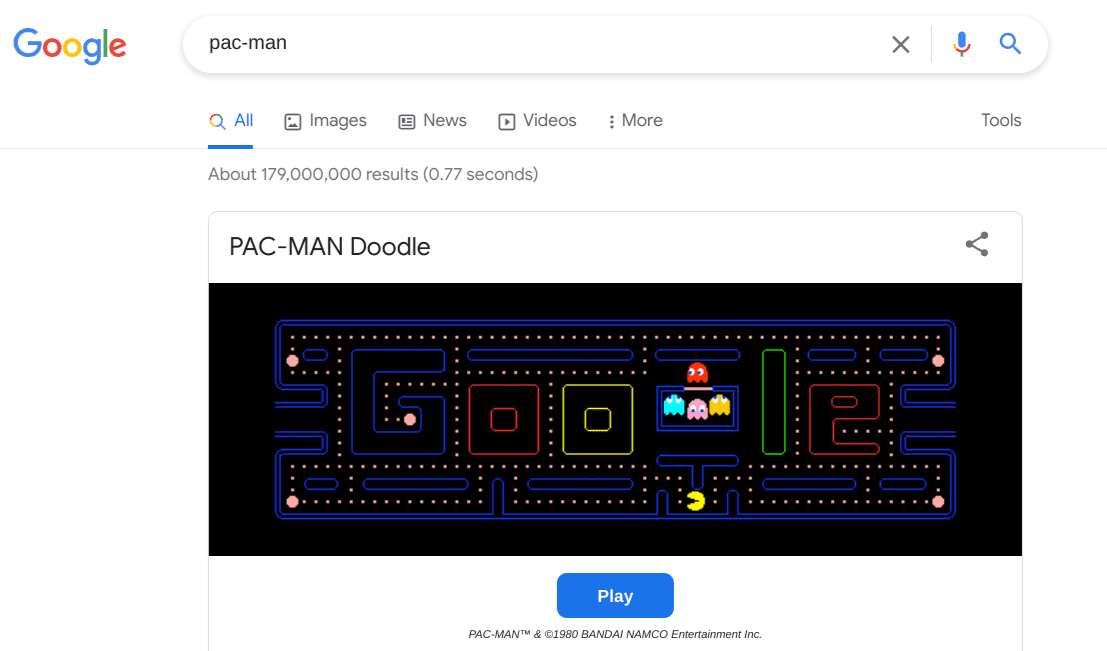
PAC-MAN Doodle
Even if you barely have an interest in the world of gaming, Pac-Man is a name that doesn’t go unnoticed. It’s one of the most iconic video games ever made in the history of the internet, dating its first release back to May of 1980. If you search “Pac-Man Doodle” or even “pac-man,” the search engine will create a fully playable Pac-Man game.
You can click the “Play” button to relive the nostalgia and indulge in one of the best easter eggs Google offers. We find Pac-Man to be a true time killer, if anything else. If you’re bored and have nothing to do, it’s either the top 10 fun games to play on your Chromebook or this—you decide next.
6. Google Gravity
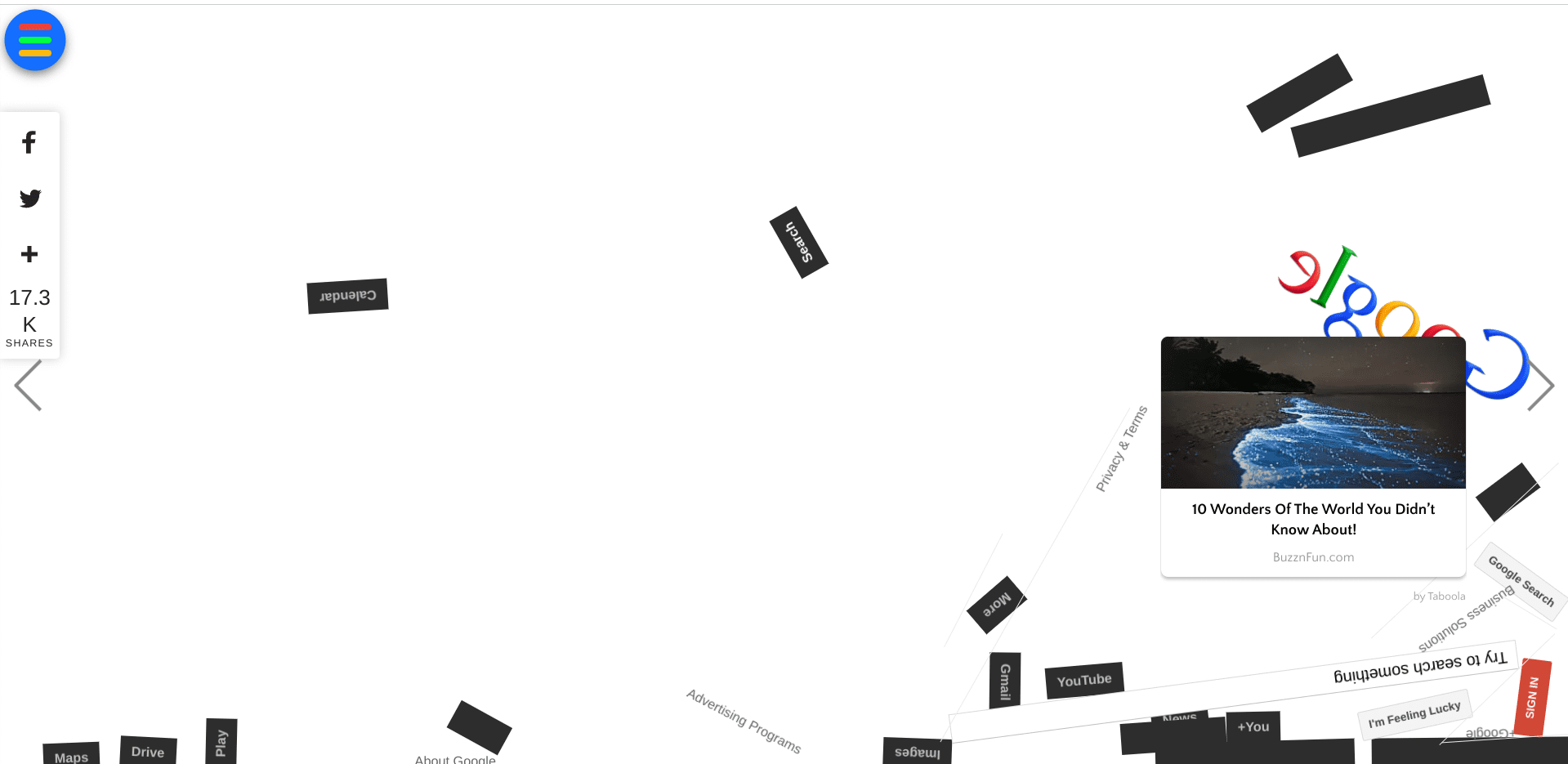
Google Gravity
Ever wanted to turn your internet browser into a gravity simulator? Your imagination is now a reality with the help of this neat Google easter egg offered by elgooG. Click on the link above and watch how everything turns to jelly as you quickly whip the different graphical elements around.
7. Fidget Spinner
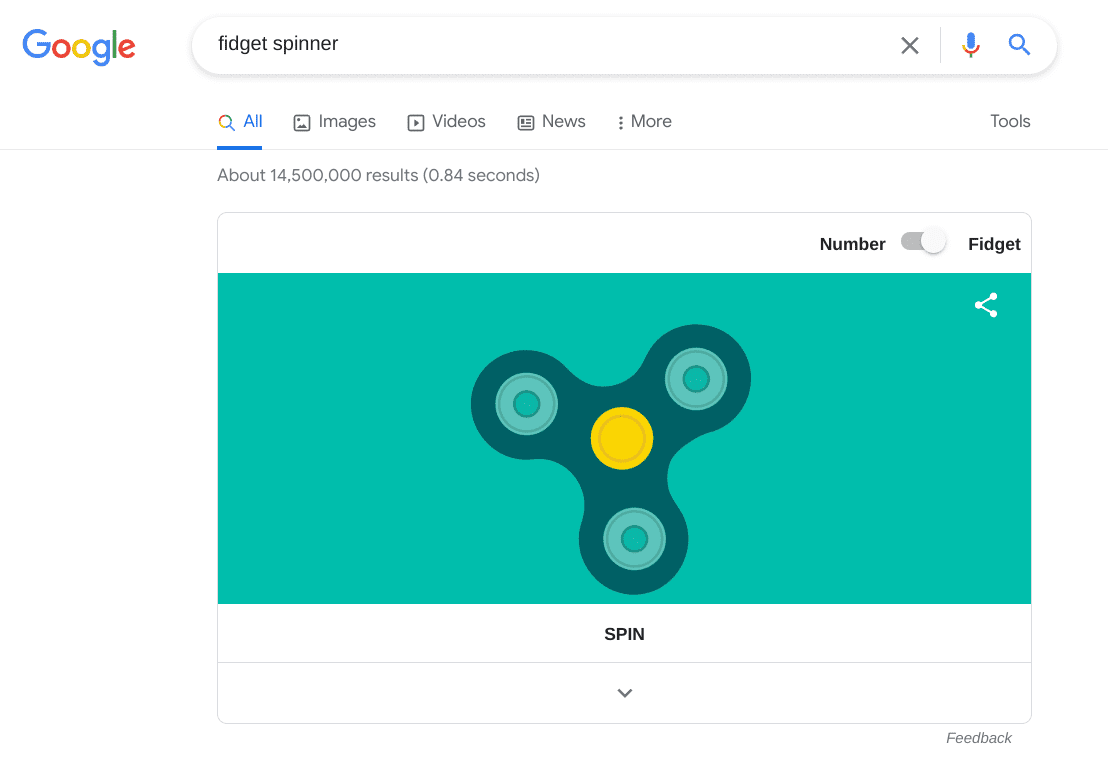
Fidget Spinner
In 2017, the internet was taken aback by a new viral sensation called fidget spinners. These intrinsically simple devices were made to be spun with your fingers with the thumb and the middle finger holding it during the process. It just went viral so quickly that everyone wanted to grab a piece of a fidget spinner, ranging from teenage boys to veteran celebrities.
Now, Google can offer you something similar, but only with a more digital approach. Type in “Fidget Spinner,” and a tool will appear on the screen in front of you, allowing you to work with the fidget spinner using your cursor. You can even use the “Number” feature using the specified toggle if that’s what you’re looking for more specifically.
Speaking of the latter, there’s another easter egg offered by Google that can help two individuals settle certain bouts and reach a mutual agreement.
8. Roll a dice
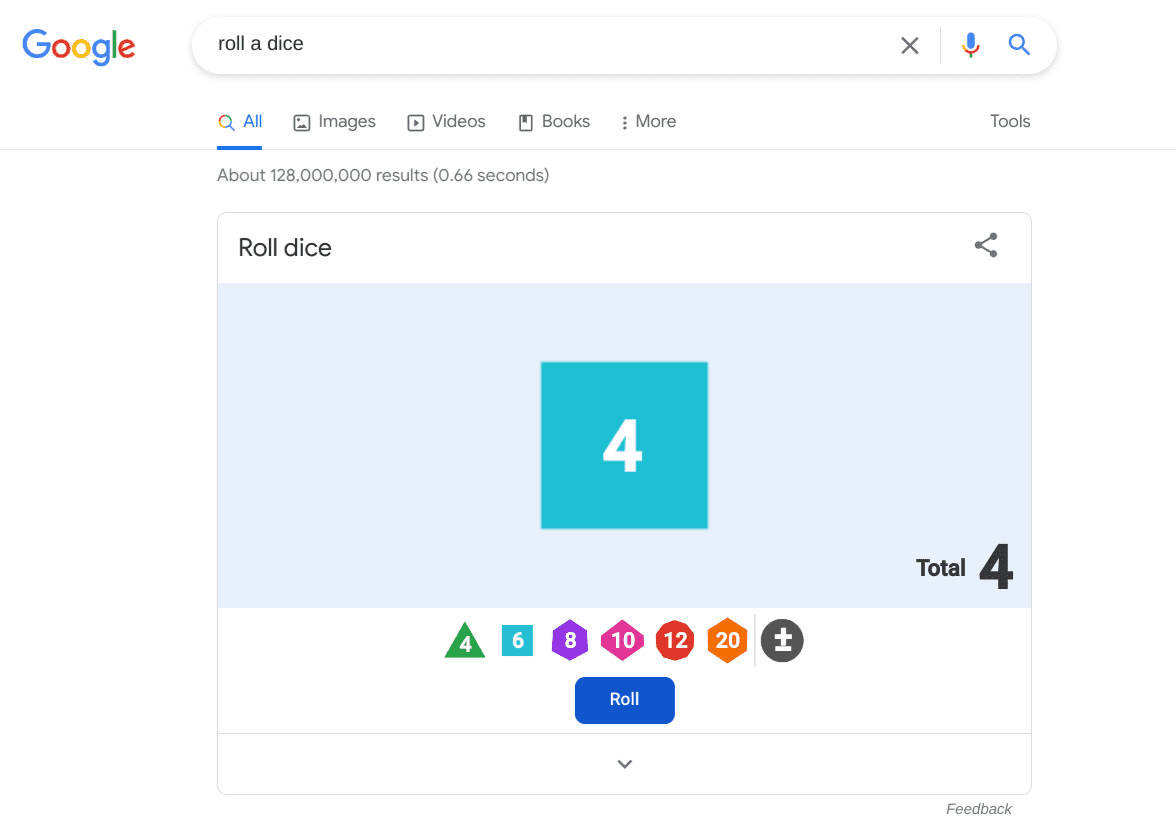
Roll a dice
If you’ve gotten into an argument with your friend and you’re trying to settle things on a calmer note, why not test your luck with the “Roll dice” easter egg incorporated in Google and settle the debate once and for all? Type in “Roll dice” or “Roll a dice” — both will work — and embrace the cool easter egg on your Chromebook.
You can specify a limited number of dice to be included in your dice roll. Doing so should make things even more complicated, making it longer for a conclusion to be drawn while pushing things to be even more fun.
9. Coin flip
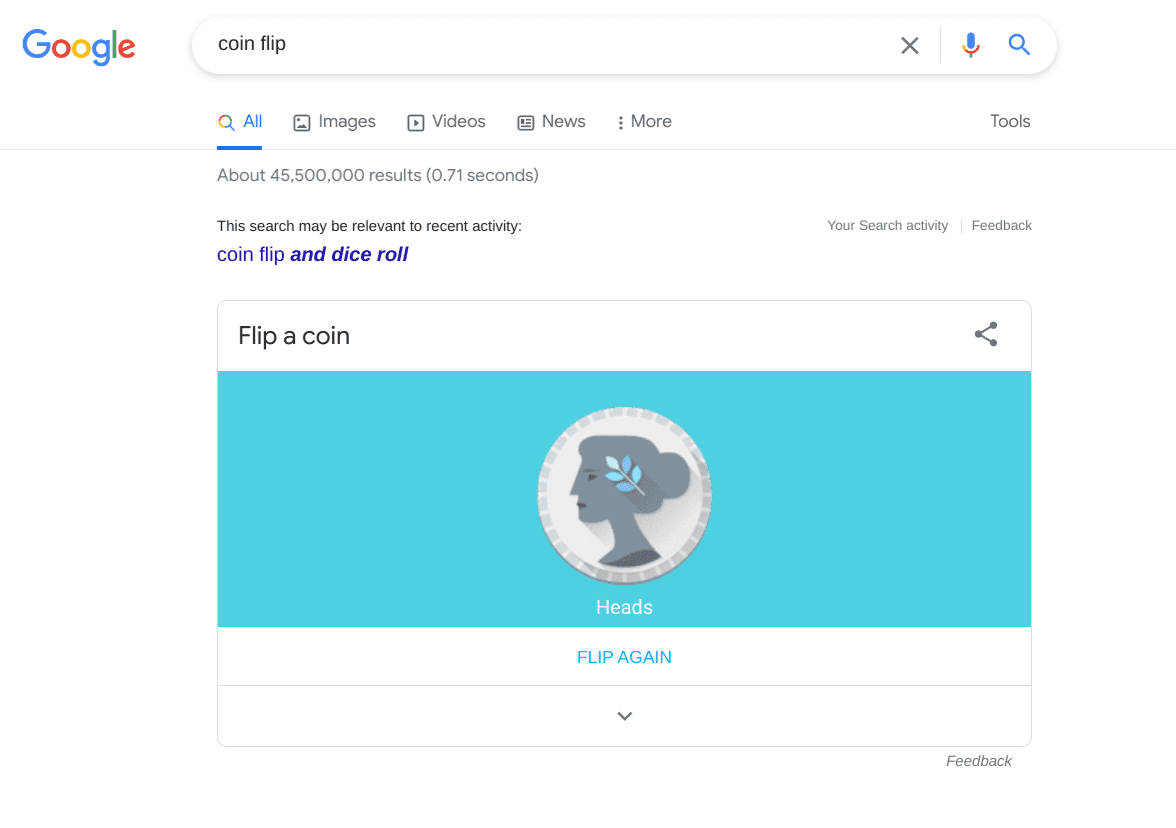
Coin flip
If you type in “Coin flip” or “Flip a coin” in Google, an easter egg will surface, allowing you to quite literally choose between heads and tails and make a coin go flipping. It’s one of the easier ways of settling something you cannot make a firm decision about. The easter egg is nice, clean, simple, and nothing too uncomplicated for a beginner to grasp.
10. Zerg Rush
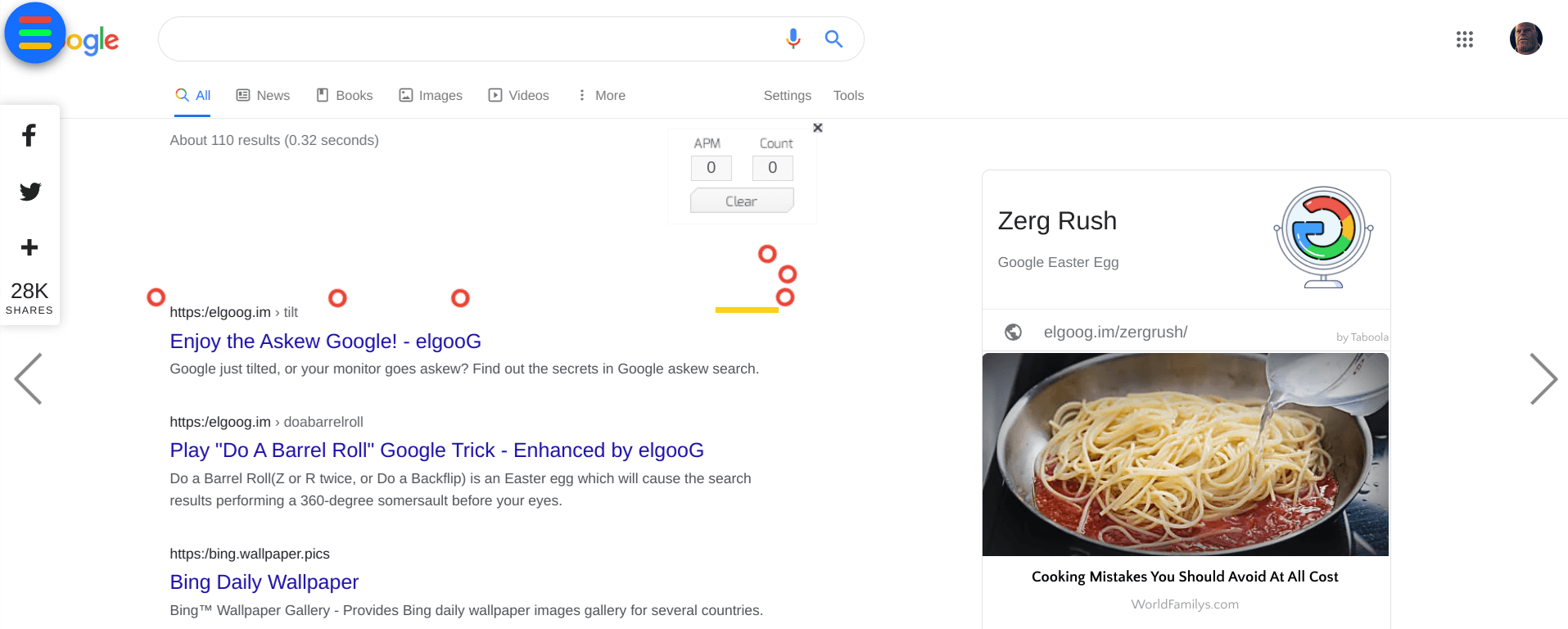
Zerg Rush
Zerg Rush is an interactive easter egg where you must stop the various “Os” from the word “Google” to stop cutting down all your search results. If the Os reaches the page’s bottom, it’s “game over” for you. This is yet another time-killing game where you can sift through as many minutes as you want without getting bored.
Conclusion
As if Chromebooks didn’t already feature an expansive range of accessibility tools and features, Google decided to place these golden nuggets within the mainline search engine we’ve discussed above. In our opinion, one of the most amusing Google easter eggs on Chromebook is “Askew.”
If the timing is correct, the latter can certainly be used to pull a good prank on your friends and acquaintances. Keep the discussion rolling, and let us know in the comments section below what your favorite Google easter egg has been. As always, Chrome Ready wishes you good luck!
- Recommended read: 20 tips for first-time Chromebook users.
