Have you been meaning to discover how to turn off Link Sharing in Google Photos? We understand how this feature can often get annoying, so it’s no wonder why many would rush to seek it out. This guide will thoroughly explain what Link Sharing is and how to get rid of it on your end for the better so it does not bother you anymore. Keep on reading until the end for nothing but the best results.
Google Photos is not only capable of storing your photos and other media for you seamlessly, but it is pretty advanced in terms of editing images too. For instance, you can quickly turn on or off facial recognition in Google Photos, not to mention being able to apply background color and Color Pop within the app. It’s a feature-rich platform that extends its set of features to other areas, such as sharability and photo editing.
- Recommended: How to use Google Photos to delete blurry pictures.
What is Link Sharing in Google Photos?
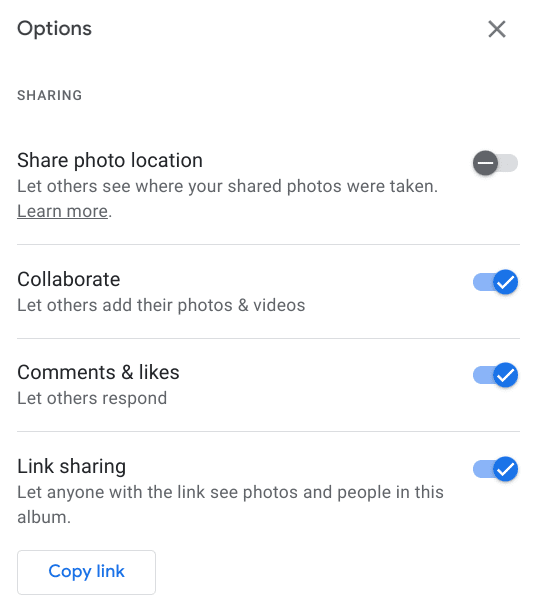
Link Sharing in Google Photos
Understanding a feature like Link Sharing is a stupid easy task to follow through with. It’s a functionality that also makes itself visible when you engage with an album in Google Photos, considering that you’ve already created one in the first place. Turning on the Link Sharing feature allows you to generate and share a link with other people, so they’ll gain easy access to the album you’ve created.
It’s a pretty thoughtful feature you should know of in case you struggle with getting your photos around in your social circle. Thankfully, Google makes it pretty easy to proceed with the Link Sharing feature, allowing you only to make a couple of clicks to generate a unique link for your album. Once done, you can continue to share your link with others via multiple ways, from Google Chat and Facebook to Twitter and Gmail.
While the tool is excellent and all, you have to consider that once the link gets shared with somebody, there’s no way to stop people from gaining access to your album, even when you don’t want them to engage with the bundle of photos anymore. That is to say, once the link goes live, it’s not going silent anymore. That is why you should learn how to turn Link Sharing off in Google Photos to practice executive control over your albums.
The following section is going to take it from here.
Turning Link Sharing off in Google Photos
As iterated earlier, turning Link Sharing off in Google Photos is simple. All that you have to do is know what the right strings to pull are.
1. The first step is to head to the Google Photos application on the web and sign in with your credentials. Of course, this step would be easier to perform if you’re already on Chrome and signed in with a Google account. Use this direct link for Google Photos to get straight to the platform.
2. As soon as you arrive at the forefront of the Google Photos app, click on the “Album” button in the sidebar to proceed. That should take you to the next step.
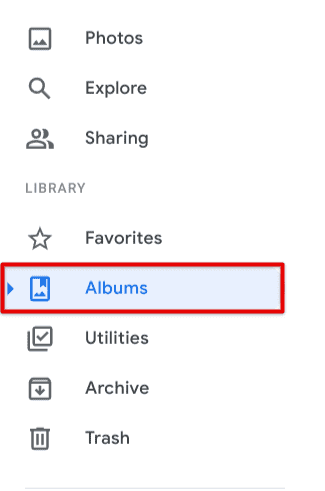
Clicking on the “Albums” button
3.
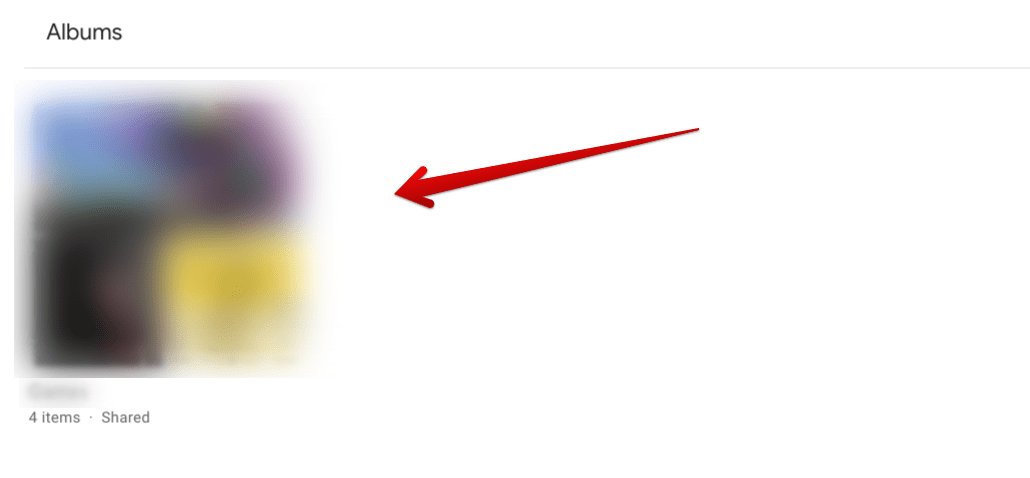
Choosing an album
4. After you have accessed a specific album of yours that you wish to disable Link Sharing, click on the “Options” button in the top-right corner of the screen. Doing so should reveal more courses of action on your end.
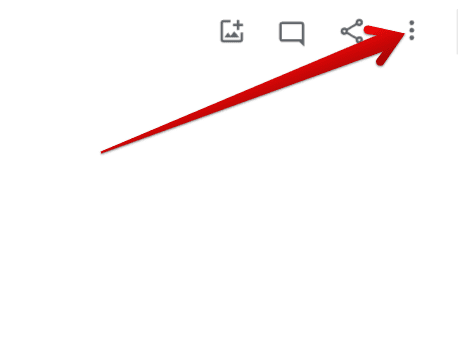
Clicking on the “Options” button
5. Clicking on the “Options” button will reveal a drop-down menu for you. Out of all the options available next, click on “Options” again to proceed to the next step. You’re almost at the end now, so keep at it for just one more task.

Clicking on “Options”
6. This here is the final step. Simply look for the “Link sharing” option and turn it off by clicking on the toggle right beside the feature. Check out the screenshot below for a visual explanation of how to get this done.
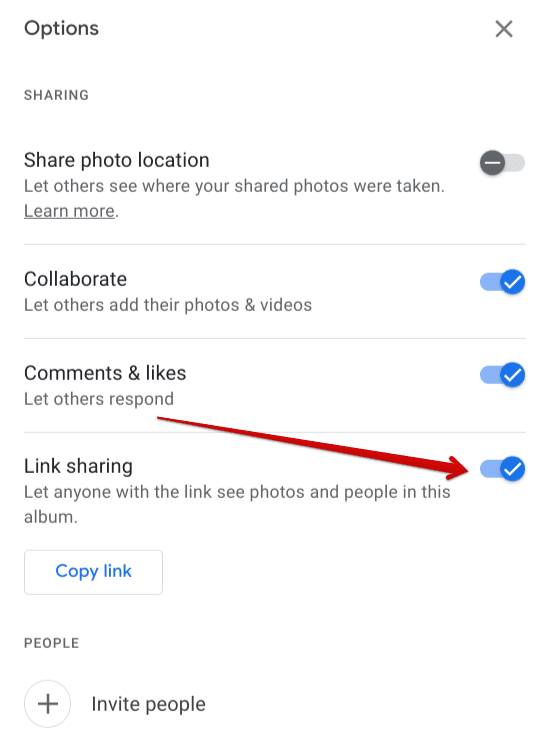
Turning off Link Sharing in Google Photos
That’s all there is to discover regarding disabling the Link Sharing functionality in Google Photos. As we’ve taken you through the process, it’s not hard to realize that accomplishing the task wasn’t challenging. Instead, all it took was a quick sign-in followed by accessing one of your album’s “Options” and then choosing to switch off the functionality in question with the help of a toggle. It is time to conclude the write-up since it has fulfilled its purpose.
Conclusion
Google Photos is an exceptionally well-built cloud-based storage platform that lets you get your work done promptly. It comprises a hefty range of features, such as search history deletion and the ability to import photos onto a USB flash drive, and it also makes it possible for users to start off with a free storage limit. During your initial run-in with the software, therefore, you can test it out and then choose whether you’re going to purchase a premium plan or not.
Functionalities such as extracting text from images using Google Photos feel highly convincing, especially on mobile, where a whole slew of features is present for the application. In this guide, we have understood what Link Sharing is in Google Photos while also learning a quick and easy way of disabling Link Sharing. You should now be fully level with the notion, but if any concerns still spark, feel free to reach us in the comments section below.
We would love to guide you from there on out!
