For millions of people subscribed to the service, Google Photos has been making life a whole lot easier for days. It comprises a swath of high-class features since its photo editing capability is as well-developed as its photo storage capacity. For instance, the facial recognition functionality is another proponent of Google Photos’ multi-faceted feature set. It allows you to search for your photos more quickly and precisely than ever before.
However, on the same side, there are instances where you might be better off with the facial recognition feature in Google Photos. For example, you don’t want the application to sort your photos based on the faces of the individuals present in the images. That is why you should be aware of how to turn on or off facial recognition in Google Photos as a fail-safe approach. This guide will highlight just that, so let’s get started without further delay.
What is facial recognition in Google Photos?
Google Photos is loaded to the brim with features and tools, not to mention its already ingrained capability of serving as a high-end storage repository. To mention a few, some of the most noteworthy Google Photos features include being able to extract text from images, applying background blur and Color Pop, indulging in video stabilization to make your videos perform better, and even digitizing your old polaroids for the betterment of the image.
Therefore, there’s just no shortage of the various things you can do with the application at hand. However, if we were to narrow down some of the most intellectual capabilities of the platform here, then one of those anointed few has to be facial recognition. This neat trick Google Photos employs to make your search options more expansive and convenient.
For instance, by enabling facial recognition, you may as well keep a track record of all of your photos by face, so whenever you have to look for something in particular in your repository of saved images, all you have to do is use the name of that specific person that you’re trying to search. But of course, you will need to link Google Photos with your Contacts and instruct it to remember who is who.
It’s a pretty well-established functionality, but to many, it comes across as something that is frowned upon. As we near the advancement of technological growth in 2022, privacy concerns continue to grow. If you’re worried that this facial recognition feature somehow invades your privacy, you may feel free to toggle it right off. The following section will take it from here and expand on just that.
Toggling facial recognition off or on in Google Photos
Toggling off facial recognition warrants the user to perform a simple step, and all of that pertains to toggling off a specific feature within the user interface of Google Photos. Despite many of the application’s features being available on mobile platforms only, this one can also be pursued on the web. So, without further delay in laying out the essentials in this regard, let’s continue with the procedure and show you how to get this done.
1. The first step is to sign into Google Photos. This can be done by heading over to photos.google.com. Once done, you might be required to log in with your Google account credentials. As soon as you get that out of the way through, you next have to click on the “Settings” button shaped like a cog in the top-right corner of the screen. It should be easy to spot once you understand the following screenshot.
Clicking on the “Settings” icon
2. Clicking on the “Settings” button will take you straight to the relevant section on your Google Photos web page. Now, however, you will be required to scroll down and find the “Group similar faces” section. It shouldn’t be too hard to follow through with since the functionality at hand is not further down the list of entries. Once you find it, click on it to reveal another option.
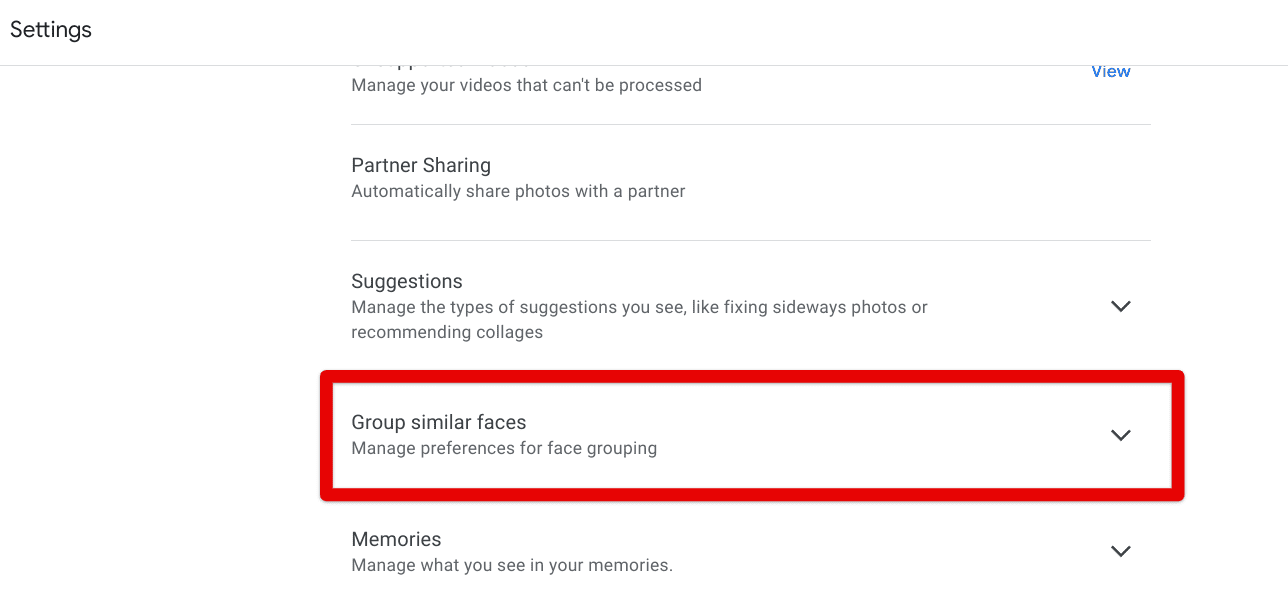
Expanding the “Group similar faces” section
3. Now, for the final step regarding this tutorial, you can effortlessly click on the toggle that appears underneath the “Group similar faces” section right beside “Face grouping.” This toggle will help you enable or disable facial recognition in Google Photos. Turning the feature off will instruct the application not to group people based on identical faces. Turning it on, on the other hand, will do the exact opposite.
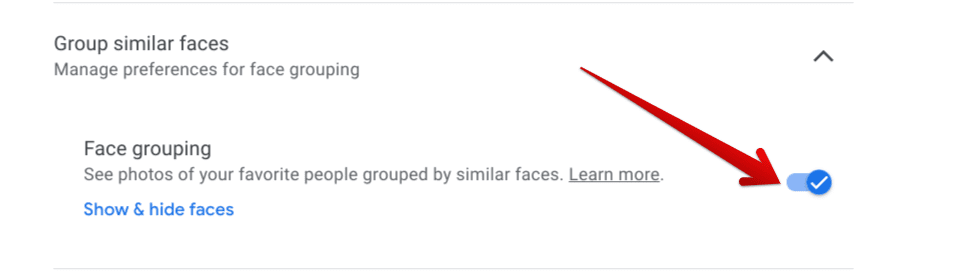
Disabling the Face grouping feature
That’s all there is to know about how to toggle on or off facial recognition in Google Photos. As you can comprehend from the screenshot above, the process was nowhere near challenging to implement, even for a casual user with zero to little prior experience with Google Photos. It is now time to conclude the article.
Conclusion
Google Photos is a feature-rich, high-quality cloud-based storage platform based on remote servers. It allows users to approach an alternative method as opposed to conventional storage plans where the local storage drive of the device is filled up piece by piece. Now, some of Google Photos’ features are welcome, whereas others are not so encouraged to be toggled on all the time.
That is why you should be aware of the process of enabling or disabling most functionalities within Google Photos for the sake of your knowledge. In this guide, we’ve entirely outlined the operation it would take for one to toggle on or off facial recognition on this esteemed Google platform. Please let us know in the comments section below whether this guide helped you. We would love to read your feedback!
