Google Photos has been outstanding at offering users a wide variety of storage options, not to mention the slew of editing tips and tricks and other hidden features that millions of subscribers enjoy. Speaking of features, there’s another tool that lets you copy text from photos, thereby making life a lot easier. If you’d like to learn how to extract text from images using Google Photos, be our guest and continue reading for favorable results.
The application at hand is one of the best proponents of effective cloud storage. The overall user base of the software clocks in at more than 1 billion, so it’s pretty apparent how many of the world’s inhabitants benefit from Google Photos. Thanks to the sheer number of features it boasts, the cloud-based image storage platform are as helpful for editing your photos as it is for storing them. With no further delay, let’s discuss text extraction and this write-up.
- Recommended: How to use Google Photos to digitize your old Polaroids.
What to know about the “Copy text from image” feature
Before starting the procedure, you must know a couple of pointers beforehand. One of the first things you must know is that the “Copy text from image” feature isn’t entirely available on the web. We’re not sure why but it appears that the feature was active for some time on the web-based iteration of Google Photos but is currently defunct. You’re free to check it on your end to see if it’s working right.
To make sure-fire use of the functionality, though, we highly suggest moving forward with the mobile iteration of the Google Photos software. If you’ve got an Android or an iOS device, feel free to download the app from there if it hasn’t been installed already. The “Copy text from image” feature works like a charm on mobile phones with reasonable accuracy. Of course, it’s not overly perfect, but the feature’s capability is increasing daily.
Therefore, the part about not being able to access the feature on the web hangs in the balance, so you will have to test that out yourself. As for now, we’ll illustrate the whole process on an Android phone to make things easier for you to grasp. The following section is going to take it from here.
Extracting text from images using Google Photos
Extracting text from images with Google Photos is a simple process that can be dealt with quickly. However, the prerequisite here is that you must upload a compatible photo comprising text and not any other visual illustration. Otherwise, the feature won’t work, and you will be left distraught.
You open the Google Photos application, select the photo of your preference, and employ the diverse capability of Google Lens, an AI-powered tool and a virtual assistant by Google, to get your image converter into a text format for you. It sounds easy and uncomplicated to perform, so you should be able to painlessly replicate the process on your end.
1. The first step is to open Google Photos on your Android phone. Use the app drawer or the home screen to take care of this initial prerequisite.
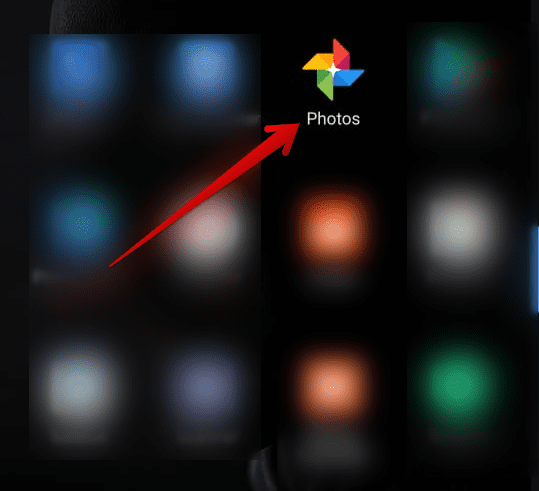
Opening the Google Photos app
2. As soon as you’re within the main user interface of the Google Photos application, you will be required to select a photo that would go on to be compatible with the Google Lens feature. Try uploading an image that comprises only text for the best results. For instance, we will take a quote photo to help make our case.
You may as well upload anything that comprises text — even handwriting — and leave it to Lens’ disposal. Therefore, after you’ve uploaded the image, click on the “Lens” button, as you can comprehend in the screenshot below, to move forward.
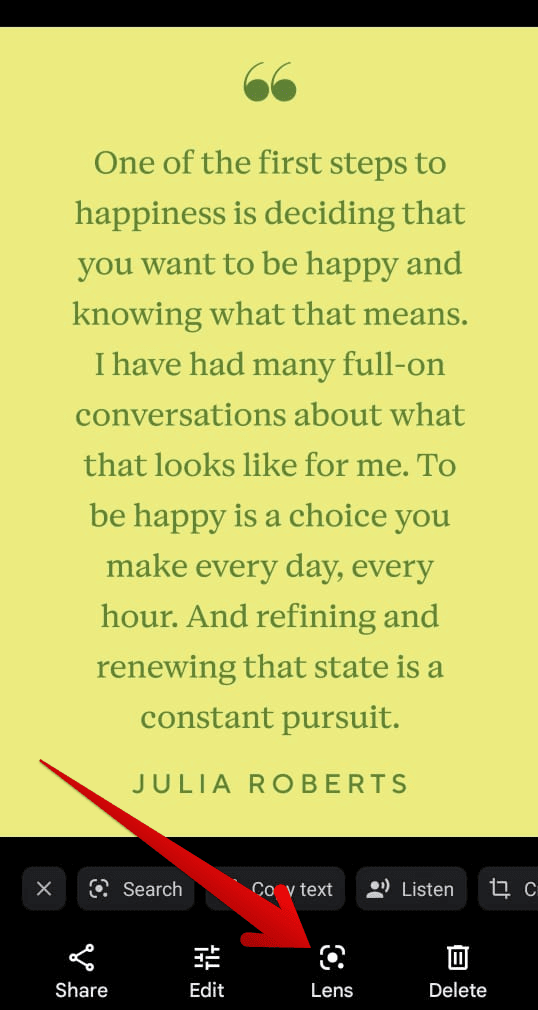
Clicking on the “Lens” feature
3. After clicking on the “Lens’ button, multiple different options will appear on the screen for you since the functionality at hand has been developed to a capable extent in 2022. Click on the “Text” button to get to the next step, as illustrated in the photo below. You’re not too far out from completion now.
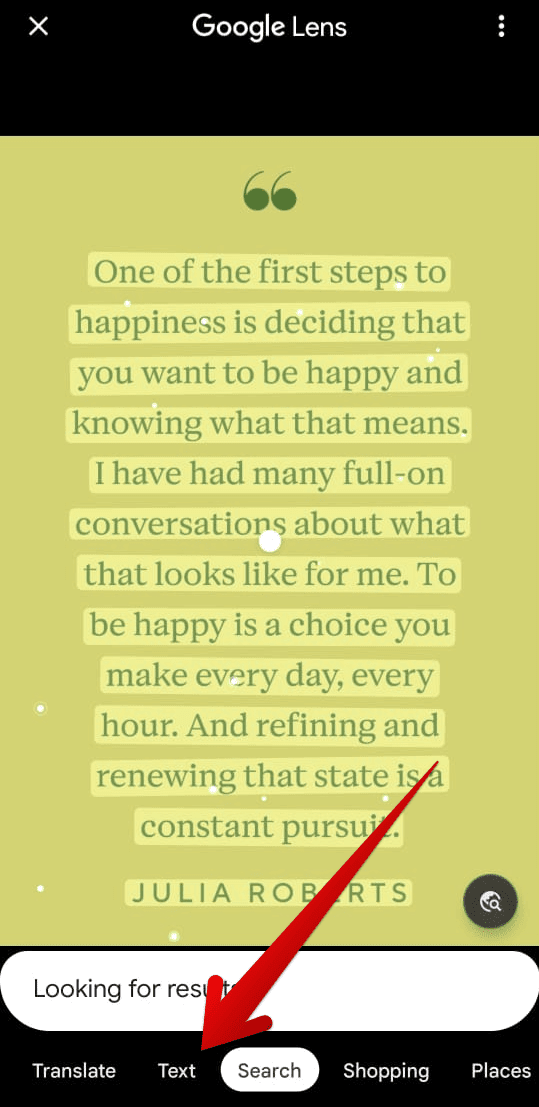
Clicking on the “Text” button
4. After clicking on “Text,” Lens will render its operations accordingly. It will continue by scanning every compatible word, allowing you to select all text for your convenience. Click on the “Select all” button to proceed.
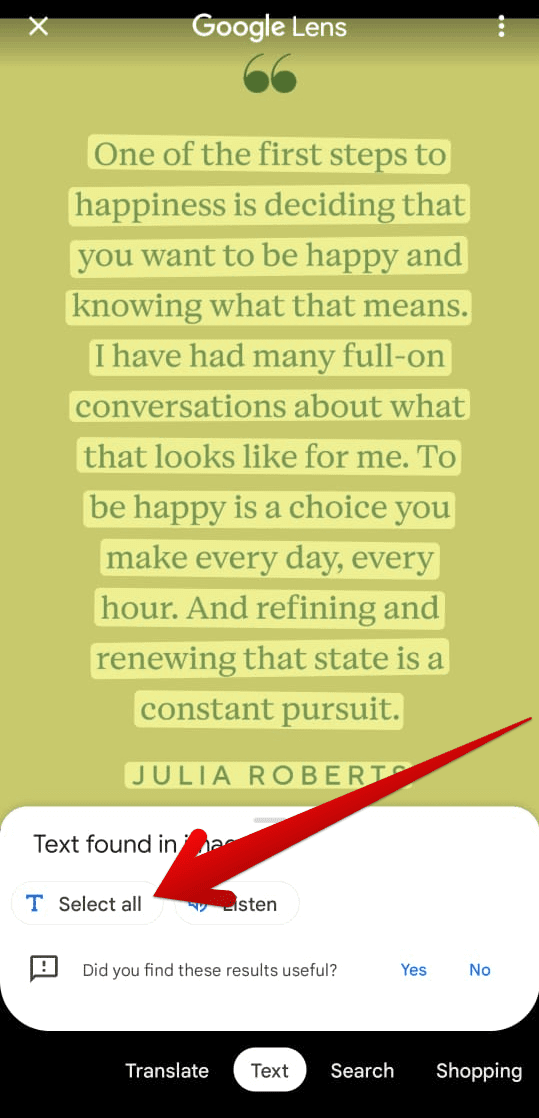
Selecting all of the text
5. The final step is similarly straightforward. All you have to do now is click on the “Copy text” button, and the text from the photos will be extracted from the Google Photos application, which is basically our initial goal. That’s all about it!
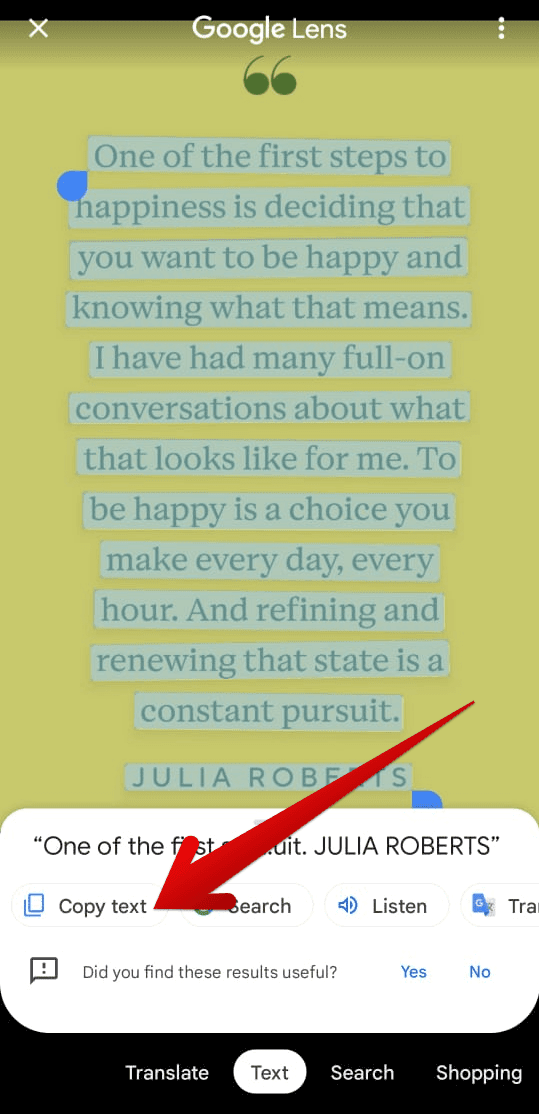
Copying the text from an image in Google Photos
Congratulations! You’ve successfully learned how to copy and extract text from images in Google Photos. The process was simple to follow through with, and we’re glad you’ve been able to replicate it properly on your end—high time to conclude the article. We’ll see you in our subsequent write-up!
Conclusion
Google Photos does not settle for less about bringing forth the best storage capacity for its users. People even love paying for a service as convenient and sturdy as this, thereby hopping on one of the many plans Google One offers. The latter is the company’s mainline subscription service that encompasses the likes of Google Drive, Google Photos, and even Gmail.
Thankfully, Google Photos is not a barebones application. As you can comprehend from the guide above, it possesses a swath of tools and features that can help you gain the upper edge over the program’s competition. Now that you have acquired the necessary information required to extract text from images in Google Photos, let us know how you will benefit from the functionality in the comments section. We would love to read your feedback!
