Google Photos is one of the world’s largest and more feature-rich cloud-based image storage platforms that has managed to grace millions of customers around the globe. There’s just no doubt about the effectiveness that this technology boasts daily, considering its impact on Android phones especially, making it possible to back up media with just a couple of taps.
However, if you’re using Mozilla Firefox on a desktop and wish to learn the easy accessibility of Google Photos, this guide is just for you. We’ll make sure to implement a step-by-step guide from launching Mozilla Firefox to logging into your Google Photos account. Firefox is an alternate browser that sports its level of convenience and other features. As easy as it is to enjoy networking with Google Chrome, Mozilla Firefox does not fall too far behind.
Let’s get started with the article without wasting any further time.
What is the Google Photos app?
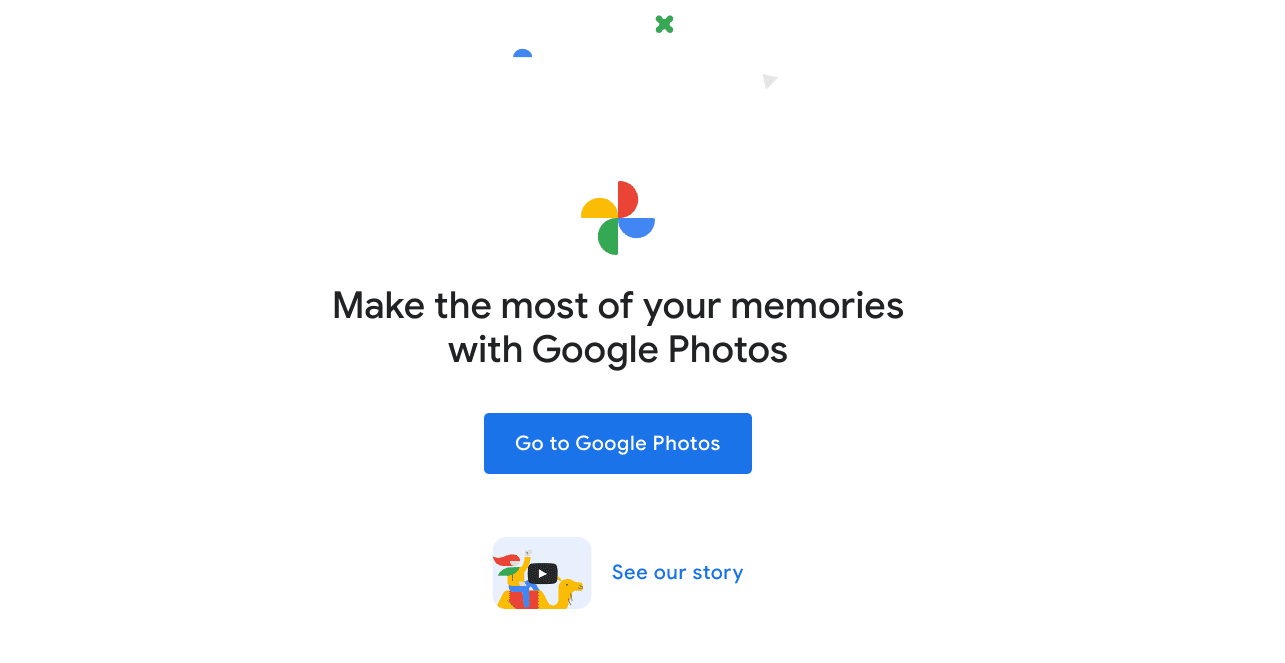
Google Photos
Google Photos is one of Google’s major proprietary applications powered by the technology and reinforcement of cloud storage. By harnessing the capability of remote servers, Photos allows its consumers to use their device’s storage compartment so the users’ crucial files and other media of interest are backed up, and the system itself is exempt from getting filled up with tons of data.
Google Photos is part of a wider picture that the tech giant likes to term “Google One.” The latter is a vibrant subscription service that makes it possible for people to get into the paid plans offered by various cloud-storage Google apps like Drive and Photos and get into more of them accordingly. One of the best features of Google One and, therefore, Google Photos is how well-organized it is.
Every element of the general layout is arranged in a manner that’s both accessible and understandable for the person on the other end. The latter is especially true for Google Photos as it comprises a wealth of functionality geared toward improving the overall usability. For instance, the software implements auto back-up of photos and videos, so you don’t have to dive into any of that yourself.
Moreover, there are no storage restrictions if you opt for a higher-paid plan. You even get a free-to-use image editor within Google Photos that offers enticing filters and basic tools such as crop, rotate, rename, and other features. There is a comprehensive array of different photo effects too that you can apply and make your images stand out more. We love the number of options Google Photos brings to the table in this regard.
Last but not least, Photos incorporates a smart search button that makes it possible to look up photos by the content inside the images. This is an utterly convenient feature since you often forget what day or date a particular photo is from, but you remember certain keywords that help you get to the bottom of your search. If you’re a Mozilla Firefox user, you must give Google Photos a shot for all it’s worth.
Let’s get into just that with the help of the following section.
Accessing Google Photos with the Firefox browser
Accessing Google Photos with the Firefox browser is no challenging prospect. All you need to do to get started is simply pop open the internet crawler, search for Google Photos, and log in with your user credentials. That’s about it. However, we’ll be exploring these sections in a bit more depth, so the instructions will be easier to grasp and implement on your end. Let’s focus on the following bullet points now.
1. The first step is to launch the Mozilla Firefox browser. Depending on your operating system, this can be done in various ways where you can use your Windows PC’s Taskbar to launch the browser or look for it separately using the “Search” function. As soon as the Firefox browser is up and running, head over to the official Google Photos website using the link mentioned above to move forward.
2. Once you’re there, click the “Go to Google Photos” button to begin the sign-in process.
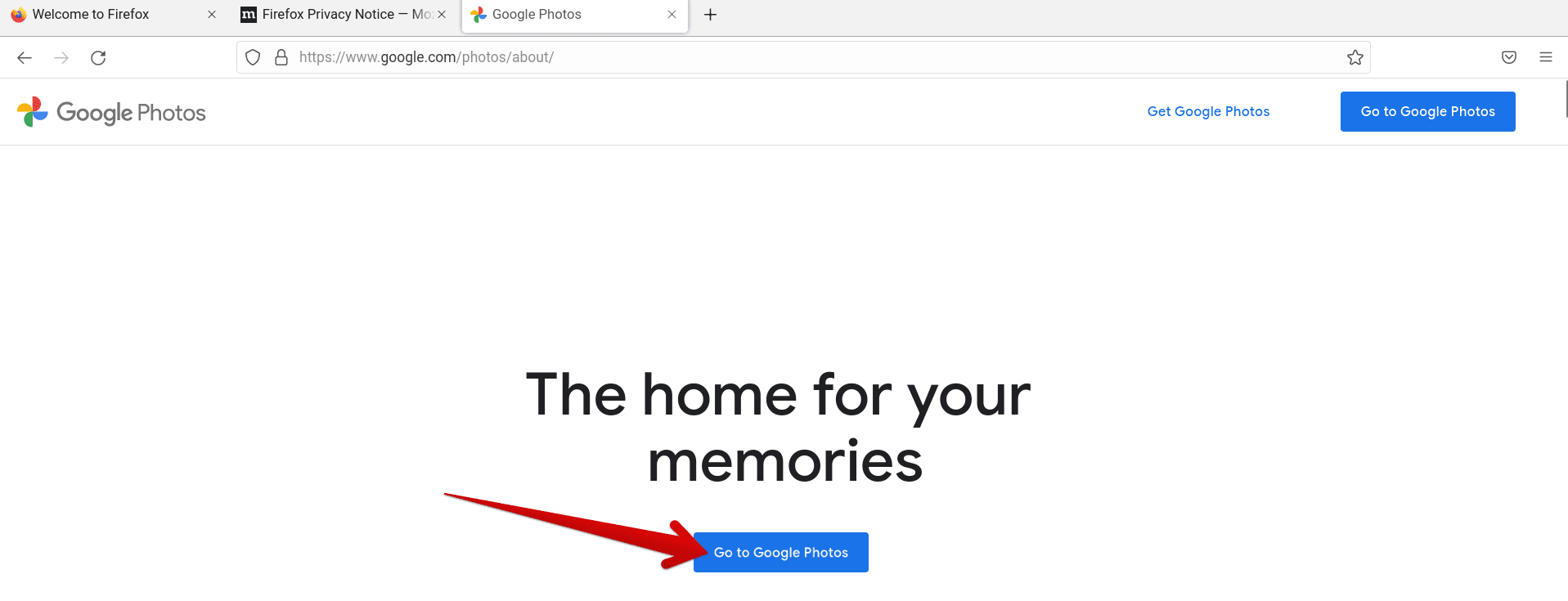
Signing into Google Photos
3. After clicking on “Go to Google Photos,” you will be led to another screen where you will be required to enter your login credentials. Here, simply begin by entering your email address first and then proceed by using your password.
Please be mindful that you’ll only be able to access the Google Photos handle of the account you use to sign in here at this stage. Once done, you will be prompted to save your credentials to the Firefox browser. You may choose to accept or decline.

Signing in with your Google account
4. That’s all there is to do from your end! After using your login credentials, the next screen you’ll see will pertain to Google Photos. Take a look at the software user interface in the screenshot ahead, minus the blurred area we had to cover on purpose.
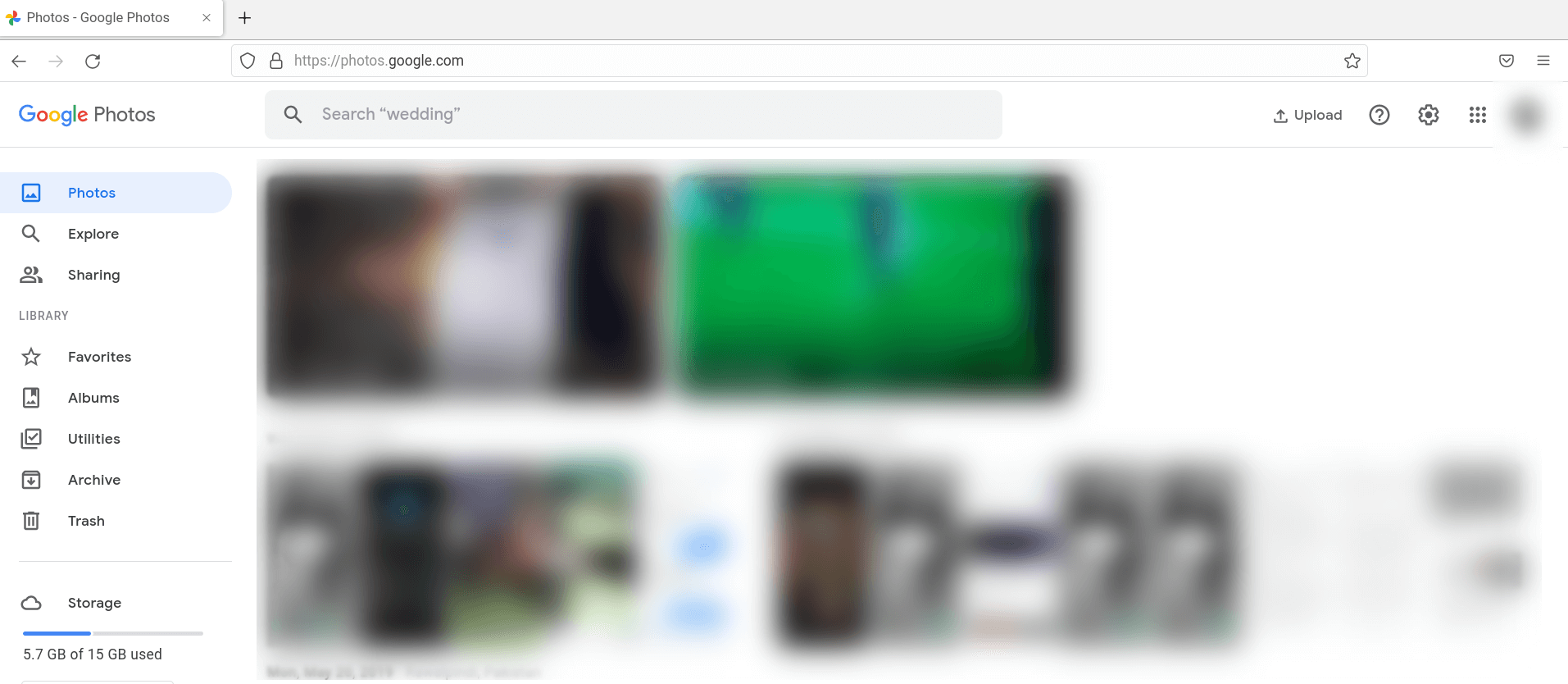
Google Photos in Mozilla Firefox
Using the guide above, you’ve successfully learned how to access Google Photos with the Mozilla Firefox browser. As you can comprehend, the process was nowhere near tricky. We genuinely hope that you’ve imparted useful knowledge from this tutorial.
Conclusion
Whether it’s Mozilla Firefox, Microsoft Edge, or any other browser that can access a search engine, it’s not difficult to get in touch with an application as remarkably prevalent as Google Photos. Mozilla Firefox is as undemanding as Google Chrome when accessing web-based software like Microsoft 365, Spotify, and, of course, Google Photos.
All you have to be aware of is heading to the right domain, signing in with your account, and you will be ready to go. You might be asked to confirm the sign-in with your other device, so proceed with that precautionary step for desirable results. A secure profile set-up puts you at a lesser risk of cybercrime and felonies. Now that you know how to access Google Photos using Mozilla Firefox let us know whether you found the guide helpful.
We would love to read your feedback!
