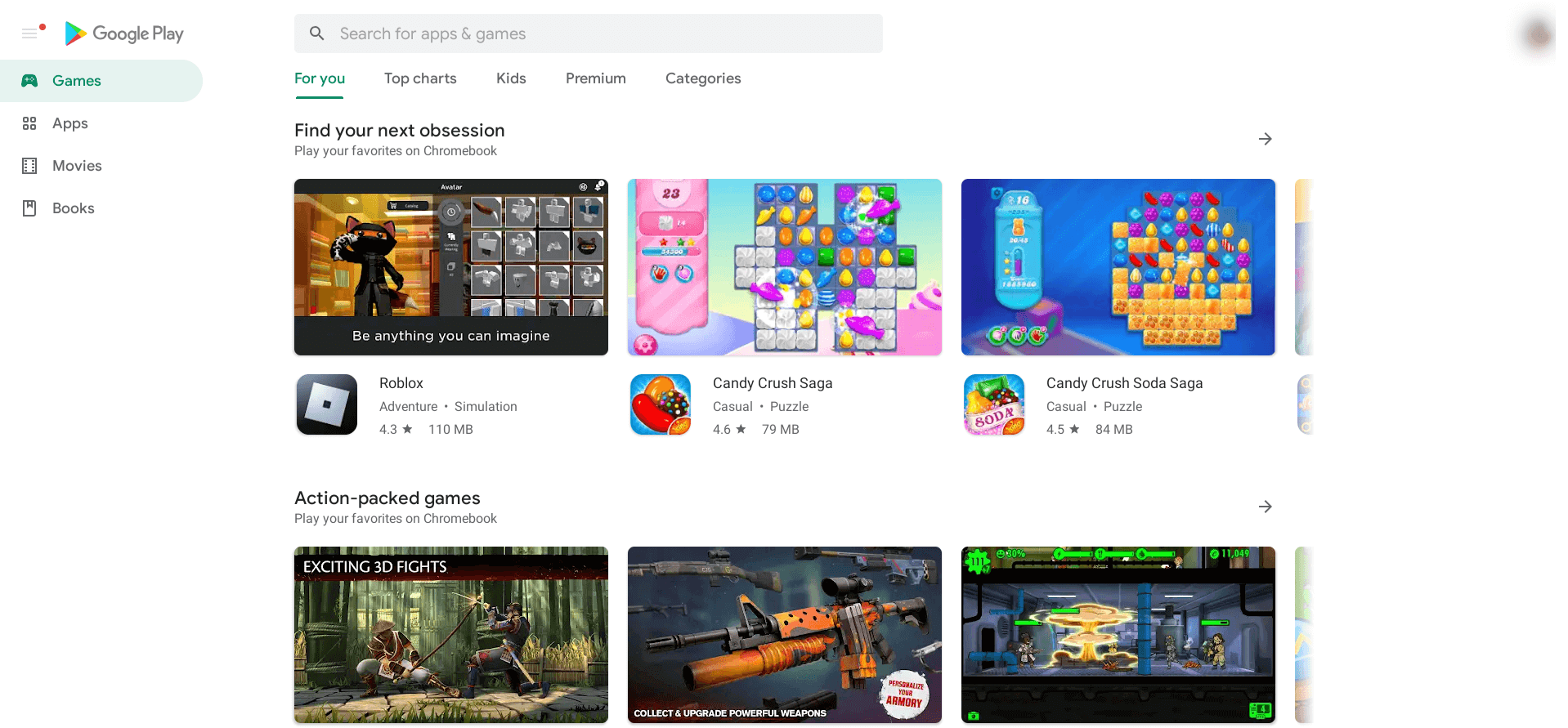The production rate of Chromebooks has increased over the last couple of years. Google intends to ship these sleek devices out faster than ever, and it appears they’re on course to do just that. However, now that we’re met with an abundance of Chromebooks with different form factors is buying a touchscreen device worth the time and money?
In this guide, we’ll be exploring touchscreen Chromebooks in detail, digging out their pros and cons, so you can realize whether this is something that you see yourself getting into or not. We’ll be sure to leave our two cents by the end of the guide, so you can easily make a firm decision. Let’s get started with no further ado.
- Recommended read: Chromebook Review in 2022 – Is it better than a laptop?
Touchscreen Chromebooks – Worth it or not?
To elaborate on the topic, we’ll discuss the pros and cons of a touchscreen Chromebook in separate sections. Doing so will allow you to perceive both sides of the story and ultimately help you formulate a wise purchasing decision.
Pros of a touchscreen Chromebook
Let’s begin with the positive points first to help you determine what kind of value touchscreen Chromebooks can offer to their users at the moment.
Heighten your ChromeOS experience with a touchscreen Chromebook
First, ChromeOS is much better off with a touchscreen Chromebook than one that does not sport touch functionality. For someone who has used a regular Chromebook for several years and then upgraded to a touchscreen Chromebook, the noticeable difference is exceptionally massive.
ChromeOS feels much more capable, alive, and potentially functional when you get the touchscreen feature on board. Those moments of sheer delight when you can turn your 2-in-1 Chromebook back and make it transition with a click feel swift and snappy, not to mention the touchscreen’s responsiveness in a Chromebook.
Moreover, the convenience that a touchscreen Chromebook exhibits is far more commendable than what a non-touchscreen Chromebook can potentially think of dishing out. It’s handy to have the screen available for you at all times, knowing that you can interact with it to get around the operating system whenever you want.
Another form of navigation
Corroborating the last statement is this subsection that allows a Chromebook user to have another form of navigation instead of being stuck with one while using a non-touchscreen device. Consider a situation where there’s a hardware problem with your particular Chromebook that has rendered either its keyboard or trackpad useless.
You cannot hope to customize your keyboard to find a way out of this one; the same goes for the trackpad. Instead, what you could do for the time being while the device’s component gets repaired is use the on-screen keyboard and your finger to get around the device.
For someone who’s glued to their mobile screen, the experience would be more comfortable to have. We’re sure many of you can relate to this. Plus, touchscreen Chromebooks also allow you to zoom in and out of the screen anywhere you want, especially when working with the Chrome browser, so that’s another point to factor in when buying the device.
Full-fledged Play Store games support
This next supporting section in line is nothing but a substantial one, and it’s usually the one to get people to buy a touch-enabled Chromebook. In 2022, it’s no longer hidden that ChromeOS benefits from the world of Android applications and everything else that entails subsequently.
The Google Play Store has been a massive help in upscaling the overall potential of a Chromebook’s functionality, thereby making these devices enjoy some of the best Play Store apps in the business, not to mention productive ones that boost users in their workspace environment.
Now, only a particular portion of the giant sea of Play Store apps’ catalog is optimized for Chromebooks specifically. Further filtering that portion out is the array of touch-enabled applications enjoyed best in the wake of a touchscreen Chromebook.
Therefore, what you have here is paving the way to a full-fledged ChromeOS experience, however, only in the presence of a touch-enabled Chromebook. You’ll be able to enjoy games more lively than before, not to mention the availability of particular tools and programs only on touchscreen Chromebooks.
Therefore, it’s just a handy functionality in the grand scheme of things, especially thinking that the future belongs to the availability of a touchscreen in almost every Chromebook and other PC. We’re sure you don’t want to miss out on such ease, convenience, and depth while working with ChromeOS.
An example of the app Google Maps would strongly support our case. Trying out a program like that is nothing but painless on a touch-enabled Chromebook. All you have to do is stroll around with the movement of your fingers, and that’ll take care of it. And it’s not just Google Maps that is accompanied by such a Chromebook; there are plenty of other apps to look into.
Tablet mode availability

Navigation buttons in tablet mode
Not all touchscreen Chromebooks come with a convertible form factor, but all convertible form factor Chromebooks come with a touchscreen. By taking your device’s clamshell and turning it back in a 360° motion, you’ll be able to transition your supported device to the ChromeOS tablet mode.
The instance, for one, feels truly sharp and gives you a little acknowledging nudge to confirm that your device is now in tablet mode. Moving forward, you will now be able to employ the navigation buttons for “Home,” “Back,” and “Switch” at the bottom of the screen, similar to your mobile phone or any other Android tablet.
One of the biggest advantages of having a Chromebook tablet is the availability of gesture-tracking and shortcut moves, allowing you to get around your device faster and easier than other tablets. There’s something distinct about using a tablet-centric device that looks and feels like a proper laptop.
Painless PDF annotation
One final advantage of buying a touchscreen Chromebook is how effortlessly you can employ it to annotate your PDFs. This is no small feat, considering that you’ve also purchased an active stylus for the device that makes it possible for you to write and do just about everything else on the device. Tip: It’s possible to learn cursive writing on a touchscreen Chromebook.
Now, no matter if you have a regular Chromebook that does not support touch functionality, we’re doubtful of the fact that even the 10 Best PDF Editors for Chromebook can do anything to ease your annotation. That is true except when you get yourself a touchscreen Chromebook. That would translate to making things a lot easier.
Cons of a touchscreen Chromebook
Now that we’re caught up with the pros of having a Chromebook let us flip the coin and delve into the downsides of having a Chromebook with touchscreen functionality.
Generally more expensive
The cost of anything buyable is undoubtedly a major factor in your purchasing decision. Generally speaking, it’s a no-brainer that touchscreen Chromebooks will set you back more than regular Chromebooks, mainly due to the added functionality here.
If your budget is tight, but you still want to dip your toes into the world of ChromeOS, it’s a highly workable option to opt for a non-touchscreen Chromebook. For a quick price comparison, look at the HP Chromebook Clamshell as an example. The touchscreen variant of the HP Chromebook 14a costs considerably higher than its non-touch variant.

Price comparison of the different HP Chromebook 14a models
An alternative, in this case, would be to opt for a hybrid Chromebook model that offers touchscreen functionality at a relatively lower price. The problem here is the poor quality of the Chromebook that would get you on the fence between two different things while purporting high-quality on neither side.
Instead of hanging in the balance, it’s better to choose sides. Hybrid Chromebooks that come inexpensively and offer a touchscreen feature don’t sport a display that one can write home about. Therefore, you either pack enough budget to go forth with a proper purchase or settle for a non-touchscreen Chromebook for appreciable results.
Repair costs are significantly higher
There’s another aspect of buying a touchscreen Chromebook that you have to consider here: the overall repair expenditure. If, for instance, your Chromebook’s screen gets impaired after you’ve had it for a while, the cost of repairing it would put a dent in your wallet, considering the complexity of the components involved.
Therefore, it does bear noticing that you have to be mindful of a touchscreen Chromebook’s repair cost before plunging into one. But, of course, considering things broadly, you’re not likely to break the device as soon as you get it. If an incident like this were to occur, it’d probably be some time before something unfortunate happens.
Then again, you never know the unpredictability of life. Our point is to ensure you understand a touchscreen Chromebook’s repair costs. Let us now look at the final apparent con of these highly functional devices.
It could not be your cup of tea
While this doesn’t specifically come across as a con, it is worth noting that touchscreen Chromebooks offer a higher — alternate too, if we may — experience than regular Chromebooks. It just might turn out to be that you don’t have any need for a device that supports touch functionality.
In cases like that, opting for the cheaper route and getting a non-touchscreen Chromebook instead is preferable. You’d be saving good money and not missing out on anything you don’t want to mingle yourself in the first place with.
Therefore, it’s up to your evaluation to determine whether you’d do well with a touchscreen device or would the functionality sits there, waiting and waiting for you to be looked at. Out of all the advantages that these particular Chromebooks tend to offer to their users, it might be possible that your use case differs from all the pros.
In that scenario, it can be potentially useless for you to opt for such a device. Of course, we’ve arrived at a point where your preferences will count. We suggest reading through the “Pros” section of this article again and checking whether any of the positive traits get you excited or not.
Final thoughts
As promised, we’re now inclined to drop our two cents on the matter at hand. From what we gather, it all boils down to the money you can spare to invest in a touch-screen Chromebook. If you’ve got the budget, we recommend diving into a quality medium-specced device like the Lenovo Duet 5 Chromebook to get started with this novel concept.
Touch-enabled devices can offer much more to the person handling them on the other end. They’re just a fuller way of utilizing the various services of ChromeOS, not to mention getting more out of your device on a day-to-day basis.
The cons of these Chromebooks cannot outweigh the pros, and it doesn’t take an expert to judge that by looking at the guide above. We highly recommend checking out these top 10 touchscreen Chromebooks if you’d ever like to get a headstart and a bird’s eye view of the power players in the game at the moment.
Please let us know what you think of touchscreen Chromebooks in the comments below.
- Before you go: How to use touchscreen gestures on your Chromebook.