The Google Chrome browser can perform a wide variety of tricks. The developers have incorporated easter eggs within the web crawler to make individuals chuckle when they finally discover one. One of them is all about doing a barrel roll where your screen spins itself clockwise and leaves users in no less than a state of awe.
If you’re interested in learning more about this nifty little trick, keep on reading to discover not one but two different ways you can use to do a barrel roll on ChromeOS. Thankfully, there’s the flexibility of using a keyboard shortcut key combination with Chromebooks that can painlessly make the screen go round. Let’s see what it is in this descriptive guide.
- In the meantime: How to multitask like a pro on Chromebooks.
What is a barrel roll?
Don’t go ahead and think of wine barrels rolling on the face of your device when you think of a barrel roll. This is one of the many Google Chrome secrets or easter eggs the developers have incorporated for users to discover on their own. All this is good for is a one-time chuckle—basically the purpose of finding an easter egg.
To explain this term in an easy-to-understand format, an easter egg is a piece of functionality made hidden within any computer or video game part that manifests out of the blue and has no real purpose other than mere amusement. The aforementioned functionality can be a joke or a callback to a previous iteration of the program you’re using or playing.
In addition, it could also be a message hinting at a future project. Easter eggs are exceptionally common in the television and gaming industry, probably due to the rich presence of quality content. Similar is the barrel roll millions of people have seemingly dug up on the Chrome browser.
Let us now take a look at this feature and how you can use it on your Chromebook just for fun. The following section is going to take it from here.
Doing a Chromebook barrel roll
It’s pretty simple to do a barrel roll on a Chromebook. ChromeOS users have two options available at their disposal regarding the barrel roll feature. The same cannot be said about Windows PCs. Let’s look at both of these methods in the subsections ahead.
Option #1. Using a keyboard shortcut to do a barrel roll on a Chromebook
A quick and easy way to make your Chromebook do a barrel roll is using a specific keyboard shortcut key combination. All you need to do is press four keys together, and the window you’re on will spin. Start by pressing “Ctrl,” “Alt,” and “Shift” together, followed by a quick tap on the “Refresh” key that’s shaped like a circle with an arrow at its one end.
The “Refresh” key is also in place of F3 in case you’d look toward customizing your keyboard and replacing the top row of your keyboard with function keys. One of the biggest benefits of doing a barrel roll this way is that the trick will work on every opened window, whether the “Settings” app or a Google Play Store app.
The following screenshot catches the ChromeOS user interface in the middle of a barrel look. From what we can gather, the functionality is nothing but hilarious. The “Settings” app has been caught in the act, trying to make it back to looking upright while going full circle.
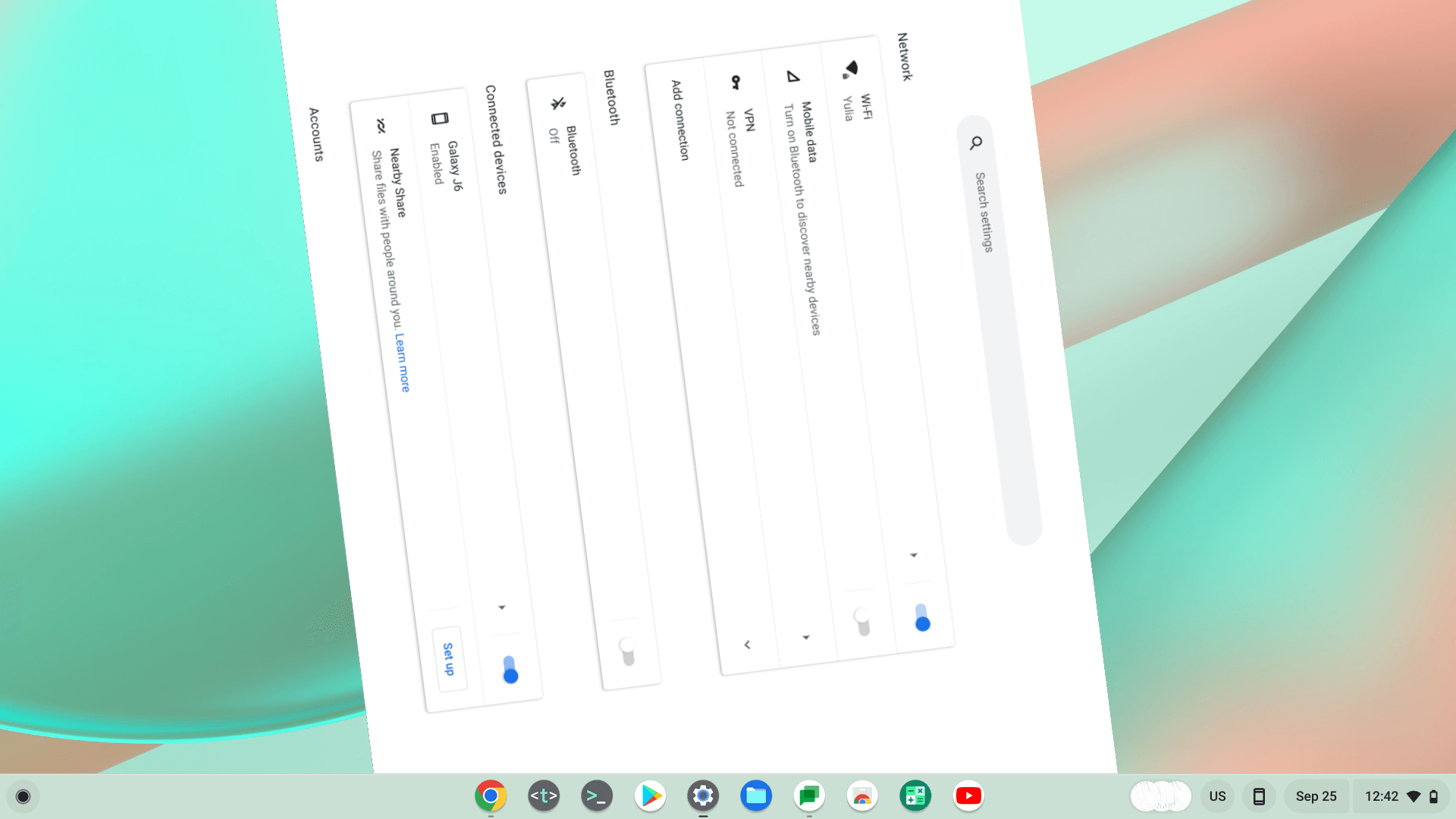
Doing a barrel roll on a Chromebook
That’s all there is to learn regarding the first barrel roll method on performing it using a Chromebook. Let’s take a look at one more pertinent method ahead.
Option #2. Letting Chrome take the roll for us
Allowing Google Chrome to do the honors for you is the original way of doing a barrel roll. People would jokingly type this into the Chrome search bar only to end up with the software doing the real thing. To replicate the functionality, simply type “Do a barrel roll” on any opened tab within the Chrome browser.
The results are nothing but fun. The Chrome browser, while loading up your search results just as well, would rotate the browser window until it returns to its original position. Compared to the first method of doing a barrel roll on a Chromebook, this one plays out more slowly but can only be performed within Google Chrome and nowhere else.
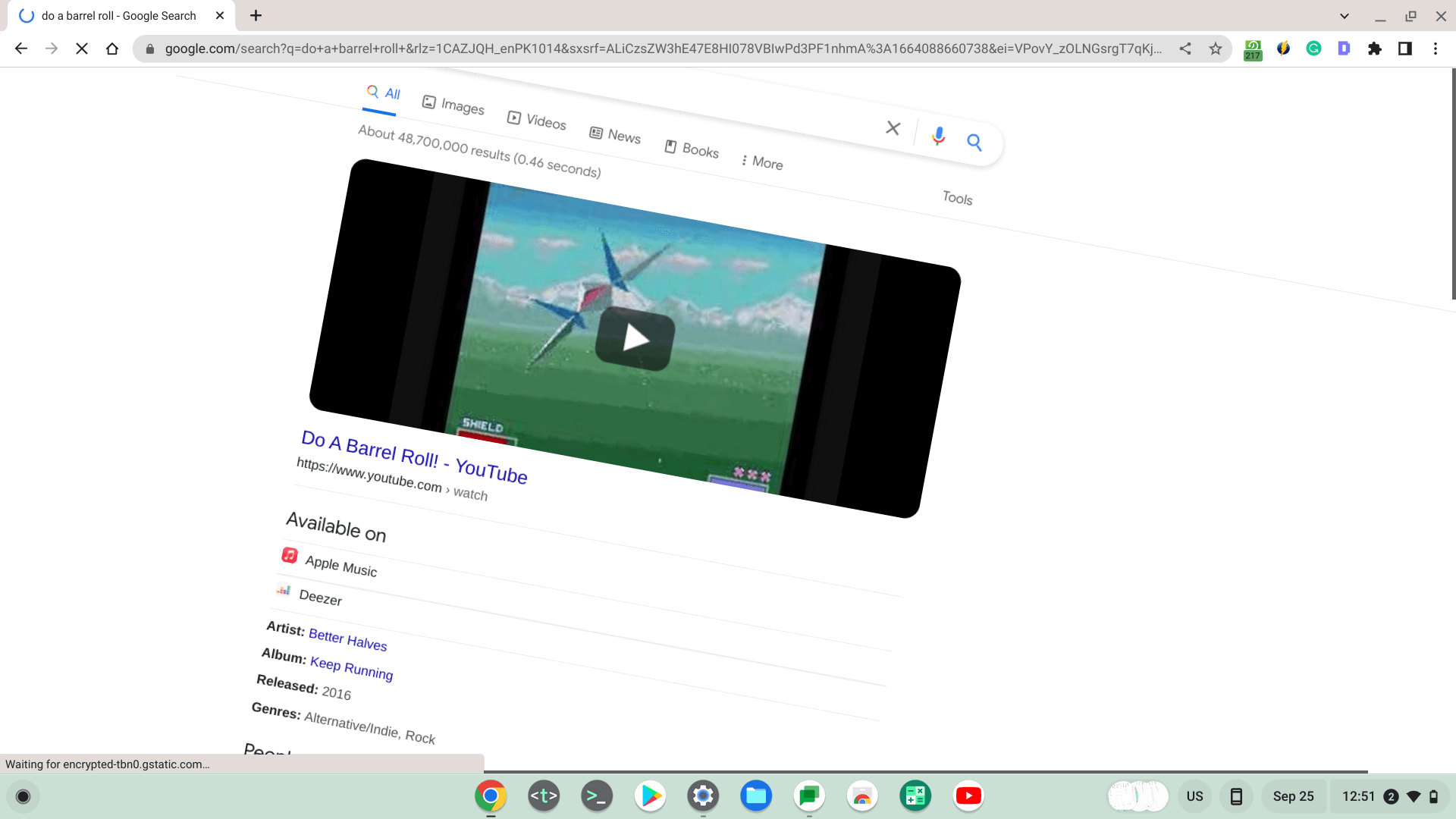
The Chrome browser is pulling off a barrel roll
What you visualize above is the beginning of the Chrome browser’s barrel roll. As iterated earlier, it continues until the end at a gradual pace. Try it on your end now and see what happens.
Conclusion
The developers of software love to include tiny features such as doing a barrel roll or anything hidden and fun that would amuse a user upon the functionality’s discovery. The same can be said about doing a barrel roll on a Chromebook which first started on the Chrome browser but later protruded to the ChromeOS mainframe.
The best part is that doing a barrel roll on a Chromebook is just one of the several easter eggs that Google Chrome sports to this date. If you don’t believe us try searching for “Flip a coin” and “Askew” to determine what you see on the screen afterward.
Do let us know down in the comments section what you saw on your end after typing in those words. Chrome Ready wishes you good luck!
- Recommended read: Top 10 fun games to play on your Chromebook.
