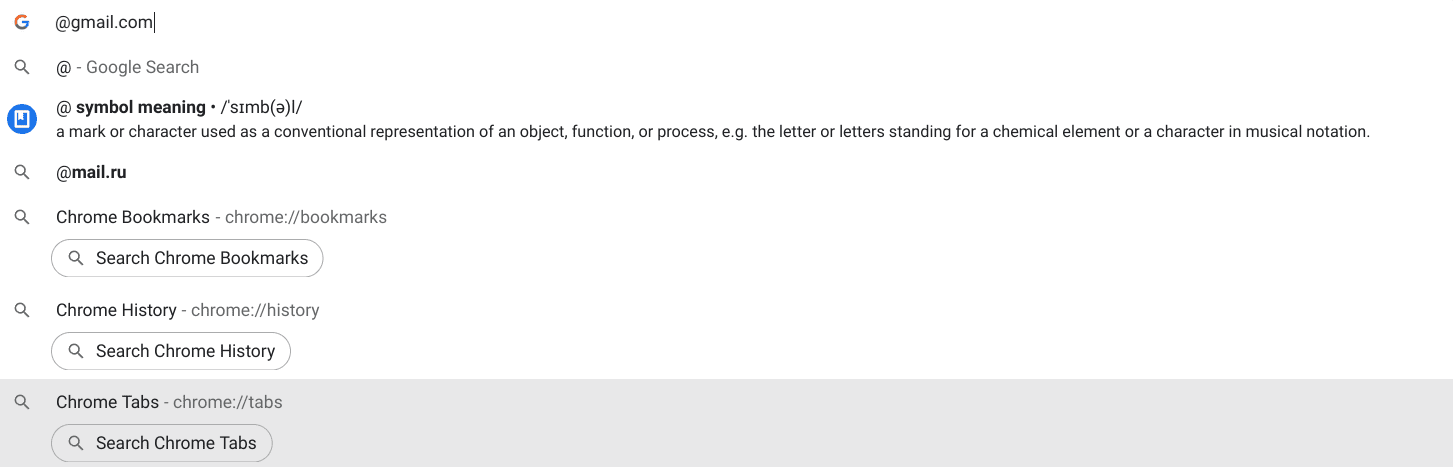After almost a month-long wait, Chrome 106—the next iteration of the Google Chrome browser—has finally made its way on the stable release channel. As opposed to Chrome 105, which brought forward newer functionalities like window snap and improved upon existing ones, Chrome 106 boasts a group of positive upgrades.
Google Chrome continues to be a highly updated browser, bringing in more features and richer enhancements after every other month or so. Perhaps this makes Chrome the most popular browser, if not the fastest. Let us now delve into this latest browser update release and discuss some of the resounding features.
- Recommended read: 10 tips for faster browsing with Google Chrome.
Everything new in Chrome 106
The following is our round-up of the most noteworthy Chrome 106 features that have made it to the spotlight.
Enhanced developer flexibility
This first feature is probably more in line with the developer community utilizing Google Chrome, but it’s still worth mentioning here. With the onset of Chrome 106, Google has implemented new “Intl APIs” for better localization. The operating system will now be responsible for various graphical elements of the user interface.
Instead of the developer formulating code for different content such as date, and time or implementing the right symbols in the correct situations, most of the job will be given into the hands of the mainline program. That way, it won’t be difficult for developers to ship their products with different codes, all thanks to Intl APIs.
Feel free to read more about this on the official developer Google Chrome blog.
Revitalized Chrome search bar
The address bar in Google Chrome, known as the omnibox, is on course to receive a fairly significant update. Sooner or later, Chrome users will be able to better navigate the browser with the help of a new search function. Feel free to use now the “@” symbol followed by inputting “history,” “bookmarks,” or “tabs” to achieve the desired results.
Let us explain. Implementing the latter would allow you to enhance your search within those domains without having to open the required field separately. For instance, if you wish to dig deep within your history and look up something specific, you must type in “@history” followed by typing what you’re looking for.
The functionality is quite prospective, and we’re glad it came along. At present, you won’t be able to enjoy the revitalized Chrome search bar right out the gate. The feature sits behind an experimental Chrome flag that needs enabling first. Type in “chrome://flags/#omnibox-site-search-starter-pack” into the address bar and press the “Enter” key.
Doing so will take you to the following page in another window on your desktop interface, provided you’re using a Chromebook. Afterward, you must click on the toggle right beside the flag and select the “Enable” option to get started.
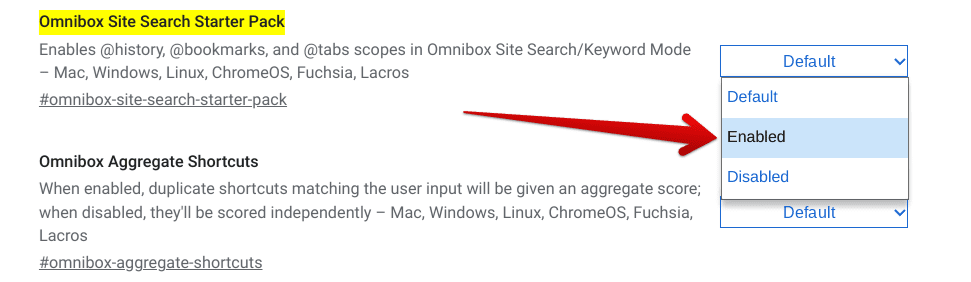
Enabling the Omnibox Site Search Starter Pack flag
More regulated pop-up ads
It’s commendable that Google is trying to make lives a lot more comfortable when a certain someone browses something on the internet. We’re all familiar with advertisements, their many forms, and how they’re constantly trying to sell us something. Understandably, ad revenue is substantial, and content creators have no going around it.
However, some consumers prefer more privacy on their end and use ad-blockers to cut out adverts altogether. Google, in Chrome 106, makes an effort to tend to pop-up ads specifically, making them more regulated and standardizing the whole affair reasonably.
Of course, the prospect is still in an ambitious state, so it’s probably going to be a while until we observe some actual change here. The focus isn’t just on ads in this case. Website owners implement other forms of pop-ups, too, especially ones that ask you to sign up for a newsletter.
Therefore, the developers have introduced a new “pop-up API” to the scenario, making it easier for individuals to work with them faster. This isn’t functionality end-users will observe bustling on their end right from the get-go. An intricate development like this takes time to manifest.
New “Follow site” feature
Google has implemented a “Follow site” feature that will help you track a website, its subsequent posts, and everything that entails in the wake of it. The functionality would contribute to your feed and allow you to visualize newer publishing at a glance from your favorite websites. It’s a thoughtful feature that’s still in its early stages.
Alongside this development, there has been word of Google Reader—an RSS reader built with simplicity and speed—making a comeback to the forefront of the Chrome browser and allowing users to relish its convenience once again. The “Follow site” tool at hand corroborates that and hints at further developments for an RSS reader like Google Reader.
Smart translation functionality
As someone who lives abroad and constantly has to juggle back and forth between Russian and English, this is a feature that millions of expats will grow to appreciate. The developers have worked on a smart translation functionality that will allow you to be more productive and get things done on the fly.
Contrary to first opening Google Translate separately, copying the preferred sentence, and then pasting it into the text box of the Translate app, it will now be possible to translate right on a site by just selecting the text with your cursor, double-tapping on the trackpad to reveal more options, and selecting the “Translate” feature.
The functionality has not yet been ported out to the stable channel and will probably require some tweaking before it’s good to go. That’s why you’ll find what the developers call the “Partial translate” feature within Chrome flags. Type “chrome://flags#desktop-partial-translate” into the address bar and press the “Enter” key.
You will need to restart the device to apply the changes by toggling the feature on. Make sure to take care of existing tabs to avoid unwanted hassle and not end up losing any progress.
Know how to update Google Chrome
Of course, all the new features above are useless when your machine sits without the latest update. If you’re unsure how to get your Chrome browser to the latest release, check out this complete guide on how to check the Google Chrome version and update it.
The gist of it is that you head into the “Settings” page of the browser, try checking for updates using the button given there, and confirm whether there is a patch pending in the pipeline. If there is, you’ll be instructed to restart the browser once the updates have finished downloading. It’s just as simple as that.
Conclusion
One of the superpowers that ChromeOS regularly benefits from is a consistent update schedule where the developers are hard at work trying to ensure Chromebook users are not impeded in any way in the overall user experience. The same goes for Google Chrome which came out earlier than the mainline Chrome operating system.
Our favorite feature from the new Chrome 106 update is the quick translation functionality, where you don’t have to whip out Google Translate to dig out the meaning of a couple of sentences. Soon, this novel translation functionality will be available in the stable release, so you won’t have to flip any experimental switches to get it working.
Do let us know what you think about Chrome 106. As always, Chrome Ready wishes you good luck!
- A must-read: 5 hidden Google Chrome features you don’t want to miss.