Google Photos works like Google Drive, except that it is explicitly developed for photos and videos. You can use it to sync all of your devices and share multimedia files across them. It is pretty simple and easy to use as well. This makes it even more effective in storing, organizing, backing up, and sharing your precious moments.
When you begin to use Google Photos, there won’t be any need for albums at first. But as the number of pictures in your account grows, you may find sorting them into respective albums helpful. The Google Photos Live Albums feature is a fantastic tool for users frequently saving or sharing many photos. The following article will look at how you can effectively use Live Albums in Google Photos.
What are Google Photos Live Albums?
Live Albums are not new. They were first launched in 2018, but most people are still unaware of the magic they behold. For example, let us say that a user uploads 100 pictures to their Google Photos account. Now, if these photos are to be sorted into respective albums, it may take several minutes to add each item in its place. This is where Google Photos Live Albums come in. Using them, you could potentially direct the platform to recognize some aspects of any picture automatically. It could be specific people, pets, or something else. Once an image has been labeled or tagged, it can be placed into a corresponding album.
What may sound like a lot at this moment will take care of management stress when many pictures are uploaded at once. Besides, you end up saving considerable time and effort on your end. You will be pleasantly surprised to see how accurately Google Photos puts each picture in the intended album. Are you looking to explore other Google Photos features? Learn how to create animated GIFs and movies on it.
The concept behind Google Photos Live Albums is really intuitive. Many of us share the same photos with the same people over and over, whether they are photos of children with their grandparents or cute pics of a pet to your best friend. Every time, we need to find the photos, select the ones we want to share, and send them to the right people. And that is if we even remember to share them at all.
That is what Live Albums are there for. They provide a new and easy way to share more of your memories from Google Photos. You can turn any album into a live album. Just choose the people or pets you want to see, and Google Photos will automatically add their photos as you take them. Afterward, you can share the entire album with others. Here, it is essential to note that Live Albums are not yet available worldwide. Moreover, there may even be account-based restrictions because of privacy concerns. Are you concerned about some personal pictures or videos? Please read our detailed article on making private Google Photos albums on Android.
Creating a Live Album on Google Photos
On top of the great features for a Live Album on Google Photos, it is not that difficult to create one either. You can make a live album from photos already on your account or make one that will only work with new uploads. Here, we would like to point out that the Photos mobile app is similar for Android and iOS. The Google Photos application is installed by default in many recently manufactured Android phones. In the case of iOS devices, you need to access the Apple App Store and download the app beforehand.
With already uploaded pictures
When you create a Live Album with uploaded pictures, Photos will arrange the underlying mechanics to include selected people and pets only. In this process, you are taken to a selection screen where it is possible to select multiple faces to be included.
Step 1: Open your device’s “Google Photos” mobile app. Log in with your account.
Step 2: Make sure that you are on the Google Photos homepage. Notice that there are four different tabs present at the bottom. These are Photos, Search, Sharing, and Library. Tap on the “Library” tab.
Step 3: In this tab, some buttons are at the top. Scroll down to the “Albums” section. It contains existing albums and a wide + button for creating new ones. Tap on that.
Step 4: At the bottom is an “Add photos” section. Tap on “Automatically add photos of people & pets.”
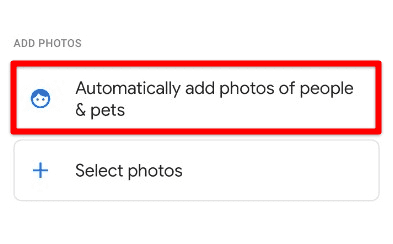
Option for automatically adding selected faces
Step 5: Google Photos will ask you to select any face that needs to be included. Once done, all photos in which those faces appear are composed into a single album.
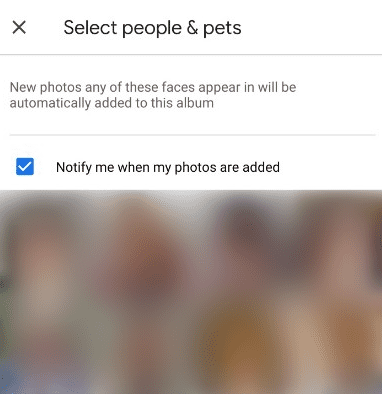
Selecting people and pets to be included
With new pictures
Sometimes, you would only want to add pictures uploaded from now onwards. As it turns out, there is an option to do just that. Following the steps below, none of the images on your cloud will be scanned. Instead, the Live Album only deals with new photos uploaded afterward.
Step 1: Open your device’s “Google Photos” mobile app. Log in with your account.
Step 2: Make sure that you are on the Google Photos homepage. Notice that there are four different tabs present at the bottom. These are Photos, Search, Sharing, and Library. Tap on the “Library” tab.
Step 3: In this tab, some buttons are at the top. Scroll down to the “Albums” section. It contains existing albums and a wide + button for creating new ones. Tap on that.
Step 4: Tap on the three-dot icon in the top right corner. Doing so opens up a drop-down menu below it. Go to “Options.”
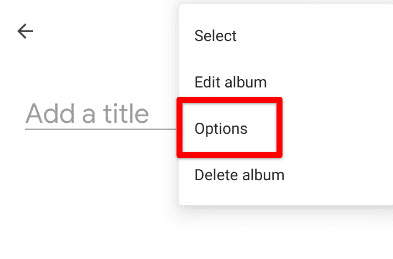
Opening album options
Step 5: You will be redirected to the options page. Tap on the + icon to automatically add photos of selected people & pets.
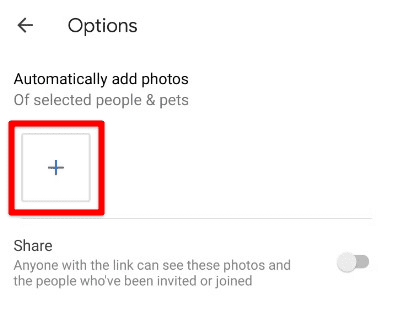
Adding photos of selected people & pets
Step 6: When the selection screen opens up, notice a small checkbox at the top. It reads, “Add older photos from your library.” If you only want to include new photos, ensure it remains unchecked.
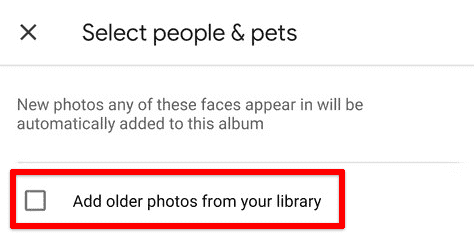
Creating a Live Album with new photos only
Converting an existing album into a Live Album
You might already be maintaining some albums manually for particular faces or pets. In such cases, starting a new Live Album from scratch does not seem reasonable. Alternatively, one would prefer some method for converting the existing album into a Live Album where all recent uploads are automatically synced.
Step 1: Open your device’s “Google Photos” mobile app. Log in with your account.
Step 2: Make sure that you are on the Google Photos homepage. Notice that there are four different tabs present at the bottom. These are Photos, Search, Sharing, and Library. Tap on the “Library” tab.
Step 3: In this tab, some buttons are at the top. Scroll down to the “Albums” section and open the album you want to convert.
Step 4: Tap on the three-dot icon in the top right corner. Doing so opens up a drop-down menu below it. Go to “Options.”
Step 5: You will be redirected to the options page. Tap on the + icon to automatically add photos of selected people & pets.
Step 6: When the selection screen opens up, notice a small checkbox at the top. It reads, “Add older photos from your library.” Make sure that this remains unchecked. Now all new photos containing those faces will be merged seamlessly.
Sharing Live Albums with others
The procedure for sharing Live Albums is similar to sharing regular albums on Google Photos. First, open the respective folder and create a shareable link. It can then be used to view album contents from any Google contact.
Step 1: Open your device’s “Google Photos” mobile app. Log in with your account.
Step 2: Make sure that you are on the Google Photos homepage. Notice that there are four different tabs present at the bottom. These are Photos, Search, Sharing, and Library. Tap on the “Library” tab.
Step 3: In this tab, some buttons are at the top. Scroll down to the “Albums” section and open the Live Album you want to share.
Step 4: Right below the album title, there are two buttons for adding new photos and sharing that album. Tap on the “Share” button to proceed.
Step 5: You can invite an existing Google contact to the album. That way, the invitee will be able to add photos from their end as well. The other option is to share the album link for others to see as viewers. Once a shareable link is created, it can be forwarded to any third-party app or platform.
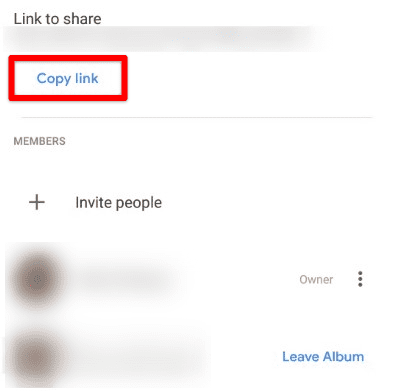
Sharing a Live Album with others
Conclusion
Google Photos is more than just online storage for photos and videos. Its AI-driven search tools can now be used for other applications and features. One such case is the efficient use of Live Albums. They provide a way to automatically cluster specific faces, individuals, or pets into singular albums. What’s great is that it can be done on already uploaded pictures and new entries. Mistakenly deleted some of your precious memories? Read on how to recover deleted photos from Google Photos.
