Chromebooks are known for the swath of accessibility tools they come with, allowing users to tweak the operating system’s user interface to a reasonable extent and switch up the same way ChromeOS looks and feels. Moreover, one of the top 6 features of ChromeOS 104 recently is specialized light and dark theme wallpapers for Chromebooks.
However, a keen functionality within ChromeOS allows users to get new wallpaper daily. Flipping on the switch for this feature removes the extra steps required to change your wallpaper and automates the process without breaking a sweat.
Let’s talk about just that and discover how to get your Chromebook to use different wallpapers every following day.
- Related read: Top 10 wallpaper packs for Chromebook.
Getting a new wallpaper on ChromeOS every day
It’s simple to venture into the “Personalization” section of your Chromebook, dig out the wallpapers area, and toggle on this certain functionality that allows Chromebook users to get a new wallpaper daily.
To get started, double-tap anywhere with your trackpad on the home screen of your ChromeOS desktop and click on “Set wallpaper and style” out of the three options on your end.

Setting the wallpaper and style
Right after that, you will need to click on the “Wallpaper” section in the subsequently appearing window. The latter will surface once you complete the previous step.
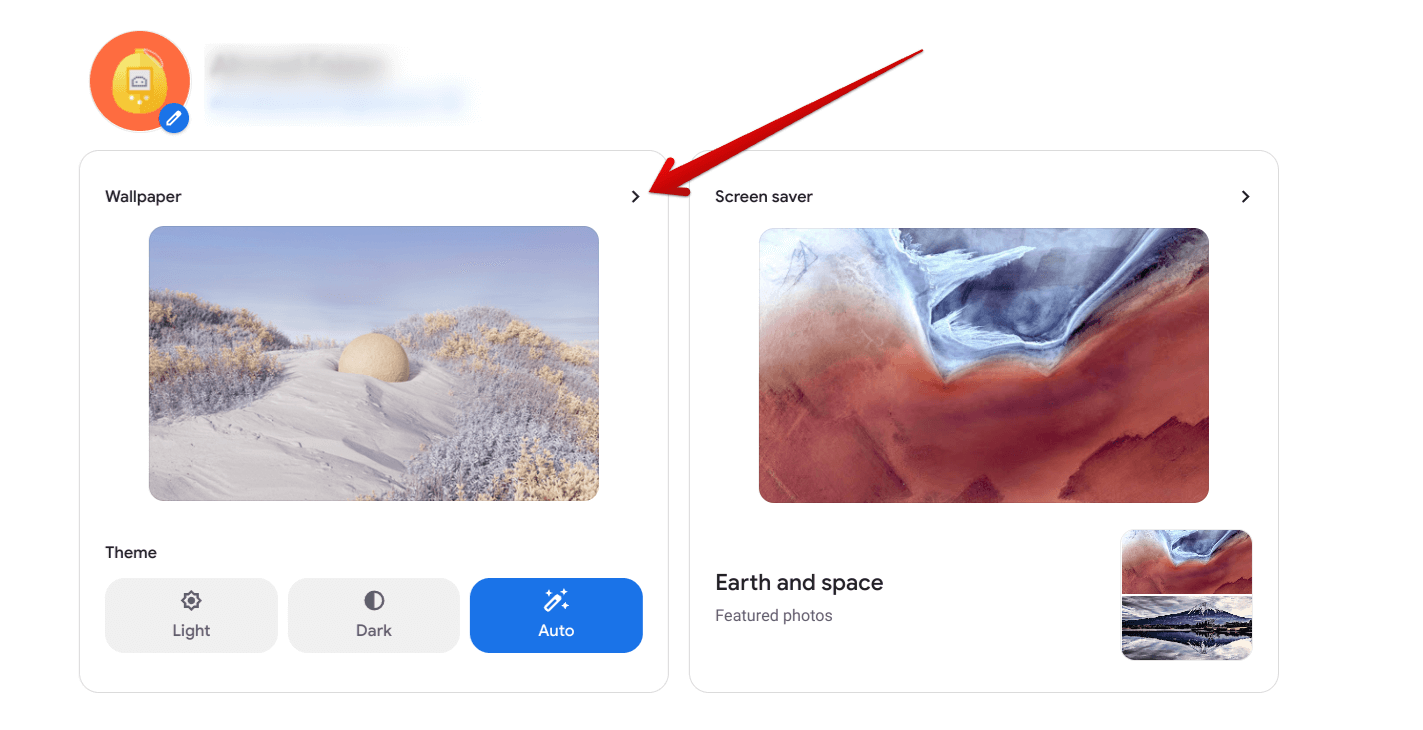
Clicking on the “Wallpaper” section
Following the last step, you will be taken to the following page within the same window. You must choose a wallpaper bundle to get to the next step. Feel free to pick any. Take your time to determine the selection of wallpapers that suits your preferences the most. We like the “Radiance” bundle.
Note that the bundle you go for in this step will determine the wallpapers that will keep changing on your Chromebook daily. It’s not like a wallpaper present in the “Cityscapes” section will get changed by an image that belongs to the “Heritage” bundle of wallpapers. The same principle follows vice versa and for the rest of the choices.
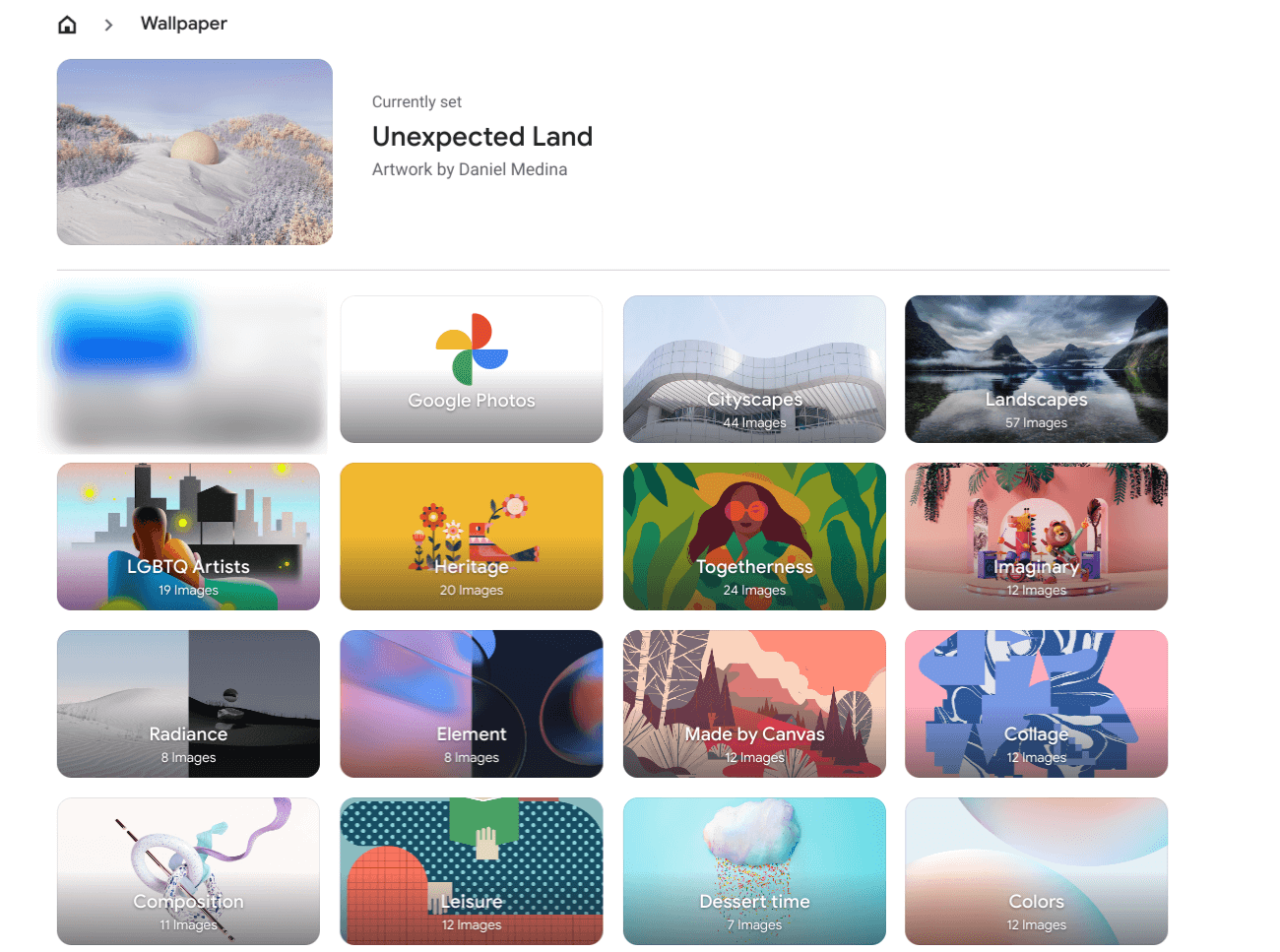
Choosing a wallpaper bundle
After choosing the bundle of your preference, you’ll see the following on your screen. Next, click “Change Daily” to render the wallpaper changing system functional. Now, whenever you turn your Chromebook on for the first time the next day, you’ll experience a different sight.
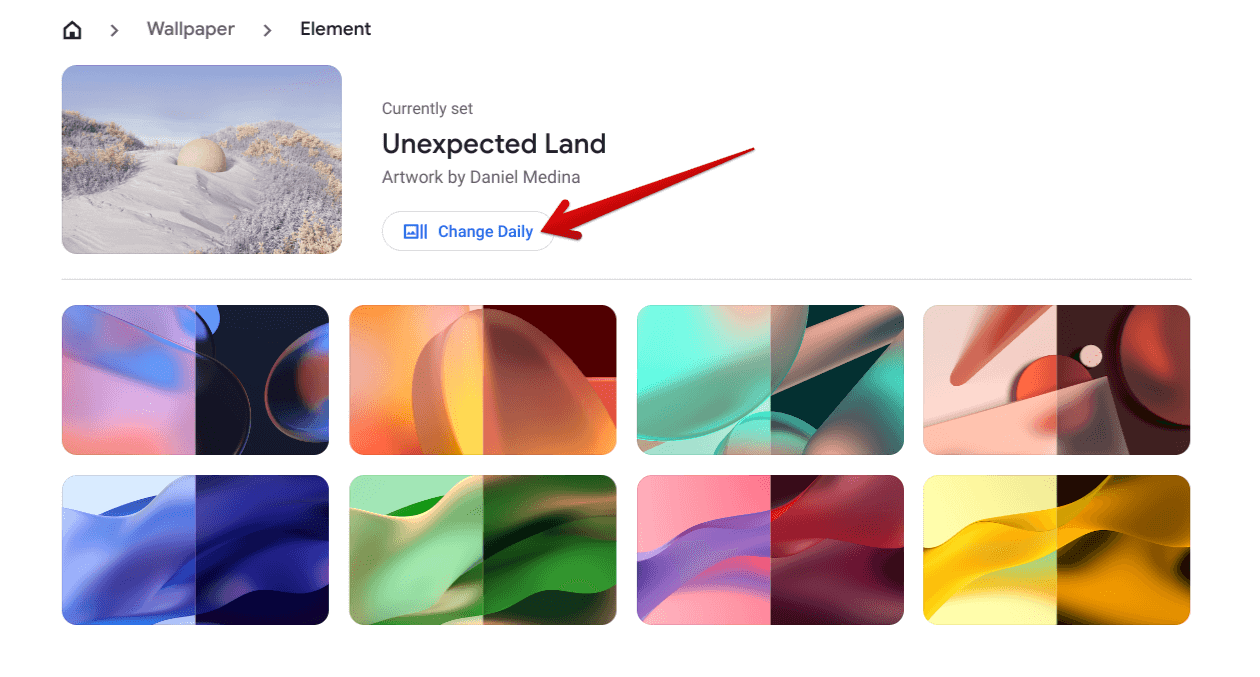
Clicking on “Change Daily”
If we were to add one extra step, feel free to click on the “Refresh” button if you don’t like what the operating system has picked for you randomly. Doing so will replace the wallpaper with another one from the same category.
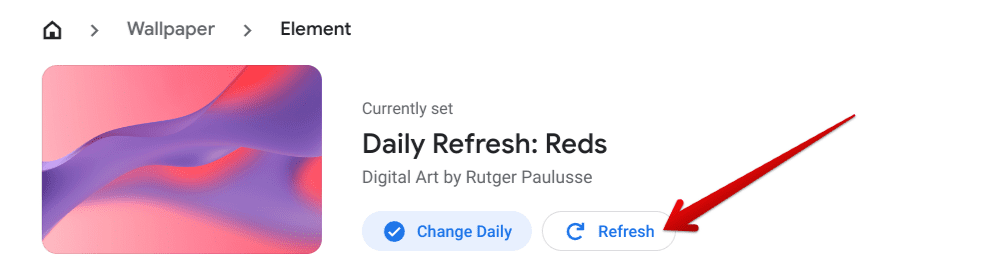
Refreshing the wallpaper
If you’d like to switch things up, you may as well go back to the previous section to choose another wallpapers category. You can click “Change Daily” again, and your settings will be refreshed. That’s all there is to change your home screen wallpaper daily on your Chromebook.
Conclusion
While changing your wallpaper daily and without any mechanical effort seems like a great idea to keep things fresh, there are other ways you can approach giving your Chromebook a new look. Other than that, the possibility of customizing the new tab background in the Chrome browser is another worthwhile affair.
Do let us know what you think of your Chromebook’s personalization features down in the comments section. As always, Chrome Ready wishes you good luck!
