For those who do not already know, Google Photos is not just alternate storage for photos and videos. Many people only employ it as a cloud-based backup for their media files. Today, we will look at a rather exceptional Google Photos offering you might not have seen previously. As it turns out, Photos can be used to create animated GIFs and exciting movies. This opens new doors for a stream of memorable files displaying your favorite moments.
The following article will provide detailed methods for creating these movies and animated GIFs on a desktop and Google Photos mobile app. You will be gladly surprised to see how easily you can form these formats. It feels like breathing life into the photos and videos you have seen many times. The more files you have for a particular event or an occasion, the better results you may expect from these GIFs and movies. Do you have some personal or intimate photos uploaded to the cloud? Learn how to make a private Google Photos album.
Animated GIFs and movies in Google Photos
When Google Photos started, it had simple storage for pictures and other commonly used media formats. We have observed that Google has come a long way in transforming this platform into a more comprehensive service. Now, it connects seamlessly with all other applications and has succeeded in incorporating a lot of new features and tools generally associated with such files. At the moment, you may easily compare it with any gallery on Android or other operating systems. Google Photos often comes out on top because of its simplicity, user-friendliness, and cloud compatibility.
Many mobile manufacturers have started to roll out the Google Photos application already installed on their phones. Photos have become much more accessible on desktops than a few years ago. All of this presents you with an opportunity to try out the latest updates that have made Google Photos a force to be reckoned with. Creating animated GIFs and movies is something we only expect from a professional and complex program. Seeing it on service as simple to use as Google Photos is genuinely remarkable and noteworthy.
Besides, the fact that you can create them from photos already present over the cloud makes it even better. Creating animated GIFs and movies is an excellent addition to Google Photos, which now includes unlimited backups, AI-driven search tools, live albums, archiving capabilities, media management, and much more. Besides creating new movies, Google Photos is also home to a range of editing tools, but that is a topic for another day.
Creating animated GIFs using Google Photos
Without further ado, let us dive straight into the step-by-step methods. Are you looking to explore Google Photos even more? Here are 5 hidden features you do not want to miss.
Creating animated GIFs using Google Photos on desktop
Step 1: Launch your preferred internet browser and go to “Google Photos.” Log in with your account.
Step 2: On the Google Photos homepage, there is a menu pane on the left. Initially, you will be on the “Photos” page. Click on the “Utilities” tab under the “Library” section.
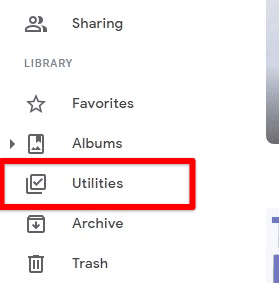
Opening the utility tab on desktop
Step 3: You will be redirected to the “Utilities” page. It is home to options for creating new formats, organizing your library, importing photos, and setting up shared libraries. Under the “Create New” section, click on the “Animation” tab.
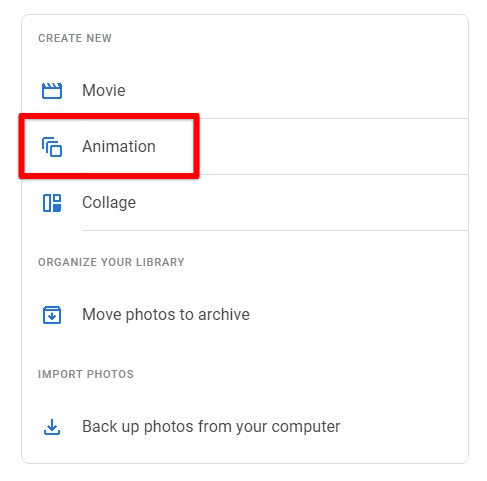
Creating a new animation on desktop
Step 4: It takes you to the “Create animation” page. Photos will ask you to select 2 to 50 items for the animation. Browse through your gallery and choose the files you want to be included.
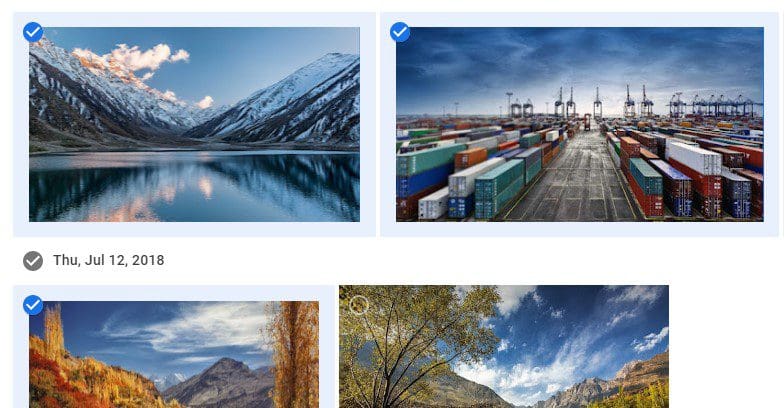
Selecting items for the animation
Step 5: Once all items have been selected, click the “Create” button in the top right corner. A small pop-up window reads “Creating animation” with a loading bar at the bottom. Within a few seconds, your animation will be ready.
This animation can now be shared, starred, downloaded, added to an album, archived, or deleted. All of these options are located on the same page at the top.
Creating movies using Google Photos on desktop
Step 1: Launch your preferred internet browser and go to “Google Photos.” Log in with your account.
Step 2: On the Google Photos homepage, there is a menu pane on the left. Initially, you will be on the “Photos” page. Click on the “Utilities” tab under the “Library” section.
Step 3: You will be redirected to the “Utilities” page. It is home to options for creating new formats, organizing your library, importing photos, and setting up shared libraries. Under the “Create New” section, click on the “Movie” tab.
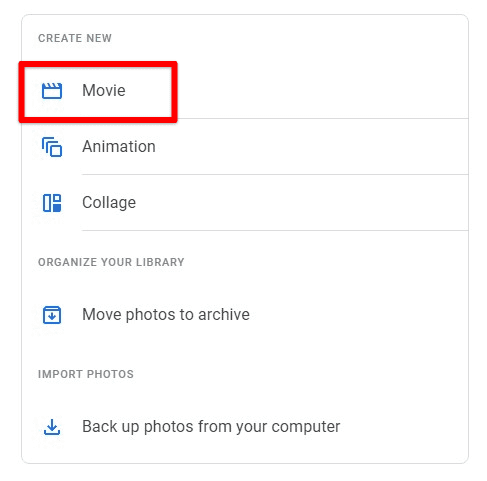
Creating a new movie on desktop
Step 4: It takes you to the “Create movie” page. Photos then present you with some existing templates for the movie you are about to create. Selecting a defined template searches for the best-matched items on its own. For creating a customized movie by yourself, click on the “New movie” icon.
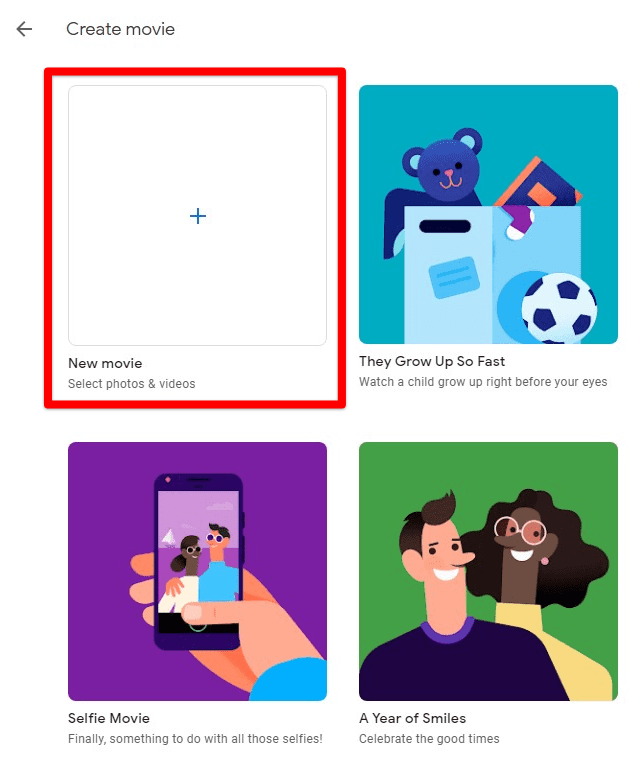
Creating a new movie by yourself
Step 5: It takes you to the “Select photos” page. You are asked to select up to 50 items for the movie. Browse through your gallery and select the files you want to be included.
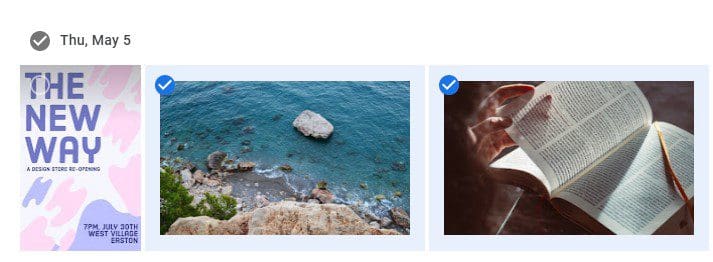
Selecting items for the movie
Step 6: Once all items have been selected, click on the “Create” button in the top right corner. A small pop-up window reads “Creating movie” with a loading bar at the bottom. Within a few seconds, your movie will be ready.
After seeing the first draft, you may want to make some changes. Google Photos allows you to change the background music, modify the aspect ratio, edit item intervals, insert new clips, or duplicate them. When everything looks great, click on the “Save” button.
This movie can now be shared, edited, downloaded, added to an album, archived, or deleted. All of these options are located on the same page at the top.
Creating animated GIFs using Google Photos on Android
Step 1: Open the “Google Photos” application on your mobile device. Log in with your account.
Step 2: On the Google Photos homepage, there is a menu pane at the bottom. Initially, you will be on the “Photos” page. Tap on the “Library” tab to open that.
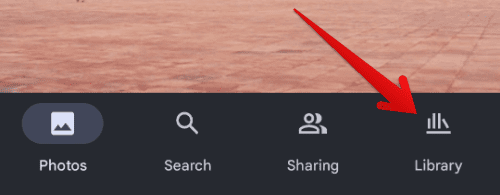
Opening the library tab
Step 3: You will be redirected to the “Library” page. At the top, there are four different tabs. Tap on “Utilities.”
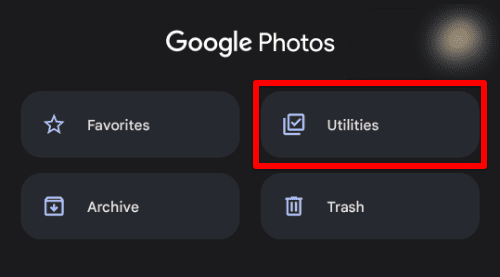
Opening the utilities tab on mobile
Step 4: It will take you to options for setting up a locked folder, adding a partner account, creating new formats, organizing your library, and importing photos. Under the “Create New” section, tap on the “Animation” tab.
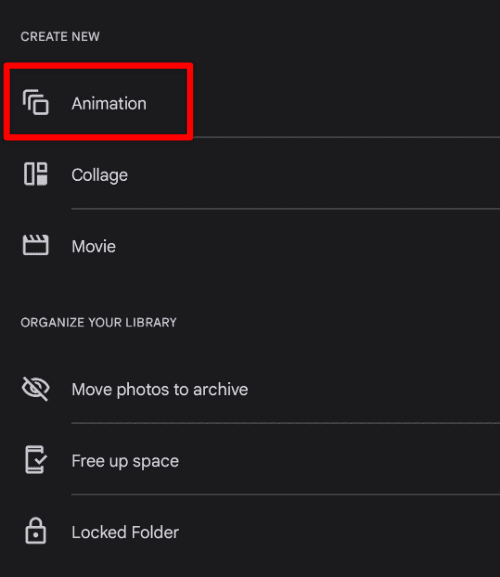
Creating a new animation on mobile
Step 5: You will be redirected to the “Create animation” page. Photos will ask you to select 2 to 50 items for the animation. Browse through your gallery and choose the files you want to be included.
Step 6: Once all items have been selected, tap on the “Create” button in the top right corner. Within a few seconds, your animation will be ready.
The animation you have just created can be shared, starred, downloaded, added to an album, archived, or deleted from the same page.
Creating movies using Google Photos on Android
Step 1: Open the “Google Photos” application on your mobile device. Log in with your account.
Step 2: On the Google Photos homepage, there is a menu pane at the bottom. Initially, you will be on the “Photos” page. Tap on the “Library” tab to open that.
Step 3: You will be redirected to the “Library” page. At the top, there are four different tabs. Tap on “Utilities.”
Step 4: It will take you to options for setting up a locked folder, adding a partner account, creating new formats, organizing your library, and importing photos. Under the “Create New” section, tap on the “Movie” tab.
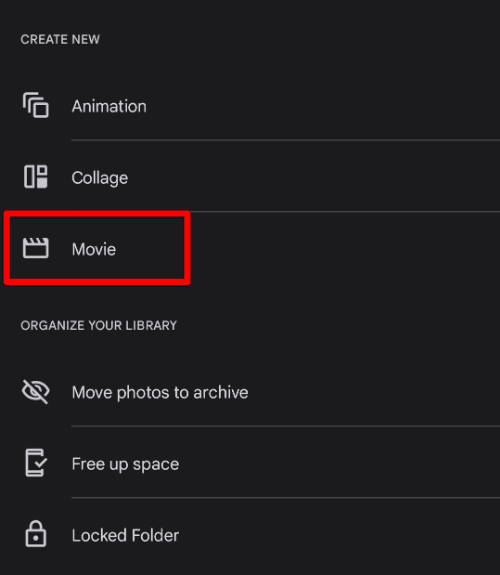
Creating a new movie on mobile
Step 5: You will be redirected to the “Create movie” page. Photos then present you with some existing templates for the movie you are about to create. Selecting a defined template searches for the best-matched items on its own. For creating a customized movie by yourself, tap on the “+” icon.
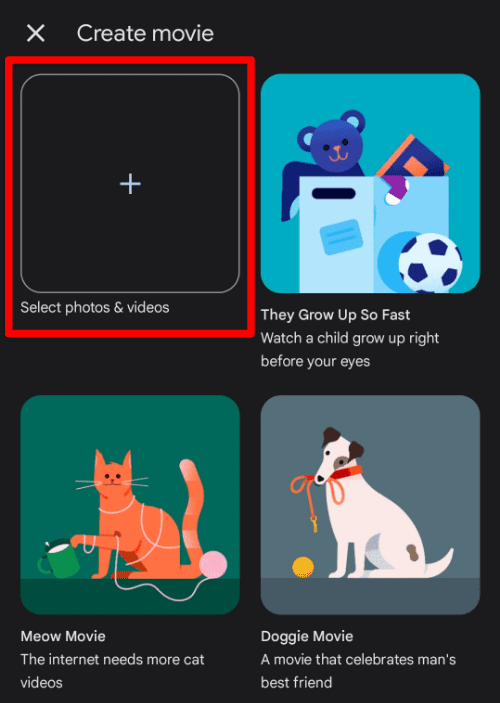
Creating a movie without a template
Step 6: Select up to 50 photos or videos for the movie. Browse through your gallery and choose the files you want to be included.
Step 7: Once all items have been selected, tap on the “Create” button in the top right corner. Within a few seconds, your movie will be ready.
After seeing the first draft, you may want to make some changes. Google Photos allows you to change the background music, modify the aspect ratio, edit item intervals, insert new clips, or duplicate them. When everything looks excellent, tap on the “Save” button at the top.
This movie you have just created can be shared, edited, downloaded, added to an album, archived, or deleted from the same page.
Conclusion
Google Photos has become more than just an online backup gallery. Now, you can use it to create all sorts of animated GIFs and unique movies. These files are created from photos and videos already stored on your account. This can be done on all renditions of Google Photos on desktop and mobile devices. Want to display a lot of favorite photos in your room and office? Browse through the best digital photo frames with Google Photos support in 2022.
