The next big release for Chromebooks is officially here, bringing forth an exciting array of features right after ChromeOS 104, which also has been relatively impressive from a visual standpoint. The latest version of this sleek operating system brings further improvements to the mainframe while addressing a bevy of stability concerns and security patches.
Read on as we explore what ChromeOS 105 is about and the top features you should know have landed with the new release. Some of the functionalities developed are novel, and we cannot wait to share them with you, so let’s dive right in.
- Related read: What’s new in Chrome 105
3 of the best new features in ChromeOS 105

ChromeOS 105
The following is our round-up of the most prominent highlights that have arrived at the forefront of Chromebooks in the wake of ChromeOS 105.
More refined controls for Play Store games
One of the first major new improvements introduced in ChromeOS 105 is something that’s going to overhaul the way we enjoy games on Chromebooks. In case you missed it, the developers have made the long-standing rumors come true by finally making Steam release on ChromeOS. This opens up a gateway to world-class PC gaming on Chromebooks.
Distinctively accompanying the scenario is the arrival of “Game controls for Android games,” as announced recently by Google. This is an effort to make the playability of Android games on Chromebooks a lot more seamless than their current stature.
Apart from the top-ranking Android apps and games optimized thoroughly for Chromebooks, plenty of programs out there still lack appropriate support to make their usability definitive. However, with the onset of this new update, the developers are looking to bridge the gap between ChromeOS and unsupported apps.
The very first step that has been taken toward the measure is the implementation of keyboard key mapping for touchscreen-only games. In other words, the developers like to refer to the new functionality as “game controls” for Android titles. Now, what’ll happen is that a small-scale keyboard button will appear whenever you’re in-game on a supported app.
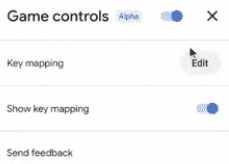
Game controls feature in ChromeOS 105
Upon clicking on the button, it’ll become possible to map the touch buttons on the screen with keys on your keyboard, thereby improving the playability of games by leaps and bounds. Make sure you’re using a quality keyboard for the best results.
On a side note, though, the functionality is still in its alpha phase, so don’t expect widespread availability right out the gate. The feature is thrilling but needs to be ironed out to provide the best possible user experience. Head to the official Chrome blog and discover the list of games supporting the new game controls feature.
- Related read: How to use touchscreen gestures on your Chromebook.
Easier virtual desk closure
Compared to the previous iteration of ChromeOS, the latest version brings more convenience to the table by allowing users to shut down virtual desks with a single click. If you attempted to try it on a latter variant of the operating system, the desk you’d close would have its opened tabs, windows, and other processes to transition to another opened desk.

Closing a virtual desk
This is yet another quality of life update that has sprung up in the wake of ChromeOS 105. The developers are trying to be as nit-picky as possible with the operating system, focusing on the significant changes while shedding light on relatively trivial facets in equal measure.
All-new “Adaptive charging” functionality
Quite possibly, one of the most eye-catching features of ChromeOS 105 is “Adaptive charging,” promising more constructive battery health by making efforts to optimize the overall battery consumption. As if there aren’t enough reasons to buy a Chromebook in 2022, the developers decided to go ahead and create another utterly thoughtful ChromeOS feature.
However, to make things clear, adaptive charging won’t increase the overall battery runtime of your Chromebook. Instead, it will enhance its overall lifespan by intellectually adapting to your charging patterns and keeping your Chromebook’s battery charge locked in at around 80% when it is plugged in.
That said, the Chromebook will charge beyond that figure after a certain amount of time has passed. This time is typically when you’re about to unplug the device, so the operating system will make sure that most of your time spent working with the Chromebook has remained in the 80% power range and not any more than that.
This is because 80% is considered an optimal level of battery charge where the temperatures aren’t that high and considered non-affecting to the battery health of the Chromebook. Come to think of it, “Adaptive charging” is probably one of the flashiest features ever to grace ChromeOS. To access it, head over to the “Settings” section and click on “Device” on the side.
Once done, choose “Power,” and you’ll be taken straight to the functionality in question. Check out the following screenshot to illustrate what you should see on your end.
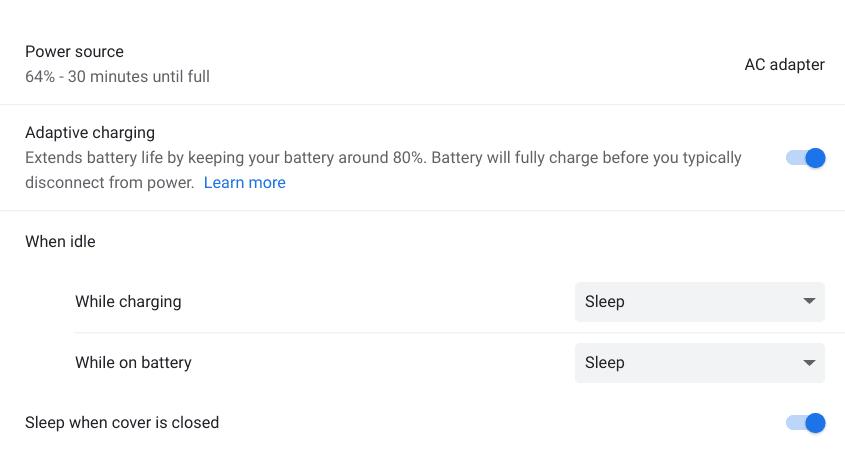
Adaptive charging feature in ChromeOS 105
You must enable a Chrome flag if you don’t see the functionality. Copy the following and paste it into the Chrome browser address bar and hit the “Enter” key. You should be taken straight to the flag in question in a separate window. Enable the highlighted flag and finalize the process by restarting your Chromebook.
chrome://flags#adaptive-charging

Enabling the “Adaptive charging” flag
That’s all there is to adaptive charging on your Chromebook. Let us now look at how to update your Chromebook just in case you’ve forgotten the basics.
Know how to update your Chromebook
Of course, without the proper knowledge of updating your Chromebook, you’ll find it challenging to check for the latest updates and get the device up to speed with the rest of the world. We’ve curated a specialized guide on updating a Chromebook to negate just that, bringing you a step-by-step tutorial to follow with a simple-to-understand layout.
The gist of it is that you have to head over to the “Settings” app on your Chromebook, choose “About ChromeOS” from the side panel, and click on “Check for updates” in the middle of the screen to begin the process. The download would start automatically if any upcoming updates were waiting for your attention. However, applying the new changes will take a restart.
The following is an example of where you need to click once you arrive at the “About ChromeOS” section to get the ball rolling.
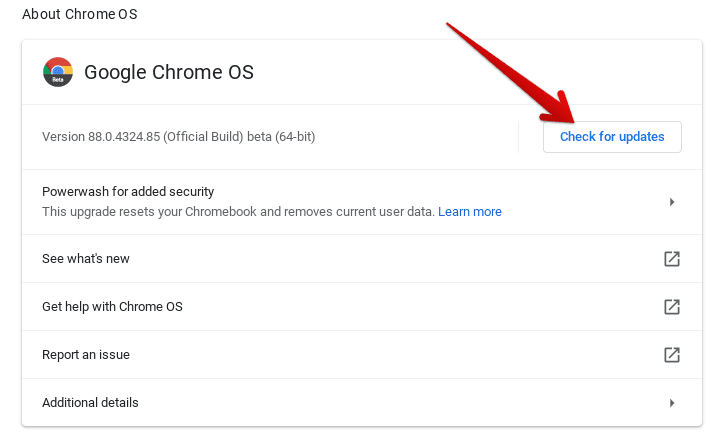
Checking for updates
Conclusion
Chromebooks have boasted high stability and unrivaled reliability for their user base. The operating system that these sleek devices run is loaded with features, with the developer offering consistent updates to keep things running even smoother.
Some of the best features you should know about the latest ChromeOS 105 release include the all-new adaptive charging functionality, more focus on Android games through the Google Play Store, and a nifty feature that lets you shut down all desks instantly. We’re happily going to take all that we’re given this time around.
What do you think of the new ChromeOS features? Let us know your thoughts in the comments section.
- Trending on Chrome Ready: How to upgrade the storage on a Chromebook
