Google Photos is an all-inclusive media storage that gives you quick and easy access to an entire gallery stored over the cloud. Since it lets you keep your photos and videos online, they can be shared almost instantly with anyone in your contacts. Besides, the latest editing and collaborative tools have polished this platform. It can now be considered an alternative to Google Drive for photos. With many new additions regularly patched, you will miss some great features.
5 hidden Google Photos features not to miss
In the following article, we have listed down 5 less-known but great details about Google Photos.
1. Ordering a Google Photos book
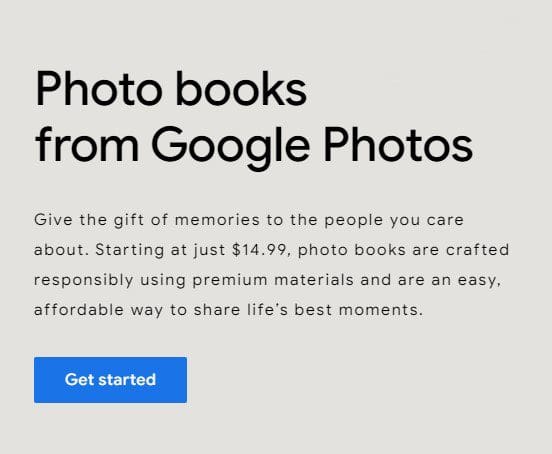
Ordering a Google Photos book
Google Photos book is one offering that genuinely brings your memories to life. There is just so much to it. Once users experience it, they genuinely feel like creating and ordering these books one after another. Simply put, a photo book is a regular-looking book comprising your favorite and precious pictures and memories. You might wonder what creating a photo book on Google Photos means. Google has built its print shop for Photos, which takes your custom orders and prints them out.
All you need is to assemble your own Photo Book, customize it the way you want, order it, and then wait for the shipment. The entire process is far easier and more intuitive than it may sound. Also, the quality of these books you receive is rather exceptional. To put a cherry on the top, creating a photo book with Google Photos is not that expensive either. You can have one for yourself or order it as a gift for clients, partners, friends, or colleagues. Google Photos book may be created through the web or on the official mobile app for both Android and iOS.
To make one, you must be signed in with your Google account. Ensure the device has an active internet connection throughout the process. Please note that you must mark at least 20 photos for the book. You cannot order one if enough images have not been selected. On the “Google Photos” homepage, notice the menu pane on the left. Go to the “Photo books” tab and then click on the “Make a photo book” button in the top right corner. You will be directed to select photos to be included in the book.
If more than 140 photos are selected, some will be collaged into a single page. You can even edit the entries and arrange them exactly how you want. When everything looks OK, click on “Next.” It redirects to the “Order & Shipping” page. Fill out the required fields, similar to a regular online purchase. The charges can be paid using Google Pay, credit, or debit card. Remember that an authorization fee may be added to your statement during checkout.
2. Editing and post-processing
When Google Photos discontinued the support for unlimited storage, many users disapproved of it and considered it bad for the service. On the contrary, Google made a huge comeback and rolled out plenty of cool ways in their Photo Editor. These new tools were integrated with the original application so that you would never have to install anything else. This became a turning point for Photos to be considered more than just a backup gallery.
The editing and post-processing you can perform through Google Photos include using suggested edits, cropping and rotating your pictures, adding lighting or color effects, adding filters, and drawing markup or text. So much is on offer which can completely transform the original picture. Once you get the hang of it, any third-party editing or retouching app will seem redundant. Besides, storage issues are effectively eliminated since you can edit and store all photos in a single interface.
It can also be used for resizing images or changing lighting effects. The AI-suggested edits allow for quick and easy retouches. If you feel that the options are not enough, there is a workaround. Google Photos supports in-app edits from other editing applications installed on your device. They can be accessed in the “More” tab under the “Edit” menu.
3. Removing copies or duplicates
Since Google Photos first launched on multiple platforms, there has been a recurring problem. When users open their Photos account, they frequently see several duplicate files in their gallery. Considering this common issue, Google Photos worked on ways to eliminate the problem. Still, the best-suited procedure may vary depending on how you initially set up the Google Photos and Google Drive accounts.
Many people do not know that, but Google Photos has a built-in tool solely developed to prevent duplicate uploads on their cloud. However, there is a catch. That tool only seems to work when you manually upload files on Photos. It turns out that all duplicates on Google Photos are caused because of syncing issues across multiple services. These syncing problems may arise from Drive or a third-party cloud management solution. Besides, Google Photos has been developed for various operating systems such as Windows, macOS, Android, iOS, and others. This essentially means that the end user is allowed to install Photos on several devices and sync all of them together. Therefore, if you have the same photos on both desktop and mobile devices, they are automatically uploaded twice.
If syncing issues do not cause the duplicates, it would not be easy to find and remove them. In that case, copies are usually found together in definite batches inside the Photos gallery. For quickly identifying these batches, Google Photos enabled a special link to access a helpful search view. It maintains the chronological viewing patterns inside Google Photos. Using that, you can easily find and remove the duplicate photos that were erroneously uploaded one after the other.
4. Creating movies, animations, and collages
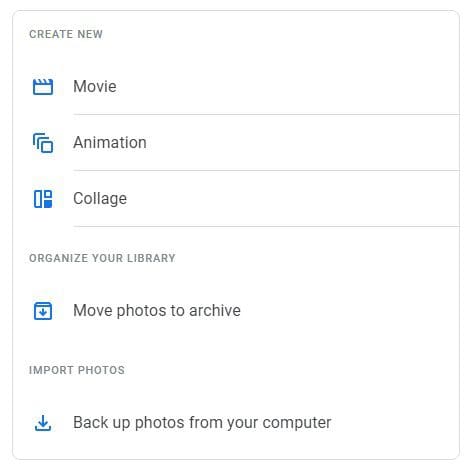
Creating movies, animations, and collages
One of the most vital selling points of Google Photos is its manageability features combined with its well-organized user interface. It does not take long for a casual user to understand the basics on the fly. It is equally user-friendly whether the app is used on the desktop or any mobile operating system. For creating movies, animations, and collages with Google Photos, you need to sign in with your Google account, go through a couple of clicks in the right places, and that’s about it.
The point reflects truly in this easy-to-incorporate process of utilities in Google Photos. Creating any of these items is similar to creating a Google Photos book. The developers have laid out the methods to get all instances done straightforwardly. You will not be facing any difficulty in this regard. Inside Google Photos, go to the side panel and click “Utilities.” It redirects you to the Utility page, where you can choose to create a new movie, animation, or collage.
As soon as you click on any of these items, Google Photos will take a moment to prepare the user interface. After a moment, you will see a collection of all images and videos associated with that account. Select the files you want to include and then finalize by clicking on the “Create” button. You can choose as many photos or videos as you want. Once created, the program’s built-in editing feature lets you apply additional filters. You may use it to spice things up and put on dramatic effects.
5. Setting up shared libraries
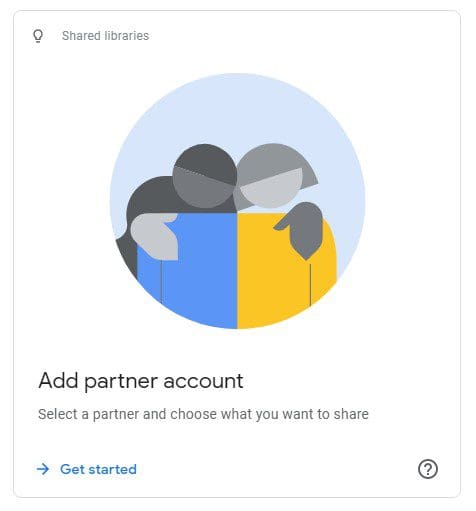
Setting up shared libraries
Around five years ago, Google announced releasing a new tool in Google Photos, shared libraries, during its annual developer conference. Before this update, Photos was renowned for being a platform with excellent connectivity and collaborative features. Though, shared libraries took this entire setup to the next level.
Shared libraries enable you to share photos and videos with your loved ones faster and easier. Once you specify a particular library to be shared with an individual, all contents will be automatically synced regularly. It is like having the same folder or library in two different accounts. Currently, a shared library is available under the wide flag of partner sharing in Google Photos. It lets you transfer photos and videos with customized filters, such as people in those pictures or sharing files from a particular day onwards. What’s great is that once you have completed the setup, there is no need to authorize these transfers. All files are automatically shared as soon as they get uploaded to your account.
Shared libraries are handy if you consistently send pictures to a particular person. With these, you can forget about dealing with manual uploads and downloads. If you do not want someone to have access to the entire library, this is where the sharing filters come in. You can configure partner sharing to sync specific files only. You can stop sharing the library or even change the Google Photos partner to another person in your contacts.
Conclusion
Since it came into being, Google Photos has continually updated itself to user expectations. You may now use it to order actual photo books, perform professional edits, create animations and movies, or set up shared libraries. This puts Google Photos right next to any comprehensive desktop-based media software. The fact that it can be managed entirely over the cloud makes it even more impressive.
