Chromebooks are one of the best options for professional writers and anyone who has to make their living off a keyboard. Individuals whose work revolves around the Chrome browser can rely on the efficiency, stability, and speed of ChromeOS to get things done on the fly with zero hassles in-between.
Perhaps, this is a good reason why Chromebooks have seen success in every domain they got picked up, no matter whether it’s enterprise or school. The sheer number of Google Play Store applications is nothing but the icing on the cake, where you’re free to install the software of your choice and make life easier with it.
This guide will talk about the top 10 writing apps you can download and use on ChromeOS immediately. If you’re gearing up to become a book writer or are just someone who loves pursuing their hobby at every chance they get. Do not miss out on the entries below. Let’s get started with no further ado.
- Recommended for writers: Top 10 Chromebook wireless keyboards.
10 of the best Chromebook writing apps
The following is our selection of the best writing apps around for Chromebooks. We recommend trying all of them for the best results.
1. Scrivener
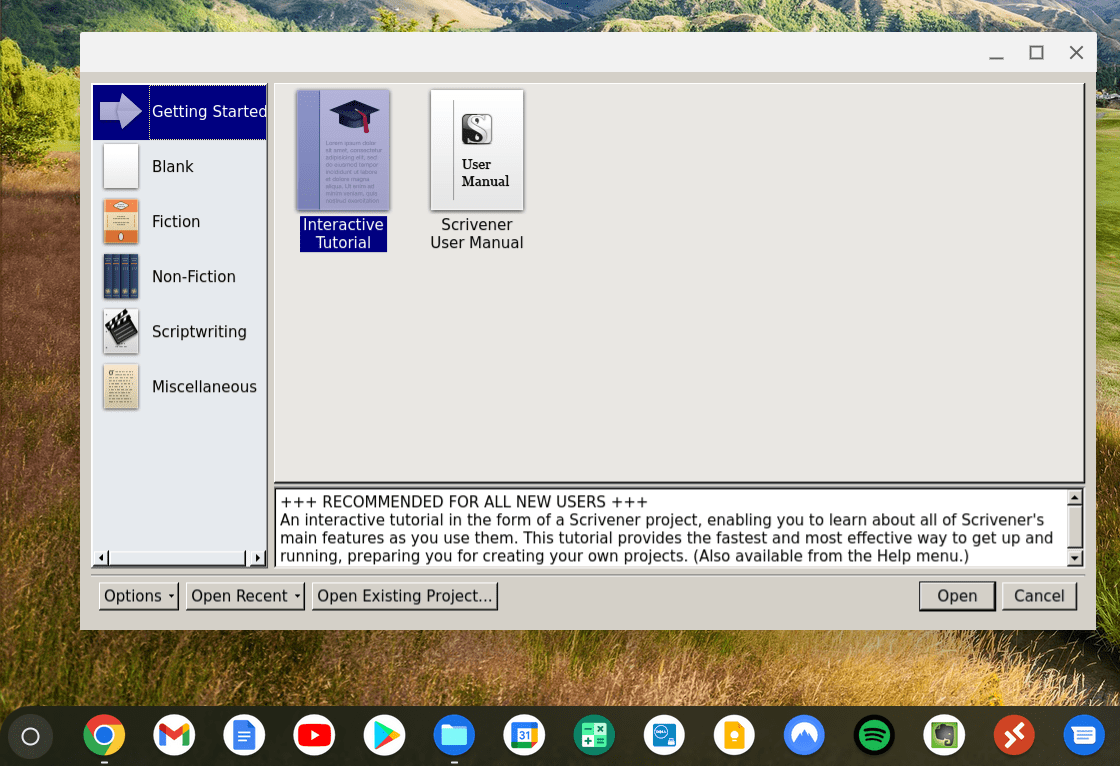
Scrivener on ChromeOS
Starting off this list is possibly one of the best writing applications on the planet. Scrivener is a huge name in the writing domain and certainly one of the most veterans. The standard user interface it has got going for its users is just unmatched, cramming together functionalities of all sorts and sorting them under one great package.
Feel free to utilize this writing app’s tip-top features to get the best writing experience and nothing but. Escape nearby distractions, annoying pop-ups, and even adverts if the situation warrants it using Scrivener’s dedicated fullscreen mode. It creates a haven of freedom for you to let loose and enjoy the art of this magisterial craft.
Whether you’re a novelist, a screenwriter, a children’s writer, or a poet, Scrivener robustly respects the skill of penmanship. It has in its working interface a component called “Snapshots.” This software allows you to take document-level screenshots of the application’s working GUI, so you always have a repository to look back at.
Before you start, though, it’s important to know that Scrivener isn’t a free-to-use application. It’s nothing short of a premium-grade text editor that costs about $49 to purchase from the official Literature and Latte website. Moreover, the latter is the “Standard” license for Windows, and the cheaper “Educational” license is indeed available for Chromebooks.
If you’re after a detailed tutorial regarding the working mechanism of Scrivener and how to get it running on ChromeOS, don’t forget to check out our in-depth guide on installing and using Scrivener on Chromebook. The instructions provided in the write-up will help you achieve the best results.
2. Google Docs
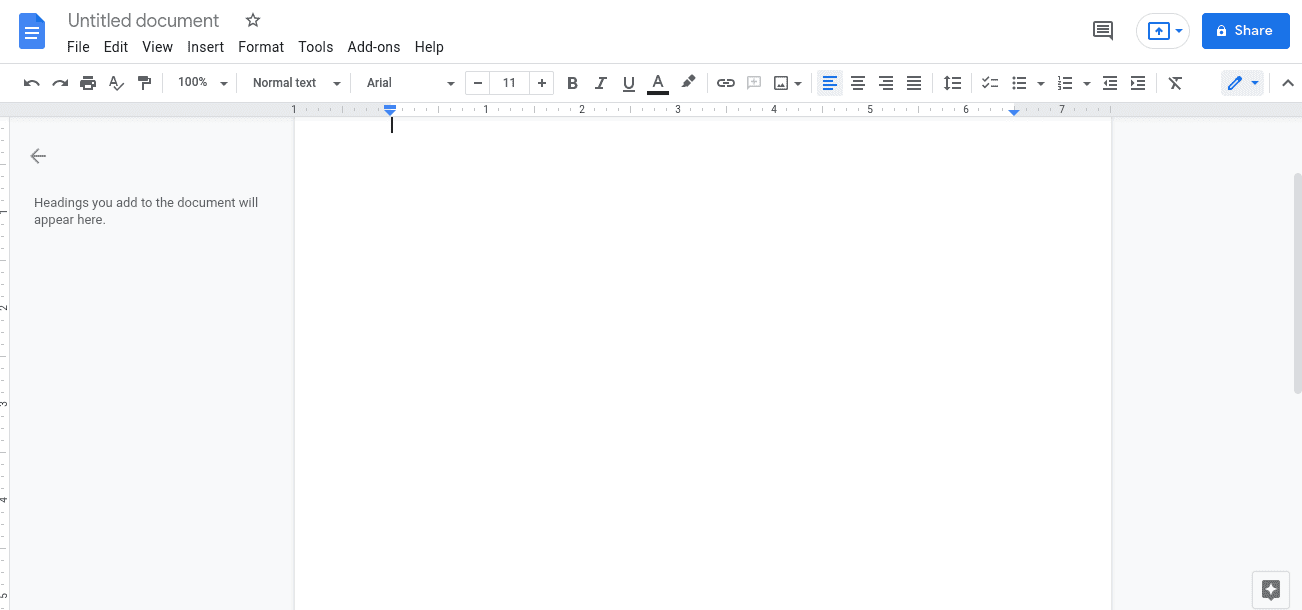
Google Docs on ChromeOS
Google Docs is a top-tier option for you to try as one of the best writing applications you can use on your Chromebook without delay. It falls inside Google’s very own suite of productivity applications, where it is joined by Google Sheets, Google Slides, Google Drive, and other work-oriented apps.
By using the functionality of the cloud, Docs can import your files from anywhere, whether it be Google Drive or your local Chromebook storage. Furthermore, it supports syntax highlighting so you can classify your writing, use markdown tricks, and write your thoughts painlessly. There’s even the option to add fonts in Google Docs.
One of the highlight reels is Docs’ capability to allow teamwork and collaboration. Multiple users can work on a single document if they all have Docs installed on their computer. If you’ve got writer friends willing to provide feedback on your work, this is the perfect application for that scenario.
It’s also free to use and has all the features required to write text. Its easy-to-operate interface is no worry to get used to for writing, and the application comes built-in on every Chromebook as an extension. If you click on it, Docs will start to load in your Chrome browser.
There is offline functionality to brag about as well. The fact that it’s available on a wide variety of platforms makes accessing Docs easier and something everyone can work with.
If you write offline, your work will automatically sync when you connect your device to the internet. Fire up the Launcher to locate Google Docs or visit the official website to get started.
- Do check out this related read: How to translate a document in Google Docs.
3. Text Editor
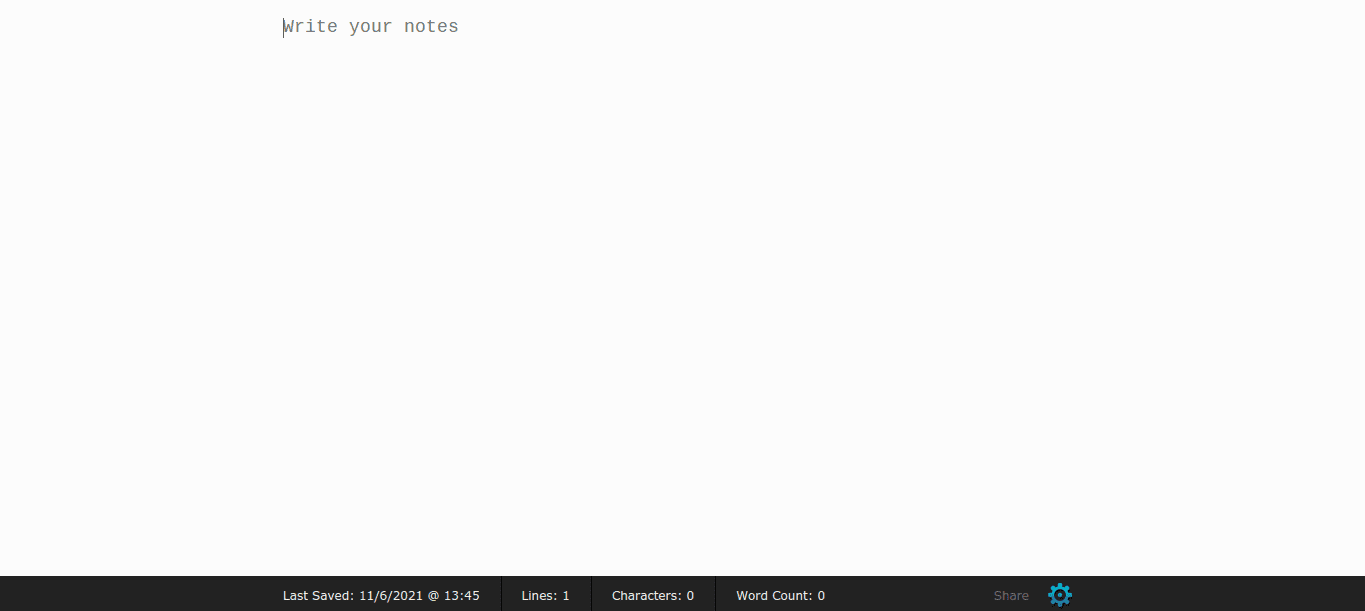
Quick Write Text Editor on Chrome OS
Text Editor is exactly what the name implies here. With a lightning-fast and minimalistic interface, this application is preferred by writers all across the spectrum to word their thoughts on the fly. After downloading it from the Chrome Web Store, the app opens up a tab in your Chrome browser and lets you do your work there.
The interface is customizable to a certain extent, such as choosing the background color, font size and color, and even font family. You can also choose from which direction you’d like to start writing your code. After changing these settings, you can go back to this “distraction-free editor,” as the developer likes to coin the program.
There’s nothing too special about this editor, apart from the fact that it can run offline and online and offer you a platform to write effectively. Text Editor is a no-nonsense writing app that blends in perfectly with the motto of ChromeOS, which is speed, simplicity, and security above everything else.
- Check out Text Editor directly from the Chrome Web Store today.
4. Caret
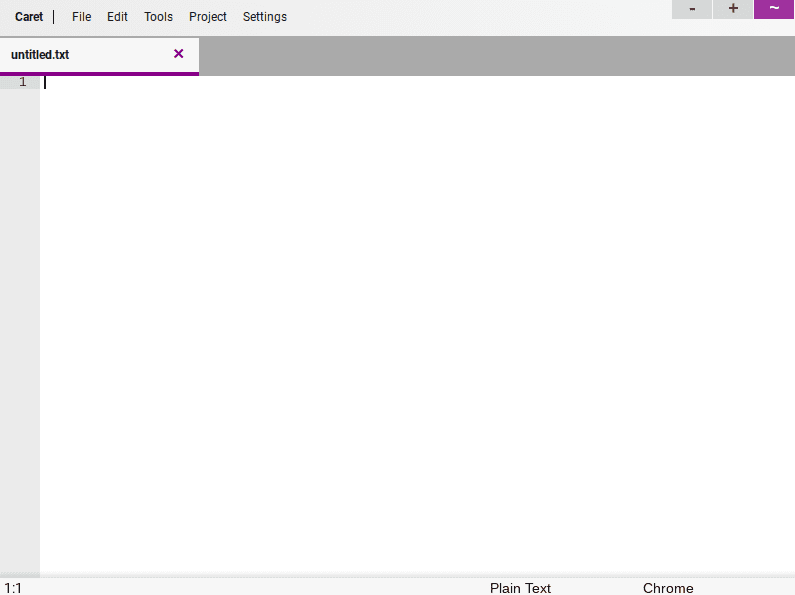
Caret on ChromeOS
Caret on Chromebooks is a terrific option for writers trying to scribble down their ideas consistently. Again, we’re looking at an application jam-packed with features and genuinely professional-grade for the operating system at hand.
Apart from comprising the basic syntax highlighting function for allowing a distinct structure to your text when needed, Caret is fully open-source and falls under the license of GPLv2. The code editor can also be fully utilized when not connected to the internet, just like some of the other writing apps we’ve listed here.
It can be easily downloaded from the Chrome Web Store within a few minutes. Moreover, you also get tabbed editing with this app, not to mention the ability to open and save files anywhere on your Chromebook’s storage. If the opened Caret tabs are closed accidentally, you can effortlessly undo the action since Caret remembers opened tabs, similar to Google Chrome.
This graphical text editor is based on Sublime Text, a renowned source code editor with a programming interface around Python. Using the same recipe, Caret is a serious writing tool that negates the need to download any other software on a Chromebook for writing.
The app also has Sublime-compatible key mappings, including cursors and other selections. With frequent updates, this tool is becoming better than ever. You don’t want to miss out on something as proficient and reliably as Caret on ChromeOS.
- Download Caret from the Chrome Web Store today.
5. Noteblock
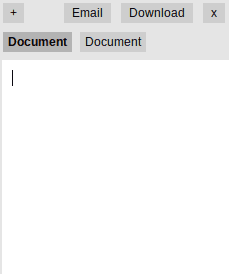
Noteblock on Chrome OS
If there’s one word that can define Noteblock on ChromeOS, then that is “efficient.” We’re looking at a bare-bones writing application that can be downloaded from the Chrome Web Store as an extension. It, therefore, allows you to launch it anytime you want from the top-right corner of the Chrome browser.
Clicking on the Noteblock extension icon would make the text editor appear in a small-scale window, making it possible to scribble down whatever you need right there and then. Noteblock is perfect for research-oriented use-cases where you’re scouring the internet for material and you’d like to make notes.
Files can be saved to your local storage, and quite surprisingly, the extension features tabbed editing. As a plus point, the program is exceptionally lightweight and requires no effort to start. Furthermore, a distinct email function opens up your preferred mailing client in a new Chrome tab and begins composing a new message.
This can be convenient and useful in many cases. Noteblock isn’t adorned with many features, but it still deserves mention on this list because of its simplicity and undemanding user interface.
- Download Noteblock from the Chrome Web Store today.
6. Grammarly
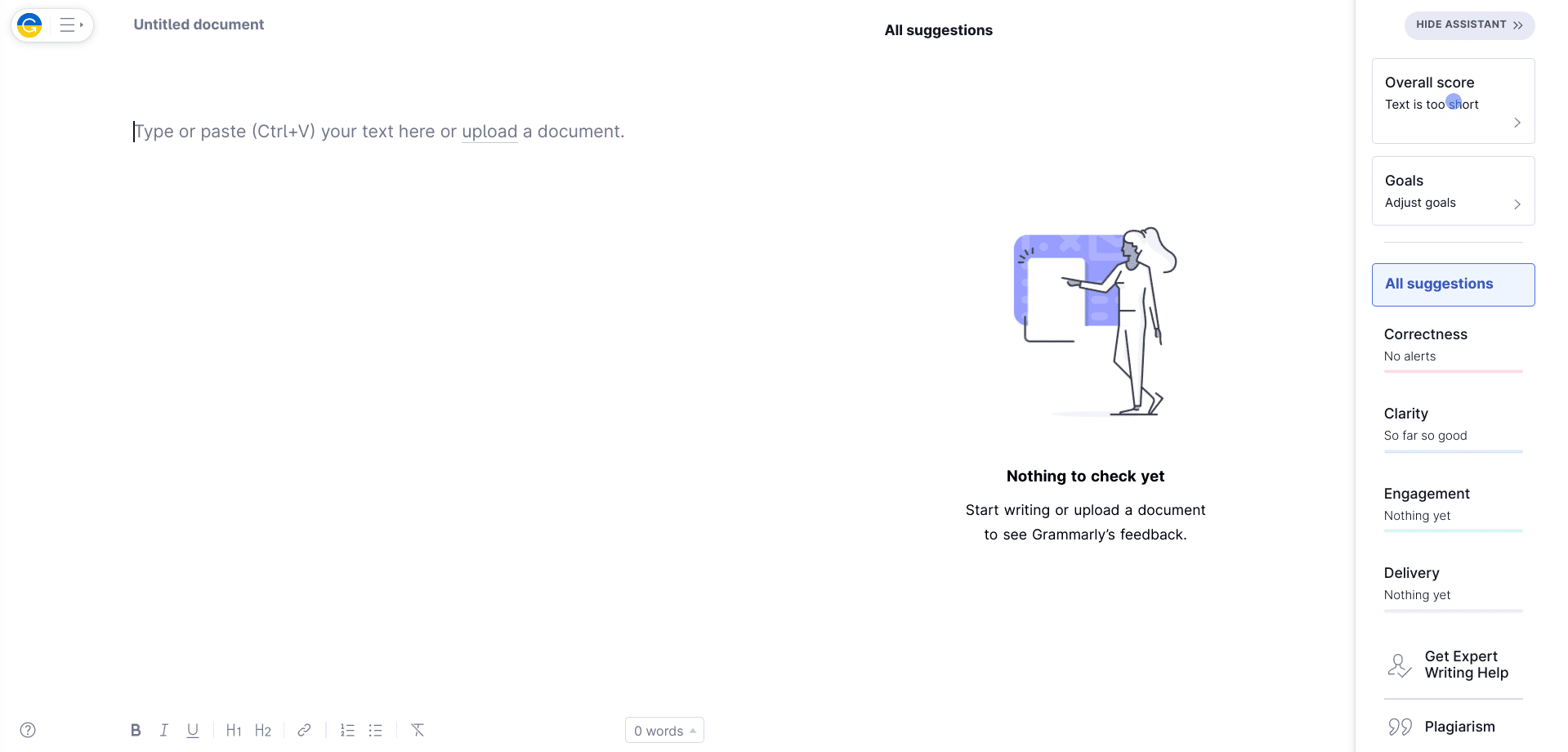
Grammarly
Grammarly is more than a mere writing app—it’s the de facto writing tool that improves your writing as you type down words on the go and suggests corrections and likewise enhancements for it. Users relatively new to the writing domain should pick up Grammarly without hesitation.
It’s available to download from the Chrome Web Store as well. The latter is in the form of a plug-in that attaches itself to your writing spaces automatically. You’d then continue to receive automated suggestions for your text. On the other hand, Grammarly can function as a web-based editor that you can also check out for yourself.
7. Writer Plus
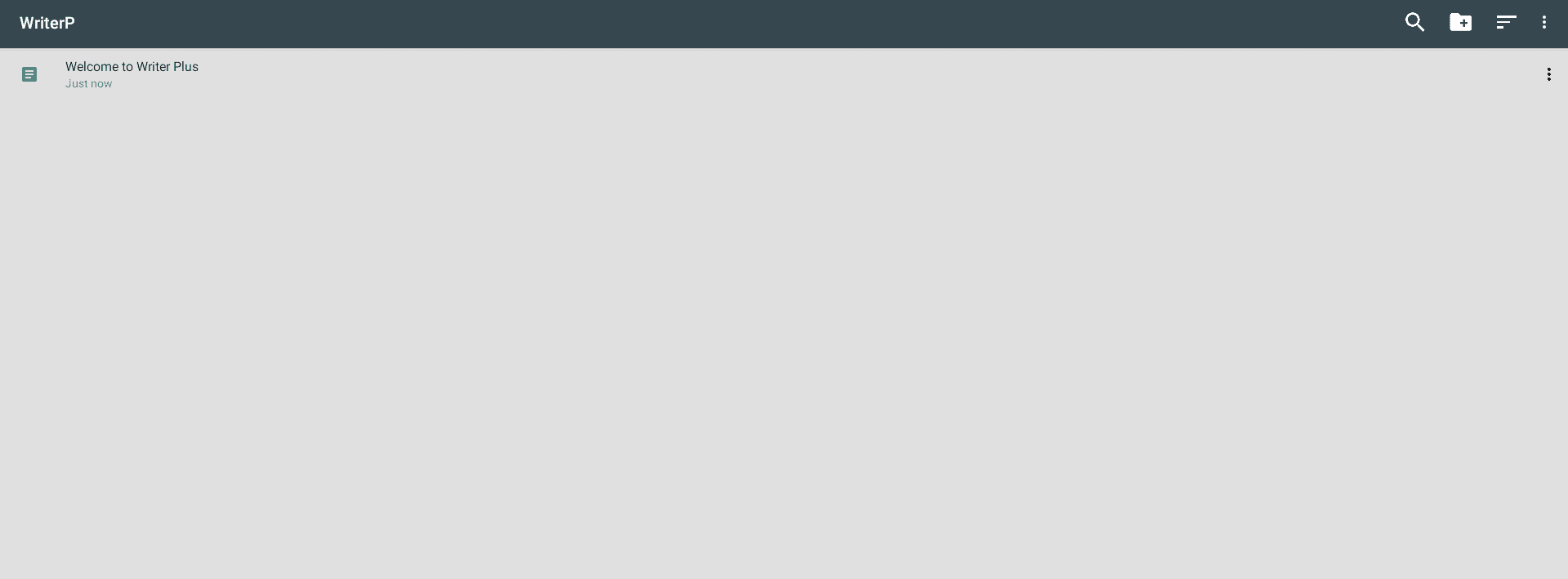
Writer Plus on ChromeOS
Furthering the list is Writer Plus, a handy tool that lets you capture your thoughts and shell them out in a highly curated user interface. It boots up quickly on ChromeOS and enables you to get in on the action without further ado. The application also stays consistently updated with several improvements over a scheduled course.
It removes the pangs associated with a conventional word processor and lets aspiring users keep it simple, fast, and effective. Garnering more than 1 million downloads on the Google Play Store, Writer Plus has a solid reputation on the Google Play Store since that’s where you’ll be downloading it from.
- Get Writer Plus.
8. JotterPad
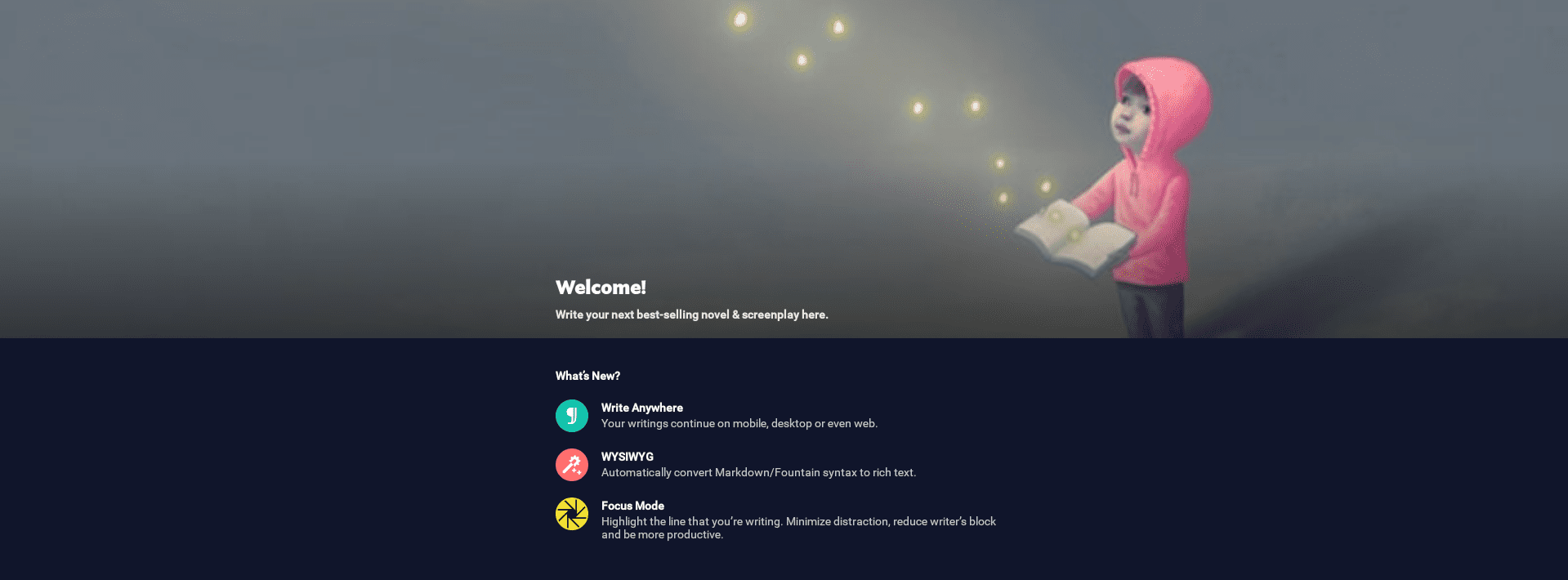
JotterPad on ChromeOS
JotterPad comprises an intuitive user interface with catchy design elements. It lets writers use more than 50 templates for books, articles, contracts, letters, and a lot more painlessly while providing all the tools required to get to writing with no added effort.
Like Writer Plus, JotterPad comes across as a successful entry on Google Play, boasting over 1 million downloads and a 4.2/5.0 overall rating. There’s both a free and a paid version that you can opt for in JottedPad, although the former is adequate for lightweight use just fine.
- Get JotterPad.
9. Pure Writer
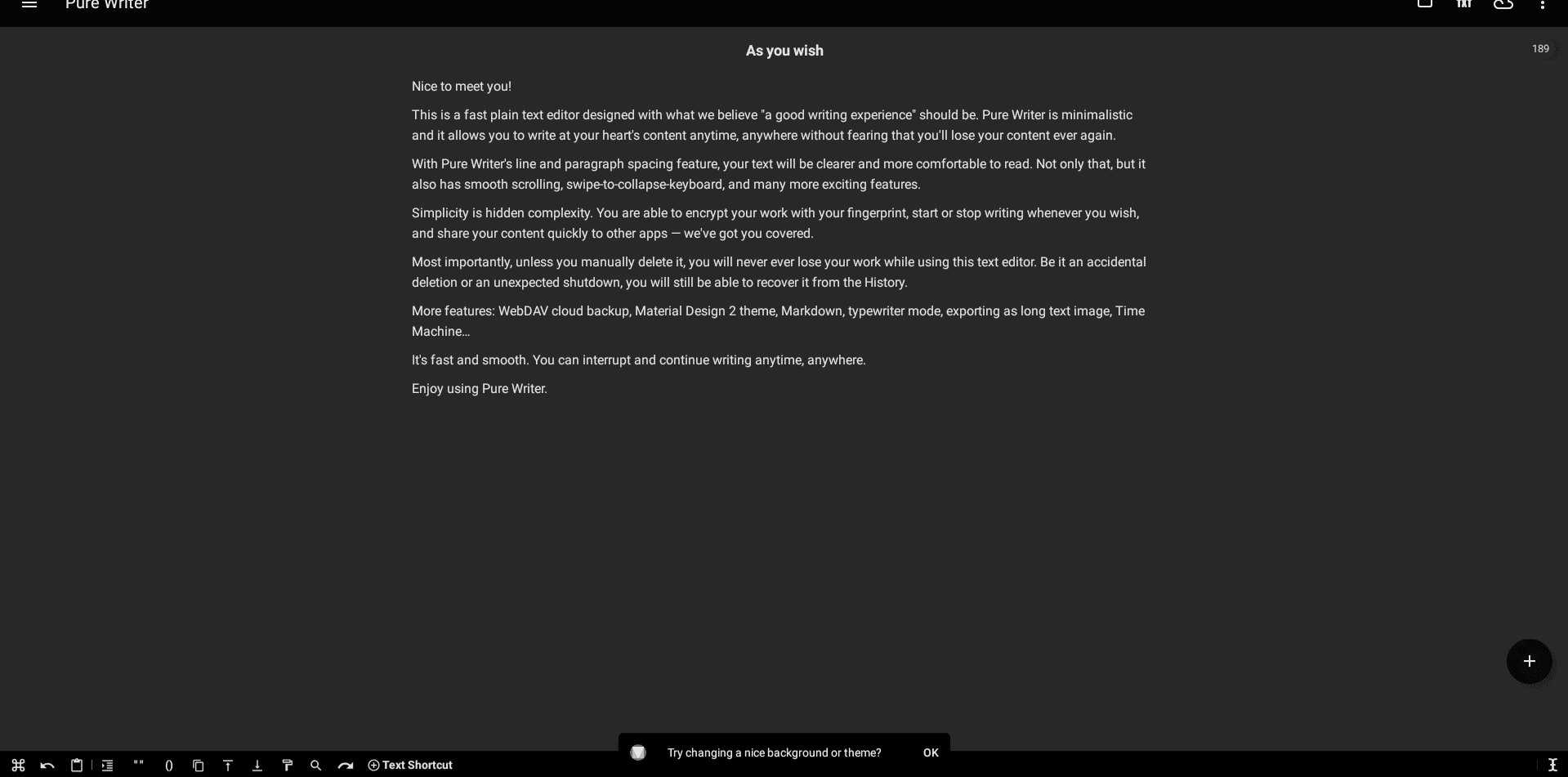
Pure Writer on ChromeOS
Pure Writer is a reasonably advanced writing application for Chromebooks that features extra versatility in user interface customization. Two of its most significant selling points include speed and smoothness, both of which are present ubiquitously in the well-grounded writing tool.
That is to say; Pure Writer features more than 1 million downloads and a sensational 4.6/5.0 overall rating on the popular Android app platform. As for the pricing, there is a free version that you can use consistently, but if you’d prefer the swath of premium-grade functionalities, Pure Writer Pro is what you need to get at.
- Get Pure Writer.
10. Text
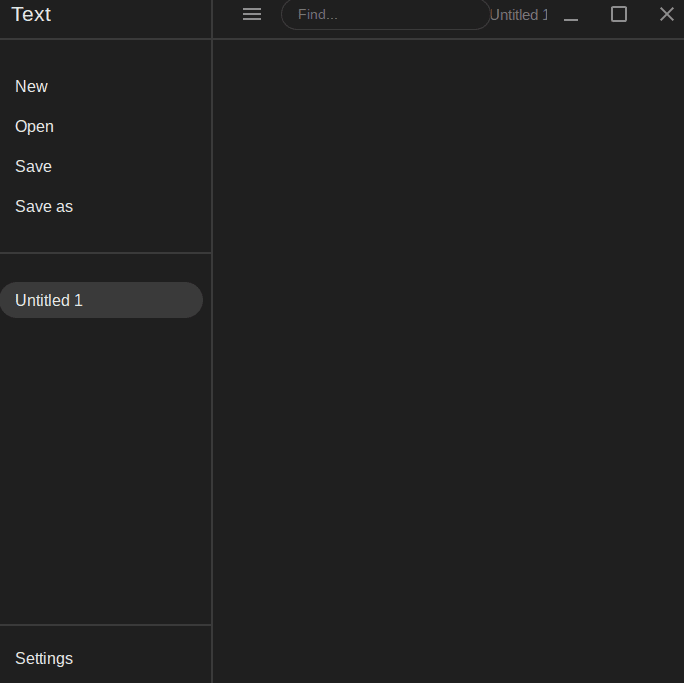
Text on ChromeOS
Topping off the list is a rather plain yet effective text editor built right into the operating system. Named simply so, Text is as painless as it gets if you need a writing app on the go without having to download any Linux software like the aforementioned Scrivener or a Google Play Store application.
It comprises an easy-to-operate interface and isn’t the most feature-rich writing app. One feature sets Text apart from the rest of the text editors: syntax highlighting. This application fully supports the latter to structure your text and give the terms their respective colors.
With this nifty feature, you’ll be able to jot down code on your Chromebook in an organized without breaking a sweat. There’s also offline functionality to help you keep writing whenever the internet isn’t readily available. Furthermore, Text makes it possible to edit multiple documents simultaneously.
This way, you’ll be multi-tasking and completing much of the stuff in less time. Windows has its Notepad for this matter, but Text on ChromeOS is a convenient and equally effective substitute for the famous Windows text editor. You also get cloud-based storage options with Text to back up your work to Google Drive.
If you’re looking for a scaled-down writing application with a lightweight interface and fast boot-up times, look no further than Text, which is already pre-loaded on every Chromebook. Look for it in your Launcher to get started.
Conclusion
Chromebooks are nothing but practical when it comes down to getting tasks done on the Chrome browser or employing the functionality of a dozen different Google Play Store apps or Linux programs. As far as the best writing applications are concerned, ChromeOS features many of those to pick from as we’ve looked at our options in this guide.
Our personal favorites daily are Grammarly and Scrivener, helping us make the best of the craft and making it possible to stay one step ahead of the competition. Please let us know your writing app of choice in the comments section. Chrome Ready wishes you good luck!
- Before you leave: Top 10 fitness apps for Chromebook.
